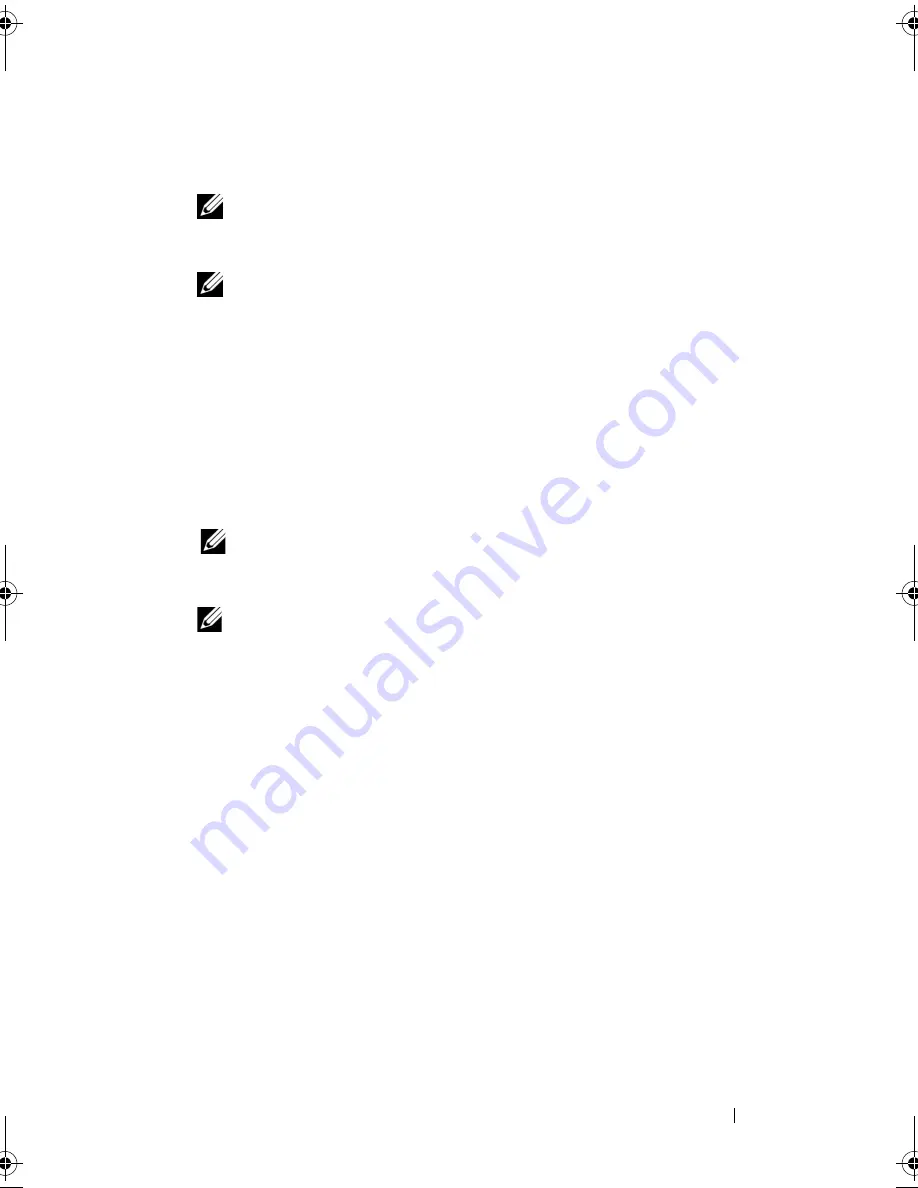
Troubleshooting Tools
85
3
When the DELL™ logo appears, press <F12> immediately. Select
Diagnostics
from the boot menu and press <Enter>.
NOTE:
If you wait too long and the operating system logo appears, continue to
wait until you see the Microsoft
®
Windows
®
desktop; then, shut down your
computer and try again.
NOTE:
If you see a message stating that no diagnostics utility partition has
been found, run the Dell Diagnostics from the
Drivers and Utilities
media.
4
Press any key to start the Dell Diagnostics from the diagnostics utility
partition on your hard drive.
Starting the Dell Diagnostics From the
Drivers and Utilities
Media
1
Insert the
Drivers and Utilities
media.
2
Shut down and restart the computer.
When the DELL logo appears, press <F12> immediately.
NOTE:
If you wait too long and the operating system logo appears, continue
to wait until you see the Microsoft
®
Windows
®
desktop; then, shut down your
computer and try again.
NOTE:
The next steps change the boot sequence for one time only. On the
next start-up, the computer boots according to the devices specified in the
system setup program.
3
When the boot device list appears, highlight
CD/DVD/CD-RW
and press
<Enter>.
4
Select the
Boot from CD-ROM
option from the menu that appears and
press <Enter>.
5
Type
1
to start the CD menu and press <Enter> to proceed.
6
Select
Run the 32 Bit Dell Diagnostics
from the numbered list. If
multiple versions are listed, select the version appropriate for your
computer.
7
When the Dell Diagnostics
Main Menu
appears, select the test you want
to run.
book.book Page 85 Monday, December 10, 2007 3:12 PM
Содержание INSPIRON 530 DCMF
Страница 1: ...w w w d e l l c o m s u p p o r t d e l l c o m Dell Inspiron 530 Owner s Manual Model DCMF ...
Страница 14: ...14 Finding Information ...
Страница 56: ...56 Setting Up and Using Your Computer ...
Страница 78: ...78 Solving Problems ...
Страница 162: ...162 Removing and Installing Parts ...
Страница 182: ...182 Appendix ...
Страница 206: ...206 Index ...






























