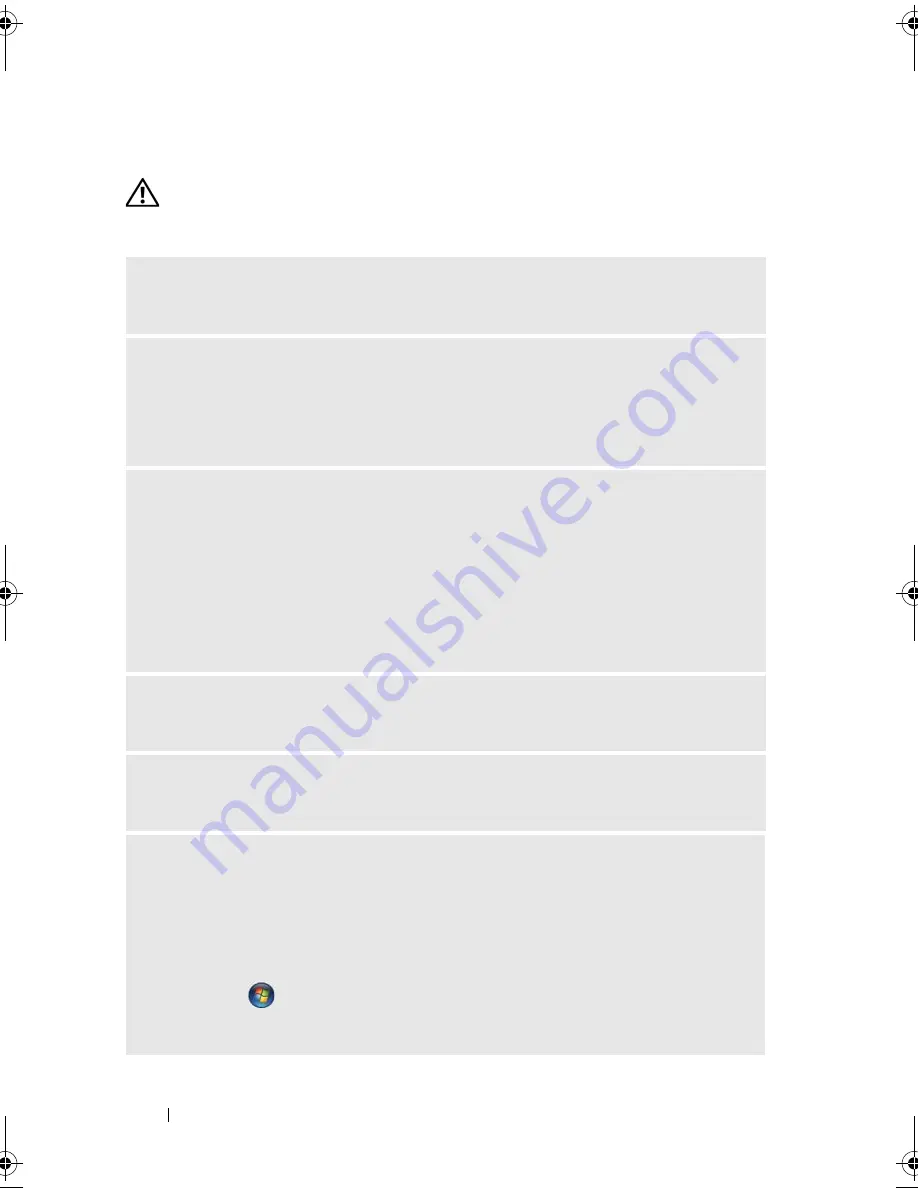
68
Solving Problems
Mouse Problems
CAUTION:
Before you begin any of the procedures in this section, follow the
safety instructions in the
Product Information Guide
.
C
LEAN
THE
MOUSE
—
See "Mouse" on page 177 for instructions on cleaning the
mouse.
C
HECK
THE
MOUSE
CABLE
—
1
Remove mouse extension cables, if used, and connect the mouse directly to the
computer.
2
Reconnect the mouse cable as shown on the setup diagram
for your computer.
R
ESTART
THE
COMPUTER
—
1
Simultaneously press <Ctrl><Esc> to display the
Start
menu.
2
Type
u
, press the keyboard arrow keys to highlight
Shut down
or
Turn Off
, and
then press <Enter>.
3
After the computer turns off, reconnect the mouse cable as shown on the on the
setup diagram for your computer.
4
Start the computer.
E
NSURE
THAT
THE
U S B
PORTS
ARE
ENABLED
IN
THE
SYSTEM
SETUP
PROGRAM
—
See "System Setup" on page 168.
T
EST
THE
MOUSE
—
Connect a properly working mouse to the computer, and try
using the mouse.
C
HECK
THE
MOUSE
SETTINGS
—
Windows XP
1
Click
Start
→
Control Panel
→
Mouse
.
2
Adjust the settings as needed.
Windows Vista
:
1
Click
Start
→
Control Panel
→
Hardware and Sound
→
Mouse
.
2
Adjust the settings as needed.
book.book Page 68 Monday, December 10, 2007 3:12 PM
Содержание INSPIRON 530 DCMF
Страница 1: ...w w w d e l l c o m s u p p o r t d e l l c o m Dell Inspiron 530 Owner s Manual Model DCMF ...
Страница 14: ...14 Finding Information ...
Страница 56: ...56 Setting Up and Using Your Computer ...
Страница 78: ...78 Solving Problems ...
Страница 162: ...162 Removing and Installing Parts ...
Страница 182: ...182 Appendix ...
Страница 206: ...206 Index ...






























