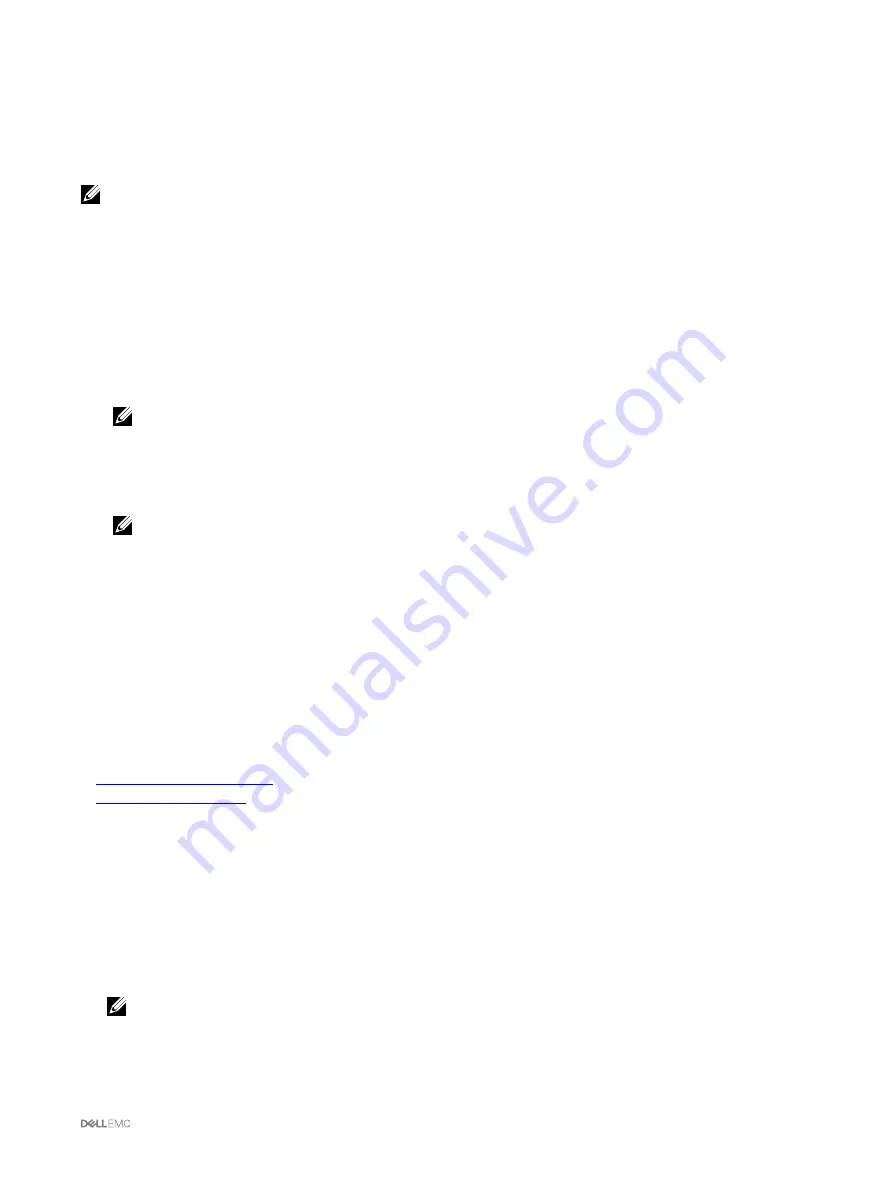
Logging in to CMC Using Single Sign-on
When Single Sign-On (SSO) is enabled, you can log in to CMC without providing your domain user authentication credentials, such
as user name and password. To use this feature, you must have an Enterprise License.
NOTE: You cannot use the IP address to log in to the SSO. Kerberos validates your credentials against the Fully Qualified
Domain Name (FQDN).
Before logging in to CMC using SSO, make sure that:
•
You have logged in to your system using a valid Active Directory user account.
•
Single Sign-On option is enabled during the Active Directory configuration.
To log in to CMC using SSO:
1.
Log in to the client system using your network account.
2.
Access the CMC web interface by using:
https://<cmcname.domain-name>
For example, cmc-6G2WXF1.cmcad.lab,, where cmc-6G2WXF1 is the cmc-name and cmcad.lab is the domain name.
NOTE: If you have changed the default HTTPS port number (port 80), access the CMC web interface using
<cmcname.domain-name>:<port number>
, where the
cmcname
is the CMC host name for CMC, domain-
name is the domain name, and port number is the HTTPS port number.
CMC logs you in, using the Kerberos credentials that were cached by your browser when you logged in using your valid Active
Directory account. If the login is unsuccessful, the browser is redirected to the normal CMC login page.
NOTE: If you are not logged in to the Active Directory domain and are using a browser other than Internet Explorer,
the login is unsuccessful and the browser displays a only blank page.
Logging In To CMC Using Serial, Telnet, Or SSH Console
You can log in to CMC through a serial, Telnet, or SSH connection.
After you configure your management station terminal emulator software and managed node BIOS, perform the following tasks to
log in to CMC:
1.
Connect to CMC using your management station terminal emulation software.
2.
Type your CMC user name and password, and then press <Enter>.
You are logged in to CMC.
Related links
Using Telnet console with CMC
Configuring Linux Minicom
Accessing CMC Using RACADM
RACADM provides a set of commands that allow you to configure and manage CMC through a text-based interface. RACADM can
be accessed using a Telnet/SSH or serial connection, using the Dell CMC console on the KVM, or remotely using the RACADM
command line interface installed on a management station.
The RACADM interface is classified as:
•
Remote RACADM — Allows you to run RACADM commands on a management station with the -r option and the DNS name or
IP address of the CMC.
NOTE: Remote RACADM is included on the
Dell Systems Management Tools and Documentation DVD
and is installed
on a management station.
•
Firmware RACADM — Allows you to log in to the CMC using Telnet, SSH, or a serial connection. With firmware RACADM, you
can the RACADM implementation that is part of the CMC firmware.
41






























