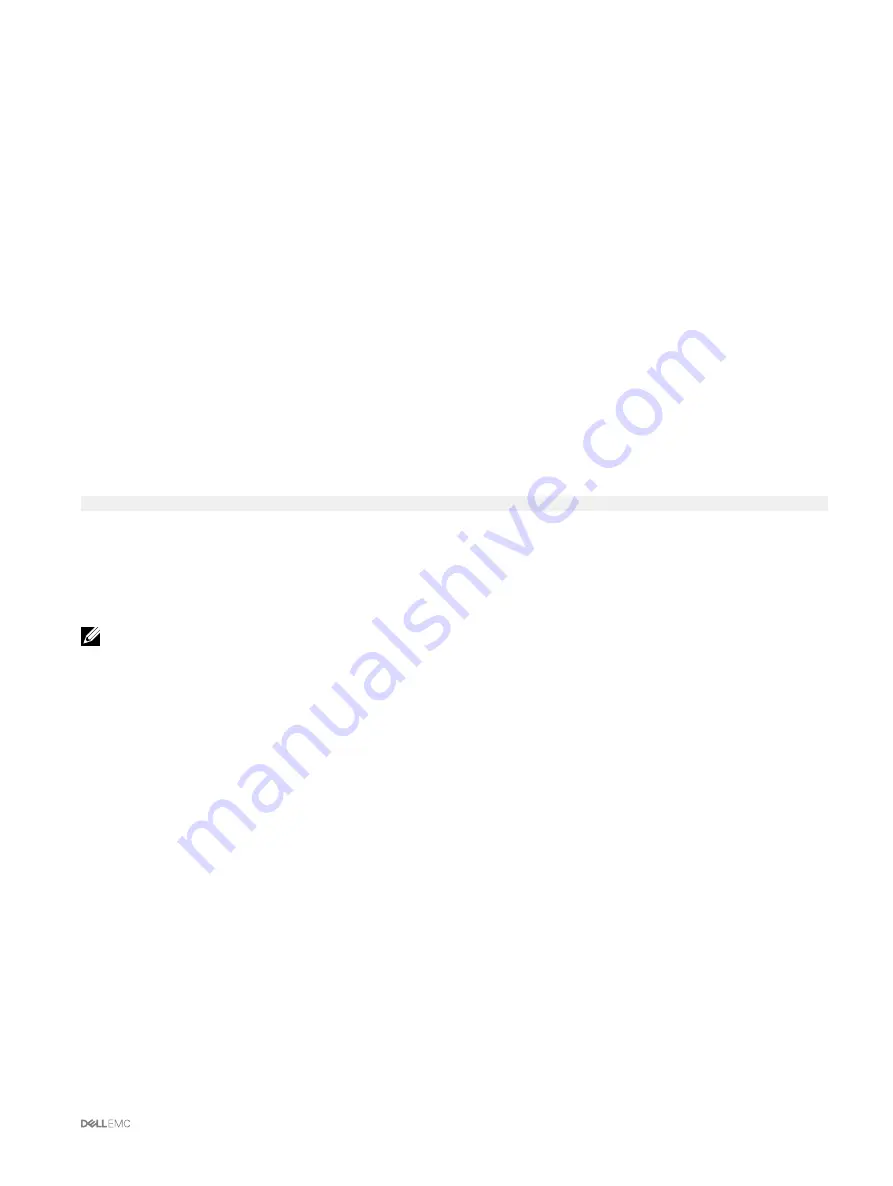
Executing Power Control Operations on the Chassis Using Web Interface
To execute power control operations on the chassis using the CMC web interface:
1.
In the left pane, click
Chassis Overview
→
Power
→
Control
.
The
Chassis Power Control
page is displayed.
2.
Select one of the following power control operations.
For information about each option, see the
Online Help
.
•
Power On System
•
Power Off System
•
Power Cycle System (cold boot)
•
Reset CMC (warm boot)
•
Non-Graceful Shutdown
3.
Click
Apply
.
A dialog box appears asking you for a confirmation.
4.
Click
OK
to perform the power management action (for example, cause the system to reset).
Executing Power Control Operations on the Chassis Using RACADM
Open a serial/Telnet/SSH text console to CMC, log in, and type:
racadm chassisaction -m chassis <
action
>
where <
action
> is powerup, powerdown, powercycle, nongraceshutdown, or reset.
Executing Power Control Operations on a Server
You can remotely perform power management actions for multiple servers at a time or an individual server in the chassis.
NOTE: To perform power management actions, you must have the Chassis Configuration Administrator privilege.
Executing Power Control Operations for Multiple Servers Using CMC
Web Interface
To execute power control operation for multiple servers using the Web interface:
1.
In the left pane, click
Server Overview
→
Power
.
The
Power Control
page is displayed.
2.
In the
Operations
column, from the drop-down menu, select one of the following power control operations for the required
servers:
•
No Operation
•
Power On Server
•
Power Off Server
•
Graceful Shutdown
•
Reset Server (warm boot)
•
Power Cycle Server (cold boot)
For information about the options, see the
Online Help
.
3.
Click
Apply
.
A dialog box appears requesting for confirmation.
4.
Click
OK
to perform the power management action (for example, reset the server).
165
















































