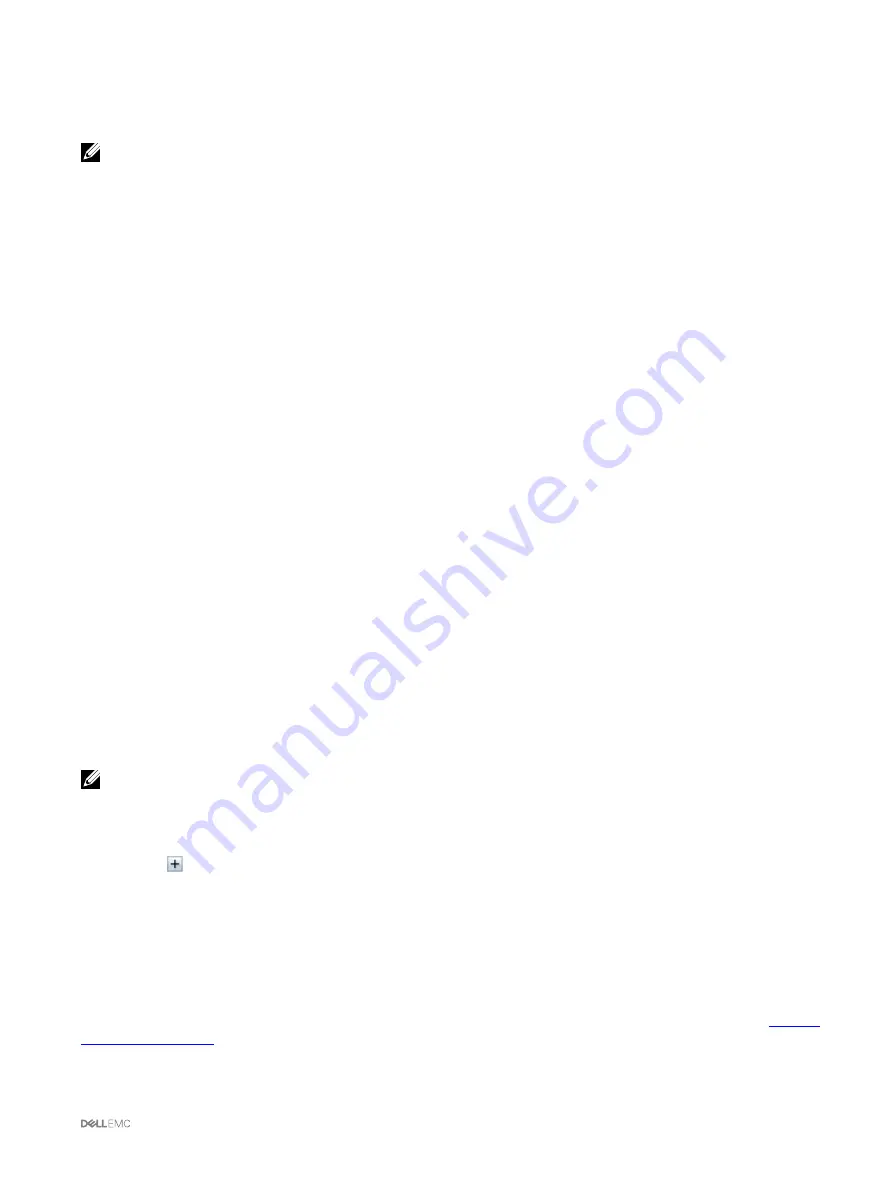
Deleting Scheduled Server Component Firmware Jobs
NOTE: To use this feature, you must have an Enterprise License.
You can delete jobs scheduled for the selected components and/or devices across one or more servers.
Deleting Scheduled Server Component Firmware Jobs Using the Web Interface
To delete scheduled server component firmware jobs:
1.
In the left pane, click
Server Overview
, and then click
Update
.
2.
On the
Server Component Update
page, filter the component or device (optional).
3.
In the
Job Status
column, if a check box is displayed next to the job status, it implies that a Lifecycle Controller job is in progress
and currently in the indicated state. It can be selected for a job-deletion operation.
4.
Click
Delete Job
. The jobs are deleted for the selected components or devices.
Updating Storage Component Using CMC Web Interface
Make sure the DUPs for the required storage components are downloaded.
To update the storage components:
1.
In the left pane, click
Chassis Overview
→
Storage
→
Update
.
2.
On the
Storage Component Update
page, click
Browse
.
The
Choose to Upload File
dialog box is displayed
3.
Browse to location where the required DUP file was downloaded and saved from the Dell support Site and select the DUP file,
and click
Open
.
The DUP file name and path are displayed in the
Browse
field.
4.
Click
Upload
.
The DUP is uploaded to CMC. The
Storage Component Update
section displays only the components that are supported by
the downloaded DUP file. The current version, latest available version and the
Update
check box are displayed for the
components.
5.
Select the appropriate
Update
check boxes for the required components.
6.
Click
Update
.
The firmware update action is initiated for the selected components. The progress is displayed in the
Update
column
After the action is complete, an appropriate message is displayed to indicate the completion or failure of the firmware update.
NOTE:
•
Servers must be turned off before updating the firmware.
•
Component updates other corresponding components in the system similarly. For example The SPERC’s updates similarly
to the existing SPERCs and the EMMs updates similarly to the integrated EMMs.
•
Click
to view the HDD of different enclosures.
Recovering iDRAC Firmware Using CMC
iDRAC firmware is typically updated using iDRAC interfaces such as the iDRAC web interface, the SM-CLP command line interface,
or operating system specific update packages downloaded from
support.dell.com
. For more information, see the
iDRAC User’s
Guide
.
Early generations of servers can have corrupted firmware recovered using the new update iDRAC firmware process. When CMC
detects corrupted iDRAC firmware, it lists the server on the
Firmware Update
page. Complete the tasks mentioned in the
61
















































