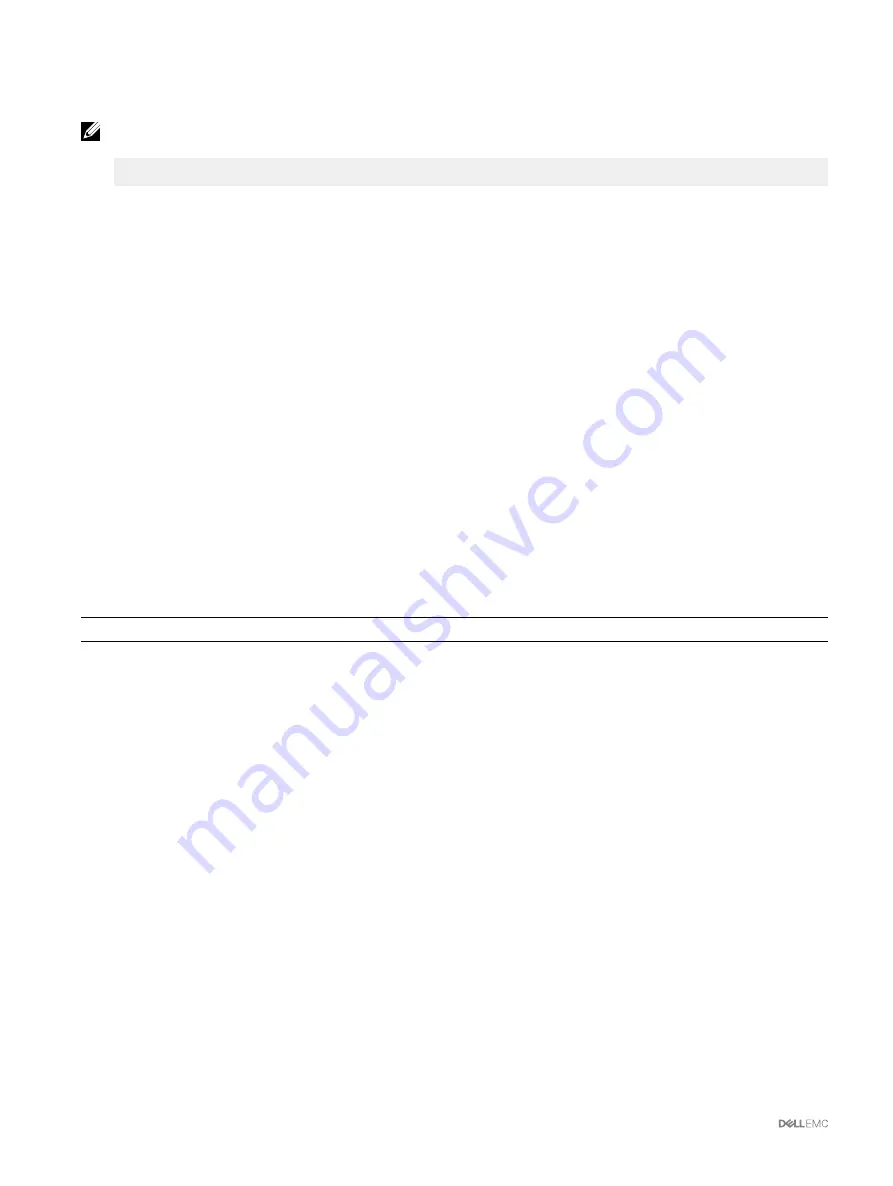
Configuring Minicom Version 2.0
NOTE: For best results, set the cfgSerialConsoleColumns property to match the number of columns. Be aware that the
prompt consumes two characters. For example, for an 80-column terminal window:
racadm config –g cfgSerial –o
cfgSerialConsoleColumns 80.
1.
If you do not have a Minicom configuration file, go to the next step. If you have a Minicom configuration file, type
minicom<Minicom config file name>
, and then go to step 12.
2.
At the Linux command prompt, type
minicom -s
.
3.
Select
Serial Port Setup
and press <Enter>.
4.
Press <a>, and then select the appropriate serial device (for example,
/dev/ttyS0
).
5.
Press <e>, and then set the
Bps/Par/Bits
option to
115200 8N1
.
6.
Press <f>, and then set
Hardware Flow Control
to
Yes
and set
Software Flow Control
to
No
. To exit the
Serial Port Setup
menu, press <Enter>.
7.
Select
Modem and Dialing
and press <Enter>.
8.
In the
Modem Dialing and Parameter Setup
menu, press <Backspace> to clear the
init
,
reset
,
connect
, and
hangup
settings
so that they are blank, and then press <Enter> to save each blank value.
9.
When all specified fields are clear, press <Enter> to exit the
Modem Dialing and Parameter Setup
menu.
10.
Select
Exit From Minicom
and press <Enter>.
11.
At the command shell prompt, type
minicom <Minicom config file name>
.
12.
To exit Minicom, press <Ctrl><a>, <x>, <Enter>.
Make sure that the Minicom window displays a login prompt. When the login prompt appears, your connection is successful.
You are now ready to login and access the CMC command line interface.
Required Minicom Settings
See the following table to configure any version of Minicom.
Table 32. Minicom Settings
Setting Description
Required Setting
Bps/Par/Bits
115200 8N1
Hardware flow control
Yes
Software flow control
No
Terminal emulation
ANSI
Modem dialing and parameter settings
Clear the
init
,
reset
,
connect
, and
hangup
settings so that they are blank.
Connecting to Servers or Input Output Module Using Connect
Command
CMC can establish a connection to redirect the serial console of a server or I/O module.
For servers, serial console redirection can be accomplished using:
•
CMC command line interface (CLI) or the RACADM
connect
command. For more information about running the RACADM
commands, see the
Chassis Management Controller for PowerEdge VRTX RACADM Command Line Reference Guide
.
•
iDRAC Web interface serial console redirection feature.
•
iDRAC Serial Over LAN (SOL) functionality.
In a serial, Telnet, SSH console, CMC supports the
connect
command to establish a serial connection to a server or I/O module.
The server serial console contains both the BIOS boot and setup screens, and the operating system serial console. For the I/O
module, the switch serial console is available. There is a single IOM on the chassis.
138
















































