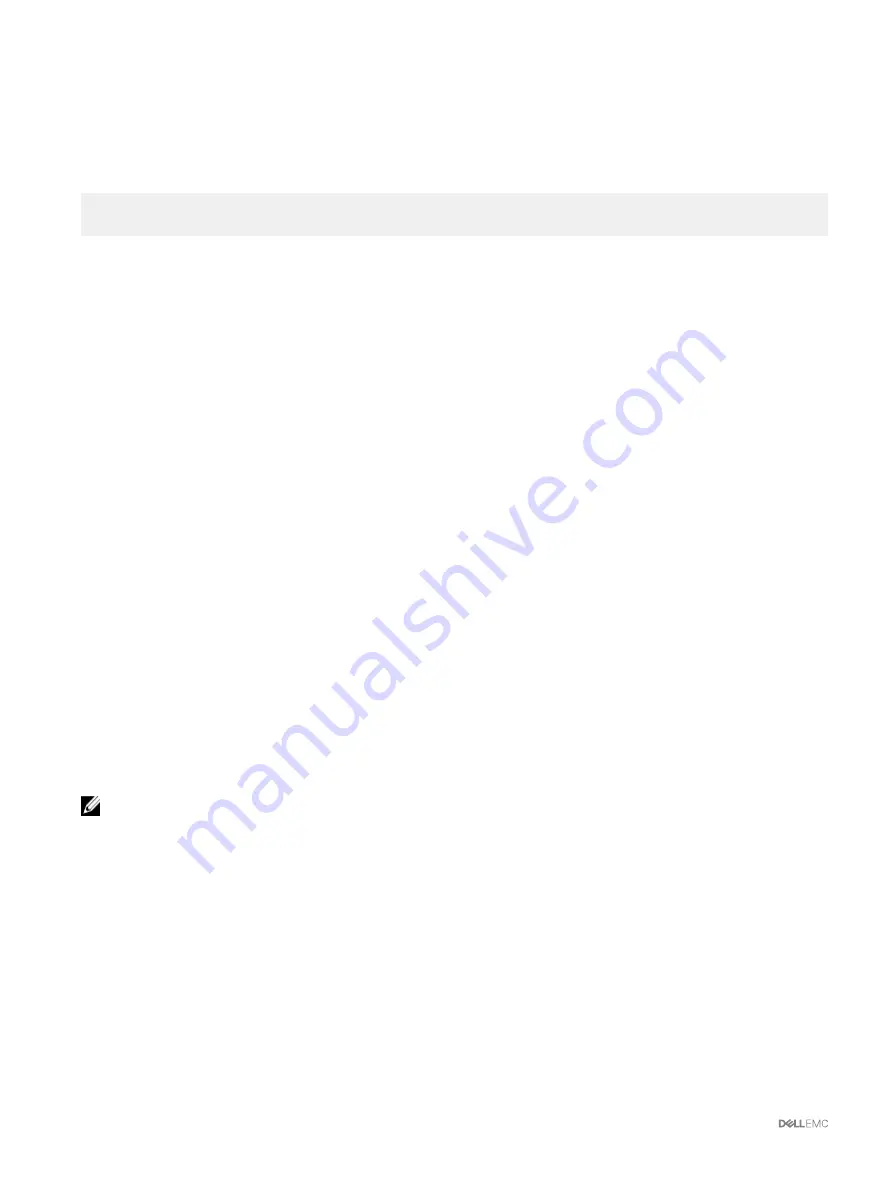
The newly set properties are applied to the selected controllers and the
Current Value
field displays the updated values for the
attributes.
Configuring Storage Controller Settings Using RACADM
To set up the storage controller by running a RACADM command, use the following syntax.
racadm raid ctrlprop:RAID.ChassisIntegrated.1-1 [-rebuild <value>] [-bgi <value>] [-
reconstruct <value>] [-checkconsistency <value>] [-ccmode {abortonerror | normal}] [-
copybackmode {off | on | onwithsmart}] [-lb {auto | disabled}] [-prunconfigured {yes | no}]
For more information, see the
Chassis Management Controller for PowerEdge VRTX RACADM Command Line Reference Guide
.
Shared PERC Controllers
For systems with two integrated Shared PERC installed, you can change the operation mode from
Fault Tolerant
mode to
Non Fault
Tolerant
mode, or contrariwise using the Web Interface or the RACADM CLI by enabling or disabling the second internal shared
PERC 8 controller.
For internal shared PERC8 controller, you can disable the second integrated controller. After the second integrated controller is
disabled the First integrated controller is not in fault-tolerant mode. When the second integrated controller is enabled, the two
integrated controllers are in fault-tolerant mode, by default. The second integrated controller can be disabled by using
racadm
raid disableperc:RAID.ChassisIntegrated.2-1
command.
For external enclosures, both the External Shared PERC 8 card in slot 5 and slot 6 can be disabled using
racadm raid
disableperc: RAID.ChassisSlot.5-1 and racadm raid disableperc: RAID.ChassisSlot.6-1
command
respectively.
From the RACADM Command Line Interface, run the
racadm raid get controllers
command to list the number of Shared
PERC controllers on your system. If the command lists only
RAID.ChassisIntegrated.1-1
, your system has a single Shared
PERC controller. If the command lists
RAID.ChassisIntegrated.1-1
,
RAID.ChassisIntegrated.2-1
your system has
two Shared PERC controllers.
Second Integrated Shared PERC 8 and External Shared PERC 8 cards in slot 5 and slot 6 can be enabled or disabled.
To change the operation mode using the CMC Web Interface, go to the
Controllers Troubleshooting
page by navigating to
Chassis
Overview
→
Storage Controllers
, in the left pane and select the
Disable Raid Controller
or
Enable Raid Controller
option.
To change the operational mode using the RACADM CLI:
•
Run the
racadm raid enableperc:RAID.ChassisIntegrated.2-1
command to enable the
Integrated 2 shared
PERC 8
and
Fault Tolerant
mode, if second integrated shared PERC8 is disabled.
•
Run the
racadm raid enableperc:RAID.ChassisSlot.6-1
command to enable
external Shared PERC8
in slot 6.
•
Run the
racadm raid disableperc:RAID.ChassisIntegrated.2-1
command to disable
Second Integrated shared
PERC8
and
Fault Tolerant
mode.
NOTE:
•
The chassis must be turned on and all server modules must be turned off before you run the enable or disable commands.
The chassis is automatically power cycled as part of this operation. After changing the Shared PERC operation mode, it is
recommended to reset the CMC using the
Troubleshooting
page or the
racadm racreset
command.
•
By default if second integrated PERC 8 cards are detected, then the mode displays high availability mode.
•
Enabling the SPERC in external slots do not enable fault tolerance.
•
To enable Fault Tolerant mode for external shared PERC8, refer
Enable or Disable Fault Tolerance of External RAID
controller using RACADM
section.
Enabling or Disabling RAID Controller Using CMC Web Interface
For a VRTX chassis with two Shared PERC8 controllers, the Integrated 2 PERC adapter can be disabled or enabled when the
Integrated 1 PERC adapter is active and all server modules are turned off. Both adapters must be enabled for fault-tolerance. The
Controllers Troubleshooting
page allows you to enable or disable the peer controller.
172






























