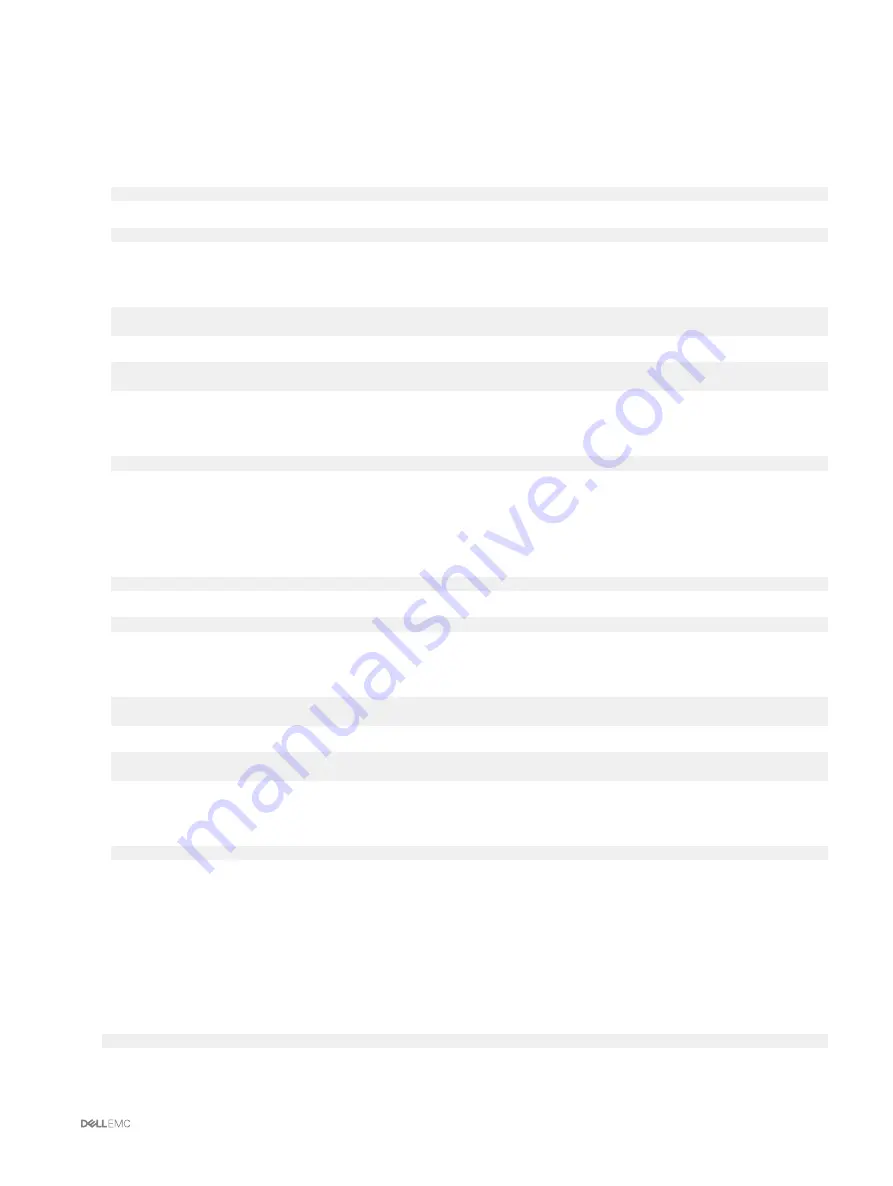
Exporting Chassis Configuration profiles
You can export chassis configuration profiles to network share by using the get command.
1.
To export the chassis configuration profiles as clone.xml file to CIFS network share by using get command, type the following:
racadm get –f clone.xml –t xml –l //xx.xx.xx.xx/PATH –u USERNAME –p PASSWORDCMC
2.
To export the chassis configuration profiles as clone.xml file to NFS network share by using get command, type the following:
racadm get –f clone.xml –t xml –l xx.xx.xx.xx:/PATH
You can export chassis configuration profiles to network share through a remote RACADM interface.
1.
To export the chassis configuration profiles as clone.xml file to CIFS network share, type the following:
racadm –r xx.xx.xx.xx –u USERNAMECMC –p PASSWORDCMC get –f clone.xml –t xml –l //
xx.xx.xx.xx/PATH –u USERNAME –p PASSWORD
2.
To export the chassis configuration profiles as clone.xml file to NFS network share, type the following:
racadm –r xx.xx.xx.xx –u USERNAMECMC –p PASSWORDCMC get –f clone.xml –t xml –l
xx.xx.xx.xx:/PATH
you can export chassis configuration profiles to local management station through remote RACADM interface.
1.
To export the chassis configuration profiles as clone.xml file, type the following:
racadm –r xx.xx.xx.xx –u USERNAMECMC –p PASSWORDCMC get –f clone.xml –t xml
Importing Chassis Configuration profiles
You can import chassis configuration profiles from network share to another chassis by using the set command.
1.
To import the chassis configuration profiles from CIFS network share, type the following:
racadm set –f clone.xml –t xml –l //xx.xx.xx.xx/PATH –u USERNAME –p PASSWORDCMC
2.
To import the chassis configuration profiles from NFS network share, type the following:
racadm set –f clone.xml –t xml –l xx.xx.xx.xx:/PATH
You can import chassis configuration profiles from network share through remote RACADM interface.
1.
To import the chassis configuration profiles from CIFS network share, type the following:
racadm –r xx.xx.xx.xx –u USERNAMECMC –p PASSWORDCMC set –f clone.xml –t xml –l //
xx.xx.xx.xx/PATH –u USERNAME –p PASSWORD
2.
To import the chassis configuration profiles from NFS network share, type the following:
racadm –r xx.xx.xx.xx –u USERNAMECMC –p PASSWORDCMC set –f clone.xml –t xml –l
xx.xx.xx.xx:/PATH
You can import chassis configuration profiles from local management station through remote RACADM interface.
1.
To export the chassis configuration profiles as clone.xml file, type the following:
racadm –r xx.xx.xx.xx –u USERNAMECMC –p PASSWORDCMC set –f clone.xml –t xml
Parsing Rules
You can manually edit properties of an exported XML file of chassis configuration profiles.
An XML file contains the following properties:
•
System Configuration, which is the parent node.
•
component, which is the primary child node.
•
Attributes, which contains name and value. You can edit these fields. For example, you can edit the
Asset Tag
value as follows:
<Attribute Name="ChassisInfo.1#AssetTag">xxxxxx</Attribute>
89
















































