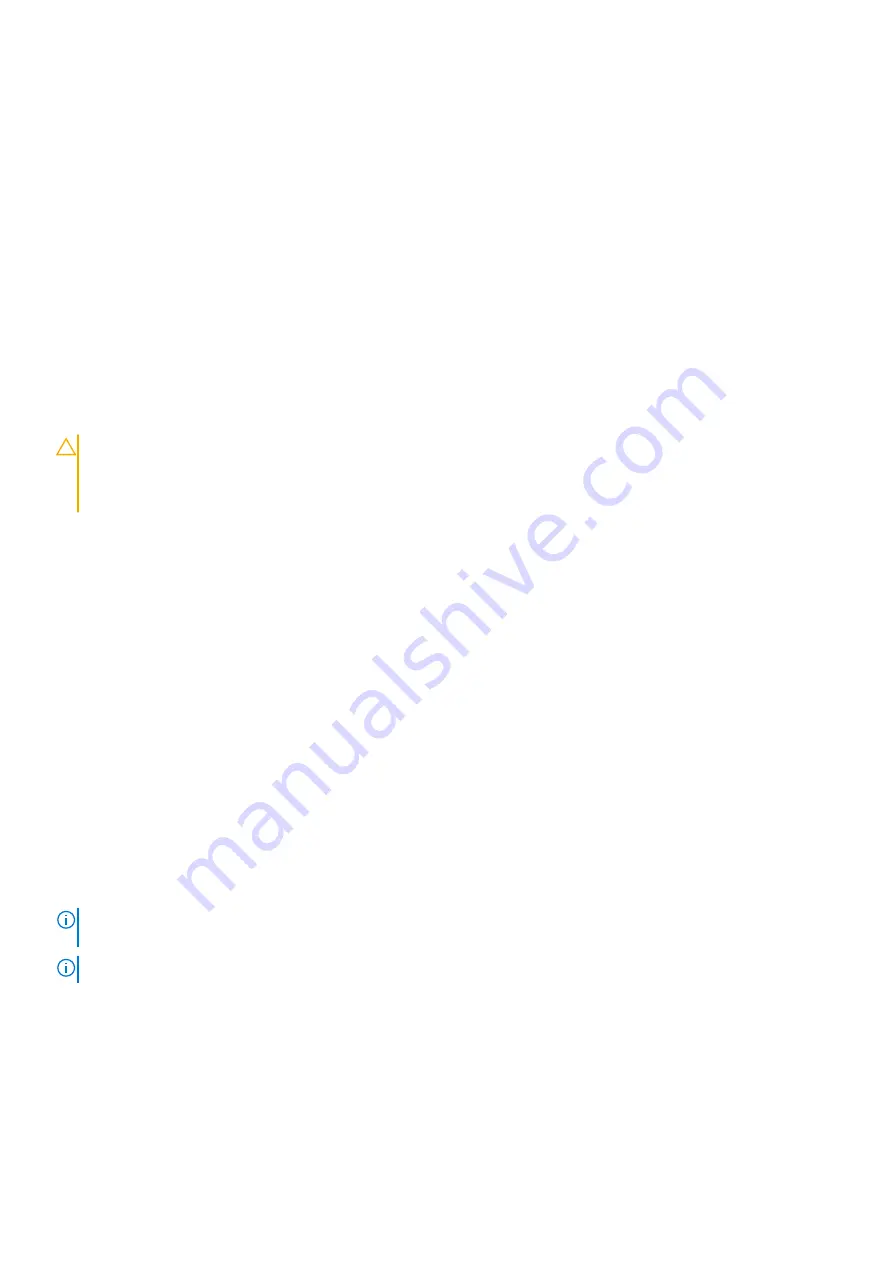
12. If a diagnostic test or error message indicates a specific memory module as faulty, swap or replace the module with a known working
memory module.
13. To troubleshoot an unspecified faulty memory module, replace the memory module in the first DIMM socket with a module of the
same type and capacity.
If an error message is displayed on the screen, this may indicate a problem with one or more installed DIMM types, incorrect DIMM
installation, or defective DIMMs. Follow the on-screen instructions to resolve the problem.
14. Install the system cover.
15. As the system boots, observe any error message that is displayed and the diagnostic indicators on the front of the system.
16. If the memory problem persists, repeat step 12 through step 15 for each memory module installed.
Next steps
If the problem persists, see the Getting help section.
Troubleshooting an internal USB key
Prerequisites
CAUTION:
Many repairs may only be done by a certified service technician. You should only perform troubleshooting and
simple repairs as authorized in your product documentation, or as directed by the online or telephone service and
support team. Damage due to servicing that is not authorized by Dell is not covered by your warranty. Read and follow
the safety instructions that are shipped with your product.
Steps
1. Enter System Setup and ensure that the
USB key port
is enabled on the
Integrated Devices
screen.
2. Turn off the system and attached peripherals, and disconnect the system from the electrical outlet.
3. Remove the system cover.
4. Locate the USB key and reseat it.
5. Install the system cover.
6. Turn on the system and attached peripherals, and check if the USB key is functioning.
7. If the problem is not resolved, repeat step 2 and step 3.
8. Insert a known working USB key.
9. Install the system cover.
Next steps
If the problem persists, see the Getting help section.
Troubleshooting a micro SD card
Prerequisites
NOTE:
Certain micro SD cards have a physical write-protect power on the card. If the write-protect switch is turned on,
the micro SD card is not writable.
NOTE:
IDSDM and vFlash slots are not hot-pluggable.
Steps
1. Enter System Setup, and ensure that the
Internal SD Card Port
is enabled.
2. Turn off the system, including any attached peripherals, and disconnect the system from the electrical outlet.
3. Remove the system cover.
114
Troubleshooting your system
Содержание E36S Series
Страница 2: ......
Страница 7: ...Contacting Dell EMC 119 Accessing system information by using QRL 119 Contents 7 ...
Страница 120: ...120 Getting help ...







































