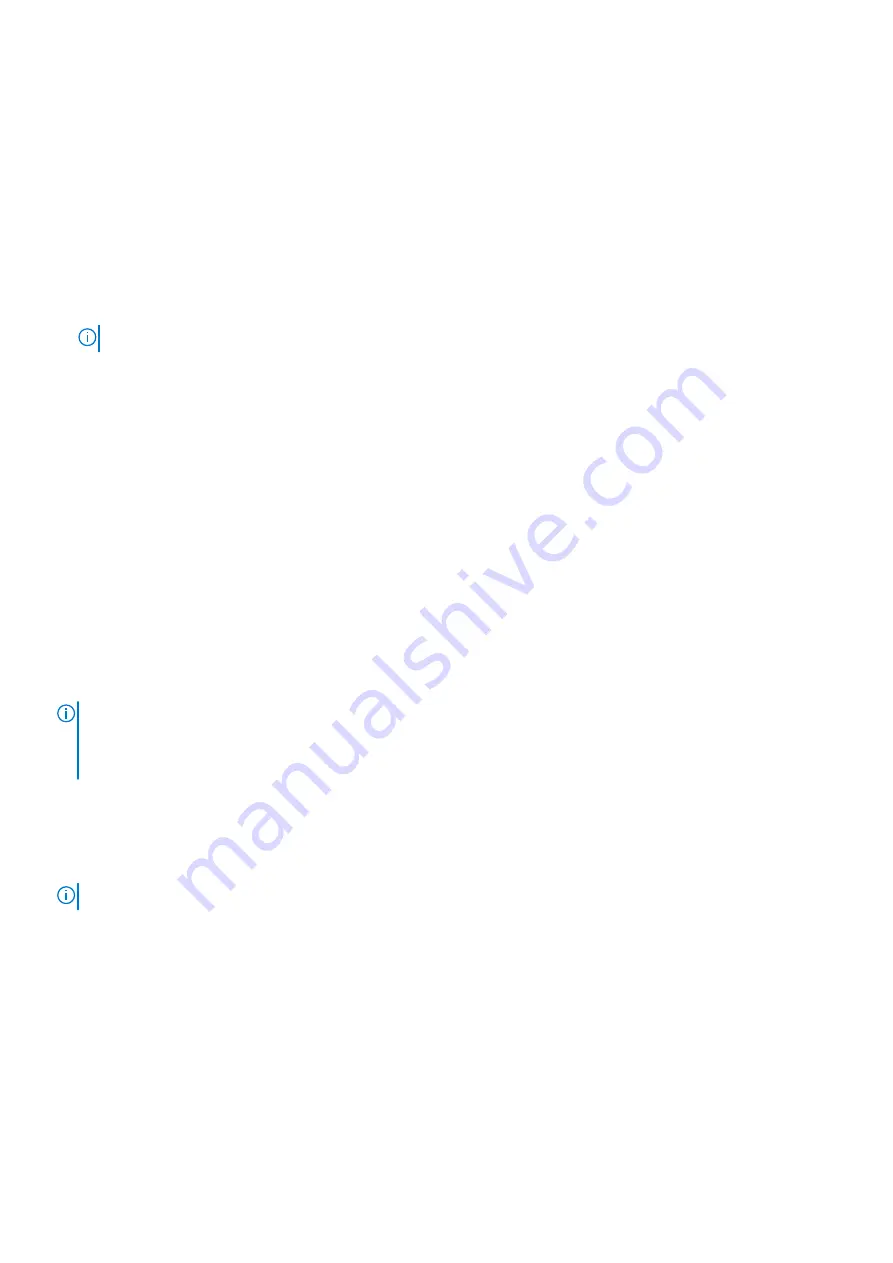
Use the following guidelines to assign the system password:
•
A password can have up to 32 characters.
•
The password can contain the numbers 0 through 9.
•
Only the following special characters are allowed: space, (”), (+), (,), (-), (.), (/), (;), ([), (\), (]), (`).
A message prompts you to reenter the system password.
5. Reenter the system password, and click
OK
.
6. In the
Setup Password
field, type your system password, and then press Enter or Tab.
A message prompts you to reenter the setup password.
7. Reenter the setup password, and click
OK
.
8. Press Esc to return to the
System BIOS
screen. Press Esc again.
A message prompts you to save the changes.
NOTE:
Password protection does not take effect until the system reboots.
Using your system password to secure your
system
About this task
If you have assigned a setup password, the system accepts your setup password as an alternate system password.
Steps
1. Turn on or reboot your system.
2. Type the system password and press Enter.
Next steps
When
Password Status
is set to
Locked
, type the system password and press Enter when prompted at reboot.
NOTE:
If an incorrect system password is typed, the system displays a message and prompts you to reenter your
password. You have three attempts to type the correct password. After the third unsuccessful attempt, the system
displays an error message that the system has stopped functioning and must be turned off. Even after you turn off and
restart the system, the error message is displayed until the correct password is entered.
Deleting or changing system and setup password
Prerequisites
NOTE:
You cannot delete or change an existing system or setup password if the Password Status is set to Locked.
Steps
1. To enter System Setup, press F2 immediately after turning on or restarting your system.
2. On the
System Setup Main Menu
screen, click
System BIOS
>
System Security
.
3. On the
System Security
screen, ensure that
Password Status
is set to
Unlocked
.
4. In the
System Password
field, alter or delete the existing system password, and then press Enter or Tab.
5. In the
Setup Password
field, alter or delete the existing setup password, and then press Enter or Tab.
If you change the system and setup password, a message prompts you to reenter the new password. If you delete the system and
setup password, a message prompts you to confirm the deletion.
6. Press Esc to return to the
System BIOS
screen. Press Esc again, and a message prompts you to save the changes.
40
Pre-operating system management applications
Содержание E36S Series
Страница 2: ......
Страница 7: ...Contacting Dell EMC 119 Accessing system information by using QRL 119 Contents 7 ...
Страница 120: ...120 Getting help ...






























