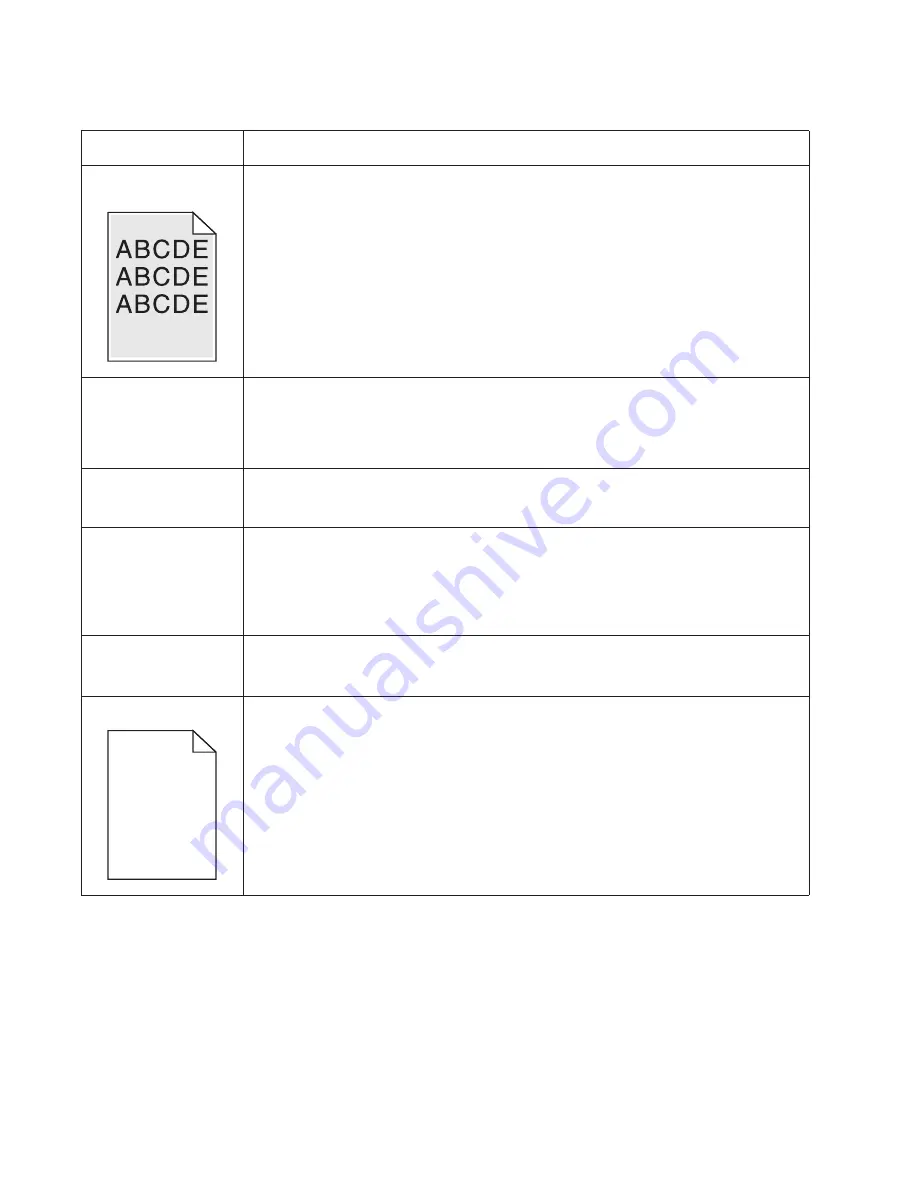
2-52
Service Manual
Toner smears or rubs
off the page.
• Toner is not being fused to the paper. Replace the fuser.
• Change the media texture setting in the driver. If special media is being used, such as
card stock or labels, then be sure to select the correct media type.
• Try a different kind of paper. Paper designed for copiers gives the best quality fusing.
The print is getting
light, but the printer
has not indicated it is
low on toner.
• Toner is becoming low in the cartridge.
• The
Toner Low
message does not display if the 1,500-page toner cartridge is installed.
• Remove the toner cartridge, and gently shake it from side to side to redistribute the
toner.
• Replace the toner cartridge.
The
Toner Low
message displays.
• Remove the toner cartridge, and gently shake it from side to side to redistribute the
toner.
• Replace the toner cartridge.
Solid black areas on
transparencies
• There is a mismatch in the transparency and what the software is expecting.
• Choose a different fill pattern in the software program.
• Remove the toner cartridge, and gently shake it from side to side to redistribute the
toner.
• Try a different type of transparency.
• Replace the toner cartridge.
Faint images or
repetitive spots appear
on the page.
• Select a different media type or form type setting from the printer driver.
• Try a different type of paper. Media designed for copiers gives the best quality.
• Replace the toner cartridge.
Pages are blank.
• The print cartridge may be out of toner or defective. Replace the cartridge.
• There may be a software error. Re-initialize the printer by turning it off and back on.
• With the printer off, check the printhead beam path. If clear, then check for a printhead
error on POR. See
“Printhead service check” on page 2-54
.
• Also, see
“Blank page” on page 2-47
.
Print quality problems (Continued)
Problem
Cause / action
Содержание 3333DN
Страница 1: ... 02 Nov 2009 ...
Страница 2: ... ...
Страница 10: ...x Service Manual ...
Страница 15: ...Notices and safety information xv ...
Страница 16: ...xvi Service Manual ...
Страница 28: ...1 8 Service Manual ...
Страница 31: ...General information 1 11 Reduce Enlarge 25 to 400 Copy only ...
Страница 151: ...Diagnostic aids 3 47 3 Remove the jam 4 Close the rear door 5 Close the front door 6 Touch Continue ...
Страница 157: ...Diagnostic aids 3 53 4 Remove the ADF separator roll 5 Remove the jammed media 6 Reinstall the ADF separator roll ...
Страница 160: ...3 56 Service Manual ...
Страница 172: ...4 12 2 Remove the three screws B securing the top of the controller shield B ...
Страница 180: ...4 20 5 Lift the duplex slightly push to the left and tilt to clear the right side of the printer 6 Remove the duplex ...
Страница 182: ...4 22 6 Remove the screw D from the gear E 7 Remove the plastic bushing F ...
Страница 183: ...Repair information 4 23 8 Use a screwdriver to pop the retainer clip G loose from the gear 9 Remove the gear H ...
Страница 186: ...4 26 6 Disconnect the MPF from the lower front cover 7 Disconnect the fuser link A from the front access door A ...
Страница 192: ...4 32 2 Carefully pull the scanner front cover away from the tub assembly ...
Страница 205: ...Repair information 4 45 5 Remove the three screws B from the left door mount B ...
Страница 208: ...4 48 8 Use a screwdriver to pop the inner shaft lock B loose 9 Remove the inner shaft lock C ...
Страница 211: ...Repair information 4 51 5 Remove the e clip B 6 Remove the media feed clutch with cable C ...
Страница 217: ...Repair information 4 57 7 Open the front access door and remove the lower paper guide B ...
Страница 219: ...Repair information 4 59 5 Remove the three screws B from the left side of the printer B ...
Страница 250: ...4 90 12 Disconnect LSU HSYNC extension cable at the connector in the middle of the cable ...
Страница 251: ...Repair information 4 91 13 Remove the three screws A from the left rear frame assembly A A A ...
Страница 252: ...4 92 14 Remove the three screws B from the right rear frame assembly B B B ...
Страница 272: ...4 112 6 Insert the fax card interface cable into the system board connector 7 Lower and lock the scanner assembly ...
Страница 282: ...6 2 Service Manual ...
Страница 284: ...7 2 Service Manual Assembly 1 Covers 3 11 7 13 5 16 9 15 2 10 6 17 4 12 8 14 1 17 18 ...
Страница 286: ...7 4 Service Manual Assembly 2 Imaging 3 11 7 13 5 16 9 15 2 10 6 4 12 8 14 1 ...
Страница 288: ...7 6 Service Manual Assembly 3 Tray assemblies 3 2 1 5 4 ...
Страница 290: ...7 8 Service Manual Assembly 4 Electronics 11 12 7 13 6 14 8 1 2 3 4 5 9 10 17 20 18 19 22 21 16 15 ...
Страница 292: ...7 10 Service Manual Assembly 5 Frame 7 1 2 5 6 7 12 8 See instruction sheet in the FRU 9 10 11 3 4 3 ...
Страница 296: ...7 14 Service Manual ...
Страница 304: ...I 8 Service Manual ...
















































