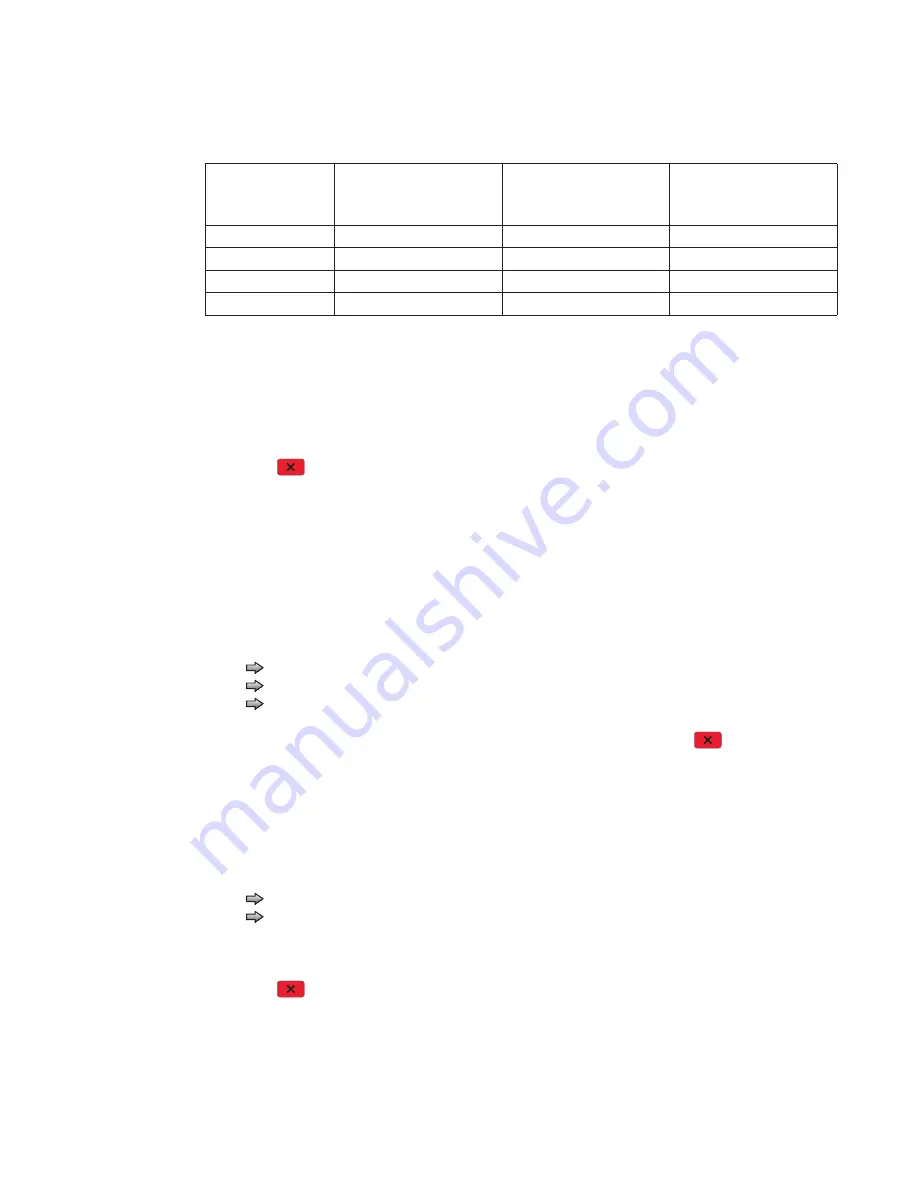
Diagnostic aids
3-27
3.
Select the sensor to test. Various sources have different combinations of sensors. See the table below:
[
sensor selected
]
=Open
displays.
•
Empty—Input tray empty sensor
•
Low—Input tray paper low sensor
•
passThru—Input tray pass thru sensor
4.
Once this message displays, the servicer can manually actuate each sensor. The tray empty sensor can be
actuated by hand, however a sheet of paper can be used to cover the pass thru sensor. When the sensor is
closed,
Closed
displays; when the sensor is open,
Open
displays.
5.
Press
Stop
to exit the test.
Output bin tests
Feed Tests (output bins)
Use these tests to verify that media can be fed to the standard output bin. No information is printed on the
media fed to the output bin, because the printhead is not engaged during this test. These tests can use any
media size or envelope supported by the printer.
To run the Feed Tests for the output bins:
1.
Touch
to
select
Feed Tests
from the OUTPUT BIN TESTS.
2.
Touch
to select the output bin you want the paper to exit into.
3.
Touch
to select either Single or Continuous.
•
Single
—feeds one sheet of media from the selected source.
•
Continuous
—media continues feeding from the selected source until
Stop
is pressed.
Touch
Back
to return to OUTPUT BIN TESTS.
Sensor Test (standard output bin)
This test is used to verify if the standard bin sensor is working correctly.
To run the Sensor Test for the standard bin:
1.
Touch
to
select
Sensor Test
from OUTPUT BIN TESTS.
2.
Touch
to
select
Standard Bin
from Sensor Tests.
3.
Manually actuate the bin sensor by moving the flag in and out of the sensor, and the display changes.
The following screen is displayed:
Bin Empty: empty
or
Bin Empty: full.
4.
Press
Stop
to exit the test.
Tray sensor support by source
Source
Empty
(Input tray empty
sensor)
Low
(Input tray paper low
sensor)
passThru
(Input tray pass thru
sensor)
Tray 1
X
X
Tray 2
X
X
X
Multipurpose tray
X
Envelope feeder
X
Содержание 3333DN
Страница 1: ... 02 Nov 2009 ...
Страница 2: ... ...
Страница 10: ...x Service Manual ...
Страница 15: ...Notices and safety information xv ...
Страница 16: ...xvi Service Manual ...
Страница 28: ...1 8 Service Manual ...
Страница 31: ...General information 1 11 Reduce Enlarge 25 to 400 Copy only ...
Страница 151: ...Diagnostic aids 3 47 3 Remove the jam 4 Close the rear door 5 Close the front door 6 Touch Continue ...
Страница 157: ...Diagnostic aids 3 53 4 Remove the ADF separator roll 5 Remove the jammed media 6 Reinstall the ADF separator roll ...
Страница 160: ...3 56 Service Manual ...
Страница 172: ...4 12 2 Remove the three screws B securing the top of the controller shield B ...
Страница 180: ...4 20 5 Lift the duplex slightly push to the left and tilt to clear the right side of the printer 6 Remove the duplex ...
Страница 182: ...4 22 6 Remove the screw D from the gear E 7 Remove the plastic bushing F ...
Страница 183: ...Repair information 4 23 8 Use a screwdriver to pop the retainer clip G loose from the gear 9 Remove the gear H ...
Страница 186: ...4 26 6 Disconnect the MPF from the lower front cover 7 Disconnect the fuser link A from the front access door A ...
Страница 192: ...4 32 2 Carefully pull the scanner front cover away from the tub assembly ...
Страница 205: ...Repair information 4 45 5 Remove the three screws B from the left door mount B ...
Страница 208: ...4 48 8 Use a screwdriver to pop the inner shaft lock B loose 9 Remove the inner shaft lock C ...
Страница 211: ...Repair information 4 51 5 Remove the e clip B 6 Remove the media feed clutch with cable C ...
Страница 217: ...Repair information 4 57 7 Open the front access door and remove the lower paper guide B ...
Страница 219: ...Repair information 4 59 5 Remove the three screws B from the left side of the printer B ...
Страница 250: ...4 90 12 Disconnect LSU HSYNC extension cable at the connector in the middle of the cable ...
Страница 251: ...Repair information 4 91 13 Remove the three screws A from the left rear frame assembly A A A ...
Страница 252: ...4 92 14 Remove the three screws B from the right rear frame assembly B B B ...
Страница 272: ...4 112 6 Insert the fax card interface cable into the system board connector 7 Lower and lock the scanner assembly ...
Страница 282: ...6 2 Service Manual ...
Страница 284: ...7 2 Service Manual Assembly 1 Covers 3 11 7 13 5 16 9 15 2 10 6 17 4 12 8 14 1 17 18 ...
Страница 286: ...7 4 Service Manual Assembly 2 Imaging 3 11 7 13 5 16 9 15 2 10 6 4 12 8 14 1 ...
Страница 288: ...7 6 Service Manual Assembly 3 Tray assemblies 3 2 1 5 4 ...
Страница 290: ...7 8 Service Manual Assembly 4 Electronics 11 12 7 13 6 14 8 1 2 3 4 5 9 10 17 20 18 19 22 21 16 15 ...
Страница 292: ...7 10 Service Manual Assembly 5 Frame 7 1 2 5 6 7 12 8 See instruction sheet in the FRU 9 10 11 3 4 3 ...
Страница 296: ...7 14 Service Manual ...
Страница 304: ...I 8 Service Manual ...






























