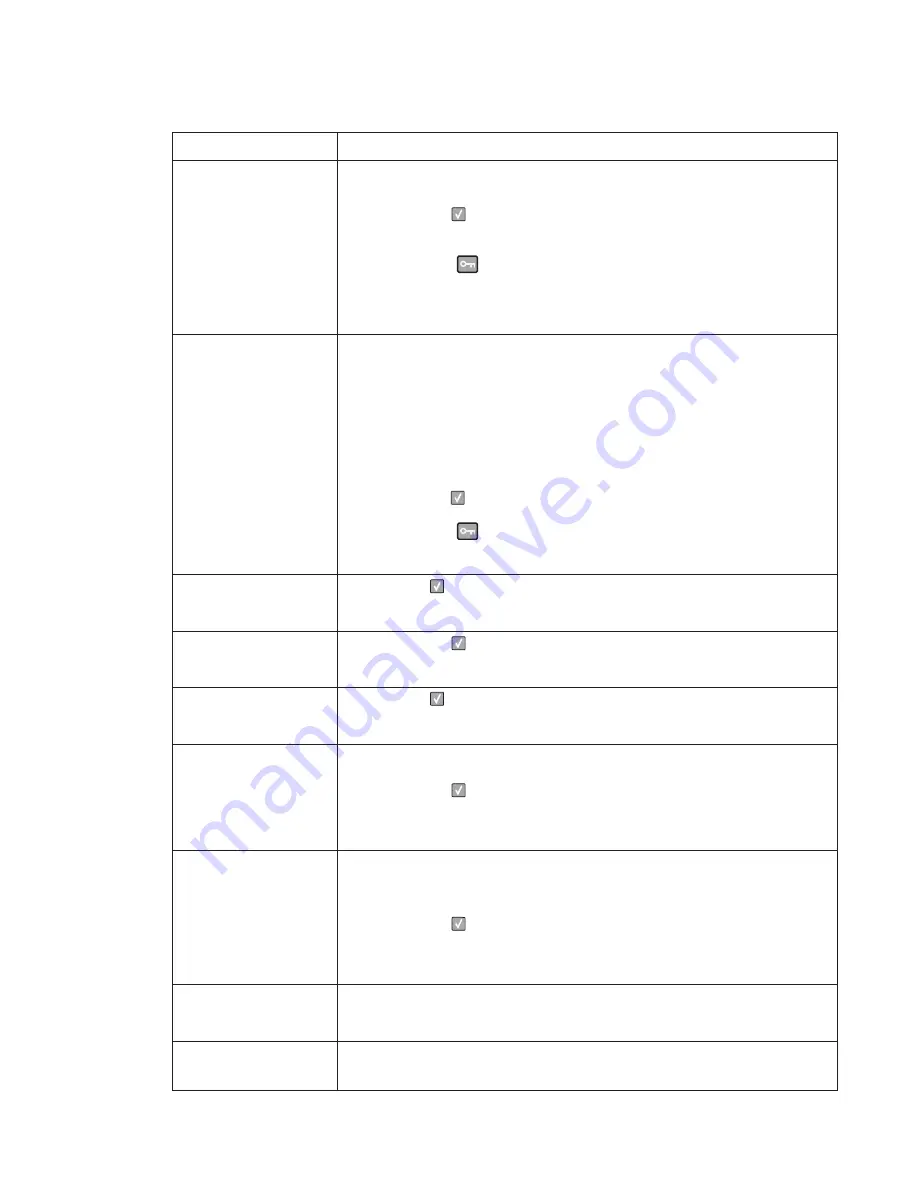
Diagnostics information
2-17
39 Complex Page
This message is displayed when a page is too complex to print.
The following actions can be taken:
• press
Select
(
) to clear the message and continue printing.
The job may not print correctly.
• Simplify the print job.
• press
Menus
(
) to access the Busy/Waiting Menu.
The following functions may be available:
- Cancel Job
- Reset Printer
Note:
Menu Lockout does NOT prevent access to the Busy/Waiting Menu.
50 PPDS Font Error
This error only occurs when a printer is formatting PPDS print data.
The PPDS interpreter has detected a font error. When a specific font, which is not
installed, is requested based on a PPDS mode Set Font Global command, a
Select Code Page command, or a Comprehensive Font Selection command, and
the printer Best Fit setting is off. If Best Fit is on, the printer performs a best fit
search to find a similar font, and this error does not occur.
This error also displays when the printer receives invalid PPDS download font
data.
The following actions can be taken while this message is displayed:
• press
Select
(
) to clear the message and continue printing.
The job may not print correctly.
• press
Menus
(
) to access the Busy/Waiting Menu.
The following functions may be available:
- Cancel Job
51 Defective Flash
Detected
press
Select
(
) to clear the message and continue printing.
You must install different flash memory before you can download any resources to
flash.
52 Flash Full
• press
Select
(
) to clear the message and continue printing.
• Delete fonts, macros, and other data stored on the flash memory.
• Install a larger capacity flash memory card.
53 Unformatted Flash
press
Select
(
) to clear the message and continue printing.
You must format the flash memory before you can store any resources on it. If the
error message remains, the flash memory may be defective and require replacing.
54 Standard Network
Software Error
This message is displayed when the RIP software detects that a network port is
installed but cannot establish communications with it.
• press
Select
(
) to clear the message and continue printing.
The job may not print correctly.
• Program new firmware for the network interface.
• Turn the printer power off and then back on to reset the printer.
54 Network <
x
> Software
Error
The printer disables all communications to the associated network interface. No
data may be received or sent from or to the associated interface. The user can
program new firmware in the network using the parallel port after this message
clears.
• press
Select
(
) to clear the message and continue printing.
The job may not print correctly.
• Program new firmware for the network interface.
• Turn the printer power off and then back on to reset the printer.
55 Unsupported Option in
Slot <x>
An unsupported option is installed in the specified solutions port. Power off the
printer and remove the unsupported option in the specified slot.
Remove the unsupported option.
56 Parallel Port <x>
disabled
This error displays when data is sent to the printer across an optional parallel port,
but the port has been disabled. Once this message displays, reporting of further
errors is suppressed until the menus are entered, or the printer is reset.
User status and attendance messages (Continued)
User primary message
Explanation
Содержание 3333DN
Страница 1: ... 02 Nov 2009 ...
Страница 2: ... ...
Страница 10: ...x Service Manual ...
Страница 15: ...Notices and safety information xv ...
Страница 16: ...xvi Service Manual ...
Страница 28: ...1 8 Service Manual ...
Страница 31: ...General information 1 11 Reduce Enlarge 25 to 400 Copy only ...
Страница 151: ...Diagnostic aids 3 47 3 Remove the jam 4 Close the rear door 5 Close the front door 6 Touch Continue ...
Страница 157: ...Diagnostic aids 3 53 4 Remove the ADF separator roll 5 Remove the jammed media 6 Reinstall the ADF separator roll ...
Страница 160: ...3 56 Service Manual ...
Страница 172: ...4 12 2 Remove the three screws B securing the top of the controller shield B ...
Страница 180: ...4 20 5 Lift the duplex slightly push to the left and tilt to clear the right side of the printer 6 Remove the duplex ...
Страница 182: ...4 22 6 Remove the screw D from the gear E 7 Remove the plastic bushing F ...
Страница 183: ...Repair information 4 23 8 Use a screwdriver to pop the retainer clip G loose from the gear 9 Remove the gear H ...
Страница 186: ...4 26 6 Disconnect the MPF from the lower front cover 7 Disconnect the fuser link A from the front access door A ...
Страница 192: ...4 32 2 Carefully pull the scanner front cover away from the tub assembly ...
Страница 205: ...Repair information 4 45 5 Remove the three screws B from the left door mount B ...
Страница 208: ...4 48 8 Use a screwdriver to pop the inner shaft lock B loose 9 Remove the inner shaft lock C ...
Страница 211: ...Repair information 4 51 5 Remove the e clip B 6 Remove the media feed clutch with cable C ...
Страница 217: ...Repair information 4 57 7 Open the front access door and remove the lower paper guide B ...
Страница 219: ...Repair information 4 59 5 Remove the three screws B from the left side of the printer B ...
Страница 250: ...4 90 12 Disconnect LSU HSYNC extension cable at the connector in the middle of the cable ...
Страница 251: ...Repair information 4 91 13 Remove the three screws A from the left rear frame assembly A A A ...
Страница 252: ...4 92 14 Remove the three screws B from the right rear frame assembly B B B ...
Страница 272: ...4 112 6 Insert the fax card interface cable into the system board connector 7 Lower and lock the scanner assembly ...
Страница 282: ...6 2 Service Manual ...
Страница 284: ...7 2 Service Manual Assembly 1 Covers 3 11 7 13 5 16 9 15 2 10 6 17 4 12 8 14 1 17 18 ...
Страница 286: ...7 4 Service Manual Assembly 2 Imaging 3 11 7 13 5 16 9 15 2 10 6 4 12 8 14 1 ...
Страница 288: ...7 6 Service Manual Assembly 3 Tray assemblies 3 2 1 5 4 ...
Страница 290: ...7 8 Service Manual Assembly 4 Electronics 11 12 7 13 6 14 8 1 2 3 4 5 9 10 17 20 18 19 22 21 16 15 ...
Страница 292: ...7 10 Service Manual Assembly 5 Frame 7 1 2 5 6 7 12 8 See instruction sheet in the FRU 9 10 11 3 4 3 ...
Страница 296: ...7 14 Service Manual ...
Страница 304: ...I 8 Service Manual ...
















































