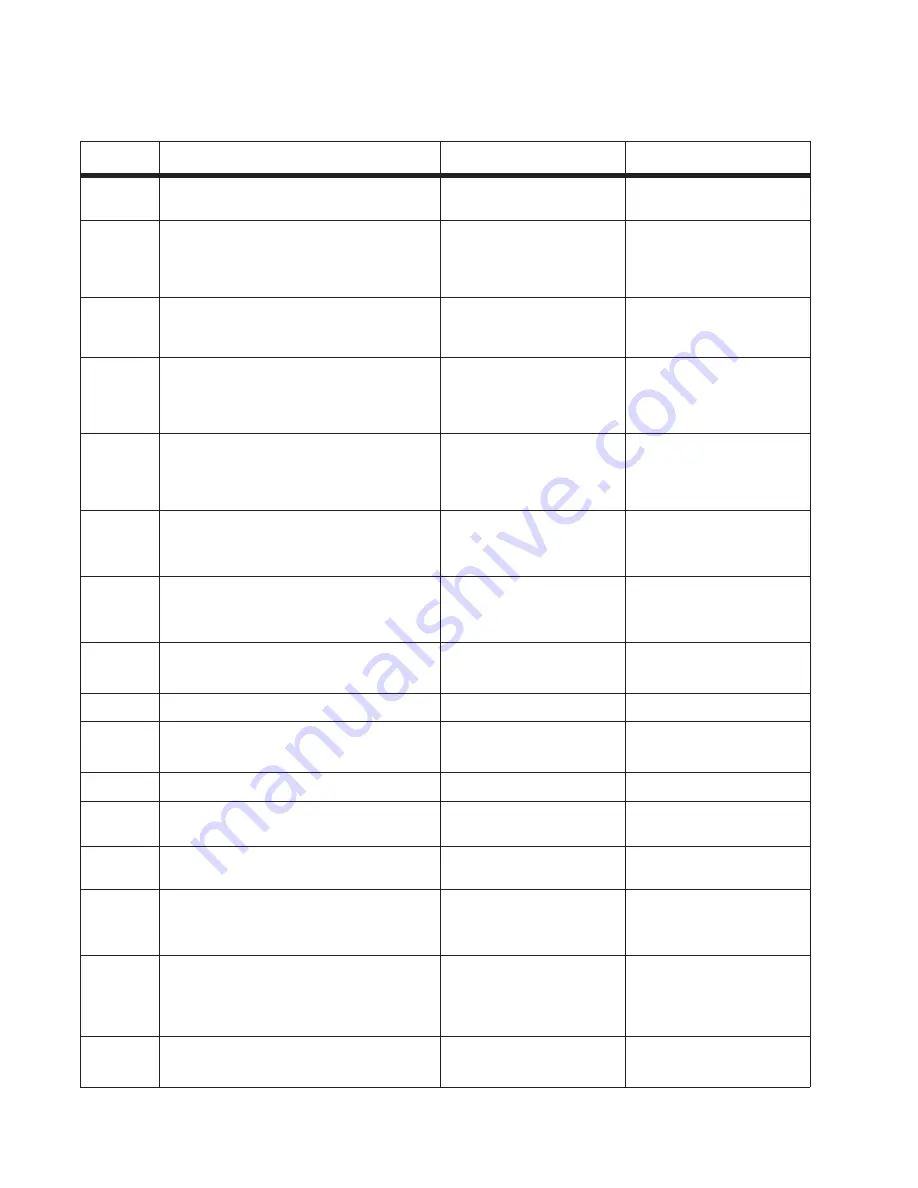
2-66
Service Manual
Fax reception service check
Step
Questions / actions
Yes
No
1
Is the phone line properly connected to the
modem card and the wall jack?
Go to step 3.
Go to step 2.
2
Properly connect the phone line to the
modem card and wall jack.
Did this fix the problem?
Problem resolved.
Go to step 3.
3
Check for a dial tone.
Is there a dial tone?
Go to step 4.
Go to step 6.
4
Use a telephone to test the phone line’s
ability to send and receive calls.
Did the phone line work properly?
Go to 7.
Go to step 5.
5
Use a telephone handset to verify the phone
line is free of static or external noise.
Is the phone line noise-free?
Go to step 7.
Go to step 6.
6
Use the MFP on a properly functioning
phone jack.
Did this fix the problem?
Problem resolved.
Go to step 7.
7
In <diags / config menu>, verify that the
Enable Fax Receive setting is on.
Is the setting set to on?
Go to step 9.
Go to step 8.
8
Set “Enable Fax Receive” to On.
Did this fix the problem?
Problem resolved.
Go to step 9.
9
Is Distinctive Ring enabled?
Go to step 11.
Go to step 10.
10
Turn on Distinctive ring.
Did this fix the problem?
Problem resolved.
Go to step 11.
11
Is the phone line analog?
Go to step 13.
Go to step 12.
12
Is the VOIP server configured to support
fax?
Go to step13.
Stop here. This is an issue
with the VOIP provider.
13
Does the MFP have reception issues with
only a certain remote device?
Go to step 14.
Go to step 15.
14
Verify communications with a different
remote device.
Can the other device receive faxes?
The issue is with the other
device.
Go to step 15.
15
Go to the Administrator menu. Enter the Fax
settings - Analog Fax Settings submenu.
Verify the Block No Name Fax user setting.
Is it enabled?
Go to step 16.
Go to step 17.
16
Disable Block No Name Fax user setting.
Did this fix the issue?
Problem resolved.
Go to step 17.
Содержание 3333DN
Страница 1: ... 02 Nov 2009 ...
Страница 2: ... ...
Страница 10: ...x Service Manual ...
Страница 15: ...Notices and safety information xv ...
Страница 16: ...xvi Service Manual ...
Страница 28: ...1 8 Service Manual ...
Страница 31: ...General information 1 11 Reduce Enlarge 25 to 400 Copy only ...
Страница 151: ...Diagnostic aids 3 47 3 Remove the jam 4 Close the rear door 5 Close the front door 6 Touch Continue ...
Страница 157: ...Diagnostic aids 3 53 4 Remove the ADF separator roll 5 Remove the jammed media 6 Reinstall the ADF separator roll ...
Страница 160: ...3 56 Service Manual ...
Страница 172: ...4 12 2 Remove the three screws B securing the top of the controller shield B ...
Страница 180: ...4 20 5 Lift the duplex slightly push to the left and tilt to clear the right side of the printer 6 Remove the duplex ...
Страница 182: ...4 22 6 Remove the screw D from the gear E 7 Remove the plastic bushing F ...
Страница 183: ...Repair information 4 23 8 Use a screwdriver to pop the retainer clip G loose from the gear 9 Remove the gear H ...
Страница 186: ...4 26 6 Disconnect the MPF from the lower front cover 7 Disconnect the fuser link A from the front access door A ...
Страница 192: ...4 32 2 Carefully pull the scanner front cover away from the tub assembly ...
Страница 205: ...Repair information 4 45 5 Remove the three screws B from the left door mount B ...
Страница 208: ...4 48 8 Use a screwdriver to pop the inner shaft lock B loose 9 Remove the inner shaft lock C ...
Страница 211: ...Repair information 4 51 5 Remove the e clip B 6 Remove the media feed clutch with cable C ...
Страница 217: ...Repair information 4 57 7 Open the front access door and remove the lower paper guide B ...
Страница 219: ...Repair information 4 59 5 Remove the three screws B from the left side of the printer B ...
Страница 250: ...4 90 12 Disconnect LSU HSYNC extension cable at the connector in the middle of the cable ...
Страница 251: ...Repair information 4 91 13 Remove the three screws A from the left rear frame assembly A A A ...
Страница 252: ...4 92 14 Remove the three screws B from the right rear frame assembly B B B ...
Страница 272: ...4 112 6 Insert the fax card interface cable into the system board connector 7 Lower and lock the scanner assembly ...
Страница 282: ...6 2 Service Manual ...
Страница 284: ...7 2 Service Manual Assembly 1 Covers 3 11 7 13 5 16 9 15 2 10 6 17 4 12 8 14 1 17 18 ...
Страница 286: ...7 4 Service Manual Assembly 2 Imaging 3 11 7 13 5 16 9 15 2 10 6 4 12 8 14 1 ...
Страница 288: ...7 6 Service Manual Assembly 3 Tray assemblies 3 2 1 5 4 ...
Страница 290: ...7 8 Service Manual Assembly 4 Electronics 11 12 7 13 6 14 8 1 2 3 4 5 9 10 17 20 18 19 22 21 16 15 ...
Страница 292: ...7 10 Service Manual Assembly 5 Frame 7 1 2 5 6 7 12 8 See instruction sheet in the FRU 9 10 11 3 4 3 ...
Страница 296: ...7 14 Service Manual ...
Страница 304: ...I 8 Service Manual ...






























