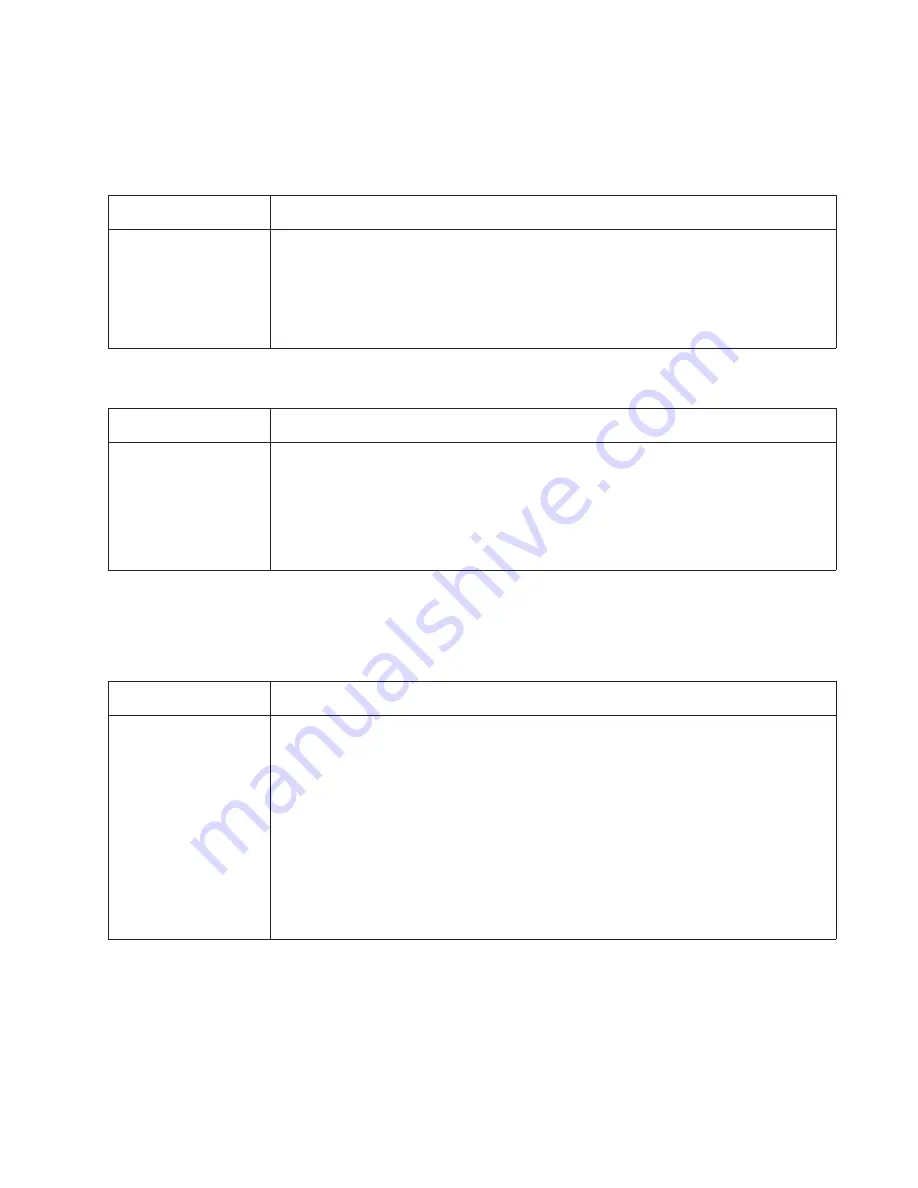
Diagnostics information
2-37
Card reader service check
Note:
The card reader cover will need to be removed, and the op panel keyboard assembly will need to be
removed to verify the cable connections. See
“Card reader cable removal” on page 4-7
.
Cooling fan service check
Cover interlock switch service check
Note:
Make sure a print cartridge assembly is installed and the cover closes all the way, engaging the cover
open switch lever.
FRU
Action
Card reader cable
Card FRU
Controller Board
Verify that the card reader USB cable is properly connected to the card reader card.
Make sure the card reader USB cable plug is properly seated at J2 (controller board).
Try a different USB cable the connects the card reader card to the controller. See.
“Card
reader cable removal” on page 4-7
Replace the card reader FRU. See
“Card reader removal” on page 4-5
. If this does not fix
the problem, replace the controller board. See
“Controller board removal” on page 4-8
.
FRU
Action
Cooling fan
Make sure the fan cable plug is properly seated at J36 (engine board).
Turn the printer on. Within a few seconds, the engine board assembly should apply
+24 V dc to pin 2.
• If voltage is not present, then check or replace the engine board. See
“Engine board
removal” on page 2-15
.
• If voltage is present, then check pin 1 for 24 V dc as well. If it is close to 24 V dc while
the fan is still idle, then replace the fan. See
“Fan removal” on page 2-24
.
FRU
Action
Cover interlock switch
Disconnect the cover interlock cable from the controller board at J11.
With the printer turned off:
1. Verify continuity between cable pin 1 and pin 2 with the door closed and discontinuity
with the door open.
2. Verify continuity between cable pin 1 and pin 3 with the door open and discontinuity with
the door closed.
3. Verify discontinuity between cable pins 2 and 3 whether the door is open or closed.
• If any fail, then replace the cover interlock switch.
• If both pass continuity, then turn the printer on, and m5 V dc on pin 2 at J11 on
the controller board.
• Verify pin 3 at J6 is ground.
• If voltage or ground is not present, then see
“Engine board service check” on
page 2-36
for more information.
Содержание 3333DN
Страница 1: ... 02 Nov 2009 ...
Страница 2: ... ...
Страница 10: ...x Service Manual ...
Страница 15: ...Notices and safety information xv ...
Страница 16: ...xvi Service Manual ...
Страница 28: ...1 8 Service Manual ...
Страница 31: ...General information 1 11 Reduce Enlarge 25 to 400 Copy only ...
Страница 151: ...Diagnostic aids 3 47 3 Remove the jam 4 Close the rear door 5 Close the front door 6 Touch Continue ...
Страница 157: ...Diagnostic aids 3 53 4 Remove the ADF separator roll 5 Remove the jammed media 6 Reinstall the ADF separator roll ...
Страница 160: ...3 56 Service Manual ...
Страница 172: ...4 12 2 Remove the three screws B securing the top of the controller shield B ...
Страница 180: ...4 20 5 Lift the duplex slightly push to the left and tilt to clear the right side of the printer 6 Remove the duplex ...
Страница 182: ...4 22 6 Remove the screw D from the gear E 7 Remove the plastic bushing F ...
Страница 183: ...Repair information 4 23 8 Use a screwdriver to pop the retainer clip G loose from the gear 9 Remove the gear H ...
Страница 186: ...4 26 6 Disconnect the MPF from the lower front cover 7 Disconnect the fuser link A from the front access door A ...
Страница 192: ...4 32 2 Carefully pull the scanner front cover away from the tub assembly ...
Страница 205: ...Repair information 4 45 5 Remove the three screws B from the left door mount B ...
Страница 208: ...4 48 8 Use a screwdriver to pop the inner shaft lock B loose 9 Remove the inner shaft lock C ...
Страница 211: ...Repair information 4 51 5 Remove the e clip B 6 Remove the media feed clutch with cable C ...
Страница 217: ...Repair information 4 57 7 Open the front access door and remove the lower paper guide B ...
Страница 219: ...Repair information 4 59 5 Remove the three screws B from the left side of the printer B ...
Страница 250: ...4 90 12 Disconnect LSU HSYNC extension cable at the connector in the middle of the cable ...
Страница 251: ...Repair information 4 91 13 Remove the three screws A from the left rear frame assembly A A A ...
Страница 252: ...4 92 14 Remove the three screws B from the right rear frame assembly B B B ...
Страница 272: ...4 112 6 Insert the fax card interface cable into the system board connector 7 Lower and lock the scanner assembly ...
Страница 282: ...6 2 Service Manual ...
Страница 284: ...7 2 Service Manual Assembly 1 Covers 3 11 7 13 5 16 9 15 2 10 6 17 4 12 8 14 1 17 18 ...
Страница 286: ...7 4 Service Manual Assembly 2 Imaging 3 11 7 13 5 16 9 15 2 10 6 4 12 8 14 1 ...
Страница 288: ...7 6 Service Manual Assembly 3 Tray assemblies 3 2 1 5 4 ...
Страница 290: ...7 8 Service Manual Assembly 4 Electronics 11 12 7 13 6 14 8 1 2 3 4 5 9 10 17 20 18 19 22 21 16 15 ...
Страница 292: ...7 10 Service Manual Assembly 5 Frame 7 1 2 5 6 7 12 8 See instruction sheet in the FRU 9 10 11 3 4 3 ...
Страница 296: ...7 14 Service Manual ...
Страница 304: ...I 8 Service Manual ...
















































