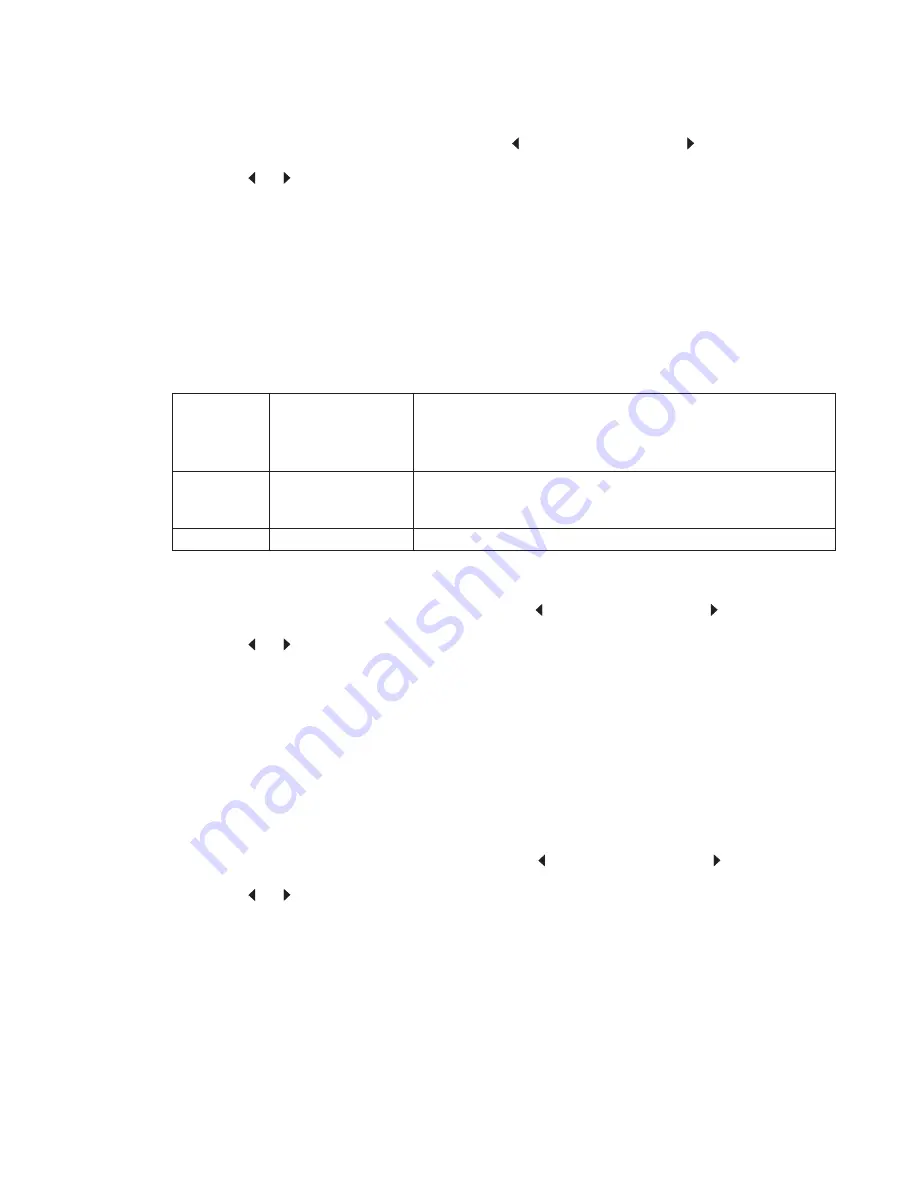
Diagnostic aids
3-5
To change the value of this setting:
1.
Touch
Panel Menus
from the Configuration Menu.
[setting's current value]
appears on the touch-
screen.
2.
Touch
or
to scroll through the setting's other possible values.
3.
Touch
Back
to cancel and return to the Configuration Menu.
4.
Touch
Submit
to save the change.
PPDS Emulation
The value of the PPDS Emulation menu item determines if a device can recognize and use the PPDS
datastream. The current value of this setting appears in parentheses to the right of the setting on the
Configuration Menu screen.
The following table indicates how the value of this setting affects the user default value for the SmartSwitch and
Printer Language settings:
To change the value of this setting:
1.
Touch
PPDS Emulation
from the Configuration Menu.
[setting's current value]
appears on the
touch-screen.
2.
Touch
or
to scroll through the setting's possible values.
3.
Touch
Back
to cancel and return to the Configuration Menu.
4.
Touch
Submit
to save the change.
Download Emuls
This setting enables you to disable a Downloadable emulator (DLE) that is installed on the MFP. The setting for
this menu setting is disabled.
Note:
The DLE is re-enabled automatically after two PORs.
To change the value of this setting:
1.
Touch
Download Emuls
from the Configuration Menu.
[setting's current value]
appears on the
touch-screen.
2.
Touch
or
to scroll through the setting's possible values.
3.
Touch
Back
to cancel and return to the Configuration Menu.
4.
Touch
Submit
to save the change.
Value of
PPDS
Emulation
setting
Resulting value of
SmartSwitch setting
(all ports)
Resulting value for Printer Language settings
Activate
Off
PPDS Emulation
Note: You can still switch languages on the operator panel or through
the PJL ENTER LANGUAGE command.
Deactivate
On
Printer's factory default value
Содержание 3333DN
Страница 1: ... 02 Nov 2009 ...
Страница 2: ... ...
Страница 10: ...x Service Manual ...
Страница 15: ...Notices and safety information xv ...
Страница 16: ...xvi Service Manual ...
Страница 28: ...1 8 Service Manual ...
Страница 31: ...General information 1 11 Reduce Enlarge 25 to 400 Copy only ...
Страница 151: ...Diagnostic aids 3 47 3 Remove the jam 4 Close the rear door 5 Close the front door 6 Touch Continue ...
Страница 157: ...Diagnostic aids 3 53 4 Remove the ADF separator roll 5 Remove the jammed media 6 Reinstall the ADF separator roll ...
Страница 160: ...3 56 Service Manual ...
Страница 172: ...4 12 2 Remove the three screws B securing the top of the controller shield B ...
Страница 180: ...4 20 5 Lift the duplex slightly push to the left and tilt to clear the right side of the printer 6 Remove the duplex ...
Страница 182: ...4 22 6 Remove the screw D from the gear E 7 Remove the plastic bushing F ...
Страница 183: ...Repair information 4 23 8 Use a screwdriver to pop the retainer clip G loose from the gear 9 Remove the gear H ...
Страница 186: ...4 26 6 Disconnect the MPF from the lower front cover 7 Disconnect the fuser link A from the front access door A ...
Страница 192: ...4 32 2 Carefully pull the scanner front cover away from the tub assembly ...
Страница 205: ...Repair information 4 45 5 Remove the three screws B from the left door mount B ...
Страница 208: ...4 48 8 Use a screwdriver to pop the inner shaft lock B loose 9 Remove the inner shaft lock C ...
Страница 211: ...Repair information 4 51 5 Remove the e clip B 6 Remove the media feed clutch with cable C ...
Страница 217: ...Repair information 4 57 7 Open the front access door and remove the lower paper guide B ...
Страница 219: ...Repair information 4 59 5 Remove the three screws B from the left side of the printer B ...
Страница 250: ...4 90 12 Disconnect LSU HSYNC extension cable at the connector in the middle of the cable ...
Страница 251: ...Repair information 4 91 13 Remove the three screws A from the left rear frame assembly A A A ...
Страница 252: ...4 92 14 Remove the three screws B from the right rear frame assembly B B B ...
Страница 272: ...4 112 6 Insert the fax card interface cable into the system board connector 7 Lower and lock the scanner assembly ...
Страница 282: ...6 2 Service Manual ...
Страница 284: ...7 2 Service Manual Assembly 1 Covers 3 11 7 13 5 16 9 15 2 10 6 17 4 12 8 14 1 17 18 ...
Страница 286: ...7 4 Service Manual Assembly 2 Imaging 3 11 7 13 5 16 9 15 2 10 6 4 12 8 14 1 ...
Страница 288: ...7 6 Service Manual Assembly 3 Tray assemblies 3 2 1 5 4 ...
Страница 290: ...7 8 Service Manual Assembly 4 Electronics 11 12 7 13 6 14 8 1 2 3 4 5 9 10 17 20 18 19 22 21 16 15 ...
Страница 292: ...7 10 Service Manual Assembly 5 Frame 7 1 2 5 6 7 12 8 See instruction sheet in the FRU 9 10 11 3 4 3 ...
Страница 296: ...7 14 Service Manual ...
Страница 304: ...I 8 Service Manual ...
















































