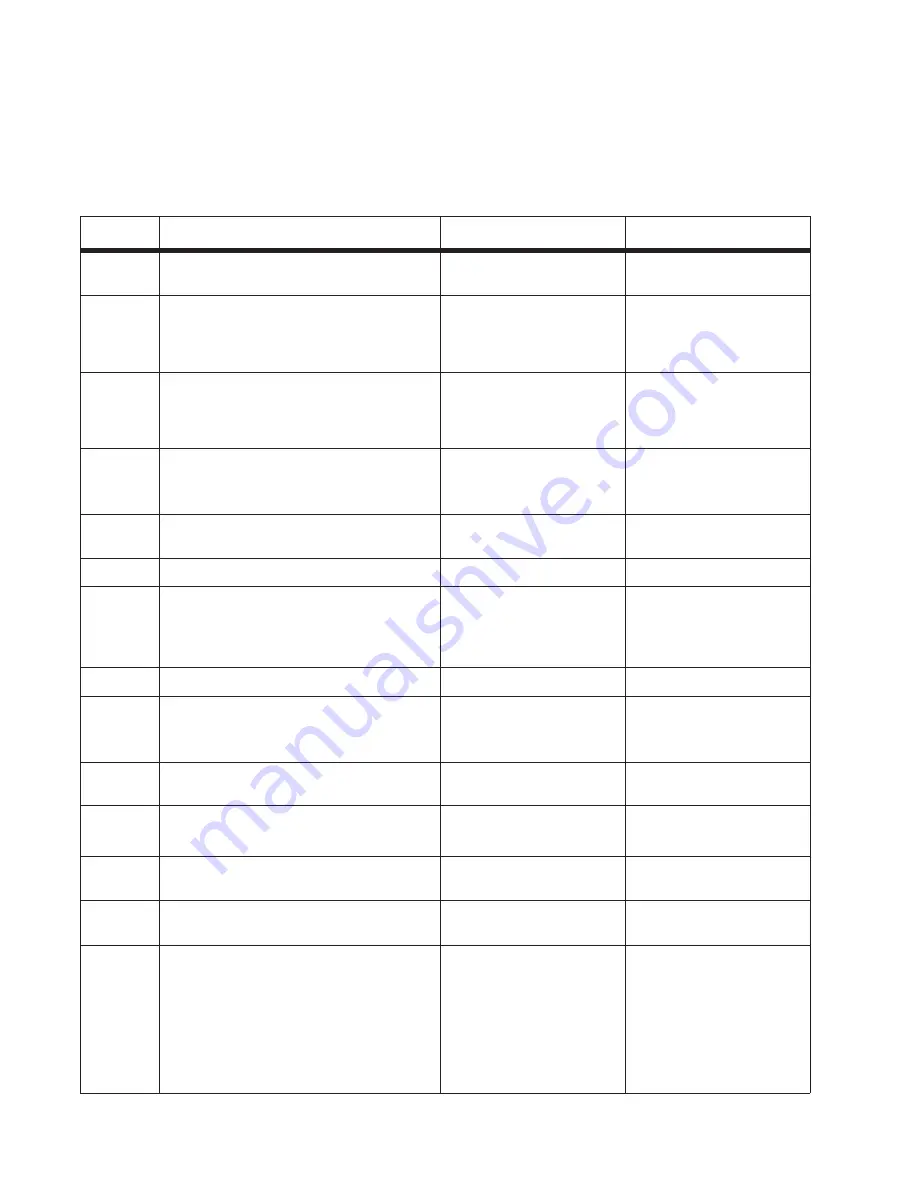
2-64
Service Manual
Fax transmission service check
Note:
Before performing this service check, verify that the correct country code for the MFP is selected. This
setting must match the country in which the MFP is used to transmit and receive faxes. If the setting is wrong,
the modem settings can be changed in the Fax/SE menu. See step 14. These settings should only be changed
with guidance from your second-level support.
Step
Questions / actions
Yes
No
1
Is the phone line properly connected to the
modem card and the wall jack?
Go to step 3.
Go to step 2.
2
Properly connect the phone line to the
modem card and wall jack.
Did this fix the problem?
Problem resolved
Go to step 3.
3
Test the phone line’s ability to send and
receive calls.
Did the phone line work properly?
Go to step 5.
Go to step 4.
4
Use the MFP on a properly functioning
phone jack.
Did this fix the problem?
Problem resolved.
Go to step 5.
5
Is the phone line being used by the MFP an
analog line?
Go to step 8.
Go to step 6.
6
Is the line being used a VOIP line?
Go to step 7.
Go to step 8.
7
Have the system administrator verify that
the VOIP server is configured to receive
faxes.
Is the server properly configured?
Go to step 8.
Stop here. The issue is
VOIP related. The VOIP
provider needs to change
the server configuration.
8
Is the MFP on a PABX?
Go to step 9.
Go to step 10.
9
Enable
Behind a PABX
under fax settings
in the Administration menu.
Did this fix the issue?
Problem fixed.
Disable
Behind a PABX,
and go to step10.
10
Is a dial prefix needed to get an outside
line?
Go to step 11.
Go to step 12.
11
Try sending a fax using a dial prefix.
Did the fax transmit?
Problem fixed.
Go to step 12.
12
Is the fax failing to send to one specific
destination?
Go to step 13.
Go to step 14.
13
Check the device that cannot receive a fax.
Can it send a fax?
Go to step 14.
Stop here. The issue is with
the other device.
14
Press **411 to enter the Fax/SE Menu.
Select “Print Logs”.
Print the T30 transmission log. Check the
error being reported with the fax error code
table. See
“Fax error codes” on
page 2-31
. Perform the suggested
resolution for the error.
Did this fix the problem?
Problem resolved.
Go to step 15.
Содержание 3333DN
Страница 1: ... 02 Nov 2009 ...
Страница 2: ... ...
Страница 10: ...x Service Manual ...
Страница 15: ...Notices and safety information xv ...
Страница 16: ...xvi Service Manual ...
Страница 28: ...1 8 Service Manual ...
Страница 31: ...General information 1 11 Reduce Enlarge 25 to 400 Copy only ...
Страница 151: ...Diagnostic aids 3 47 3 Remove the jam 4 Close the rear door 5 Close the front door 6 Touch Continue ...
Страница 157: ...Diagnostic aids 3 53 4 Remove the ADF separator roll 5 Remove the jammed media 6 Reinstall the ADF separator roll ...
Страница 160: ...3 56 Service Manual ...
Страница 172: ...4 12 2 Remove the three screws B securing the top of the controller shield B ...
Страница 180: ...4 20 5 Lift the duplex slightly push to the left and tilt to clear the right side of the printer 6 Remove the duplex ...
Страница 182: ...4 22 6 Remove the screw D from the gear E 7 Remove the plastic bushing F ...
Страница 183: ...Repair information 4 23 8 Use a screwdriver to pop the retainer clip G loose from the gear 9 Remove the gear H ...
Страница 186: ...4 26 6 Disconnect the MPF from the lower front cover 7 Disconnect the fuser link A from the front access door A ...
Страница 192: ...4 32 2 Carefully pull the scanner front cover away from the tub assembly ...
Страница 205: ...Repair information 4 45 5 Remove the three screws B from the left door mount B ...
Страница 208: ...4 48 8 Use a screwdriver to pop the inner shaft lock B loose 9 Remove the inner shaft lock C ...
Страница 211: ...Repair information 4 51 5 Remove the e clip B 6 Remove the media feed clutch with cable C ...
Страница 217: ...Repair information 4 57 7 Open the front access door and remove the lower paper guide B ...
Страница 219: ...Repair information 4 59 5 Remove the three screws B from the left side of the printer B ...
Страница 250: ...4 90 12 Disconnect LSU HSYNC extension cable at the connector in the middle of the cable ...
Страница 251: ...Repair information 4 91 13 Remove the three screws A from the left rear frame assembly A A A ...
Страница 252: ...4 92 14 Remove the three screws B from the right rear frame assembly B B B ...
Страница 272: ...4 112 6 Insert the fax card interface cable into the system board connector 7 Lower and lock the scanner assembly ...
Страница 282: ...6 2 Service Manual ...
Страница 284: ...7 2 Service Manual Assembly 1 Covers 3 11 7 13 5 16 9 15 2 10 6 17 4 12 8 14 1 17 18 ...
Страница 286: ...7 4 Service Manual Assembly 2 Imaging 3 11 7 13 5 16 9 15 2 10 6 4 12 8 14 1 ...
Страница 288: ...7 6 Service Manual Assembly 3 Tray assemblies 3 2 1 5 4 ...
Страница 290: ...7 8 Service Manual Assembly 4 Electronics 11 12 7 13 6 14 8 1 2 3 4 5 9 10 17 20 18 19 22 21 16 15 ...
Страница 292: ...7 10 Service Manual Assembly 5 Frame 7 1 2 5 6 7 12 8 See instruction sheet in the FRU 9 10 11 3 4 3 ...
Страница 296: ...7 14 Service Manual ...
Страница 304: ...I 8 Service Manual ...






























