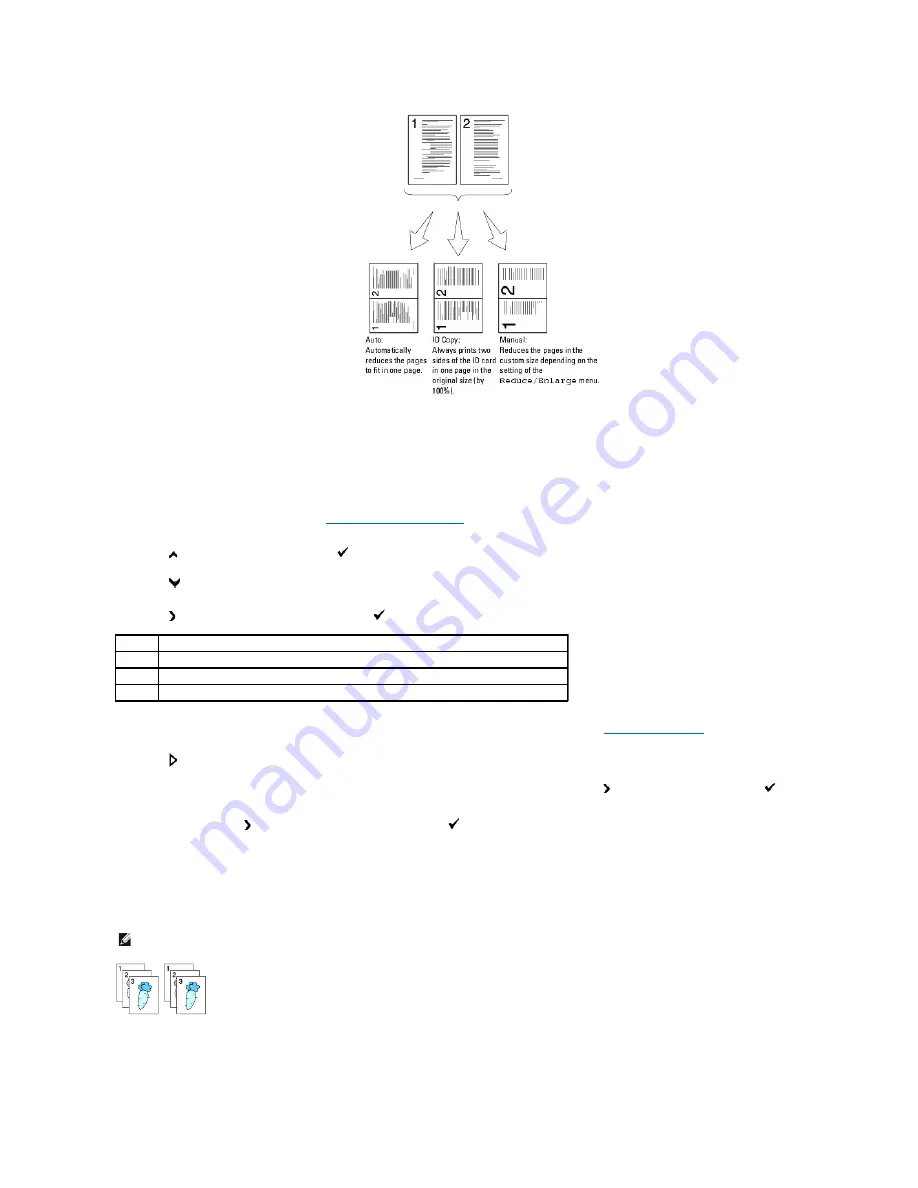
To make use of the Multiple-Up copying:
1.
Load the document(s) face up with top edge in first into the ADF.
OR
Place a single document face down on the document glass.
For details about loading a document, see
"Loading an Original Document"
.
2.
Press
until
>COPY
appears, and then press
.
3.
Press
until
Multiple-Up
appears.
4.
Press to select the desired setting, and then press
.
5.
If necessary, customize the copy settings including the number of copies, contrast, and image quality. See
"Setting Copy Options"
.
6.
Press
to begin copying.
For the document loaded on the document glass, the display asks if you want to load another page. Press to select
Yes
or
No
, and then press
.
7.
If you select
Yes
, press to select
Continue
or
Cancel
, and then press
.
Collated
Sorts the copy job. For example, if you make two copies of three page documents, one complete three page document will print followed by the second
complete document.
1.
Load the document(s) face up with top edge in first into the ADF.
OR
Off*
Does not perform multiple-up printing.
Auto
Automatically reduces the original pages to fit onto one sheet of paper.
ID Copy
Prints the original pages onto one sheet of paper in the original size.
Manual
Prints the original pages onto the one sheet of paper in the size specified in Reduce/Enlarge.
NOTE:
You can collate more pages when optional memory card is installed.
Содержание 2135 Color Laser
Страница 98: ......
Страница 100: ...Example of an entry for Scan to Server FTP ...
Страница 106: ...5 Press to send e mail Back to Contents Page ...
Страница 132: ...Back to Contents Page Symbol Wingdings ITC ZapfDingbats MS ...
Страница 139: ...Back to Contents Page ...
















































