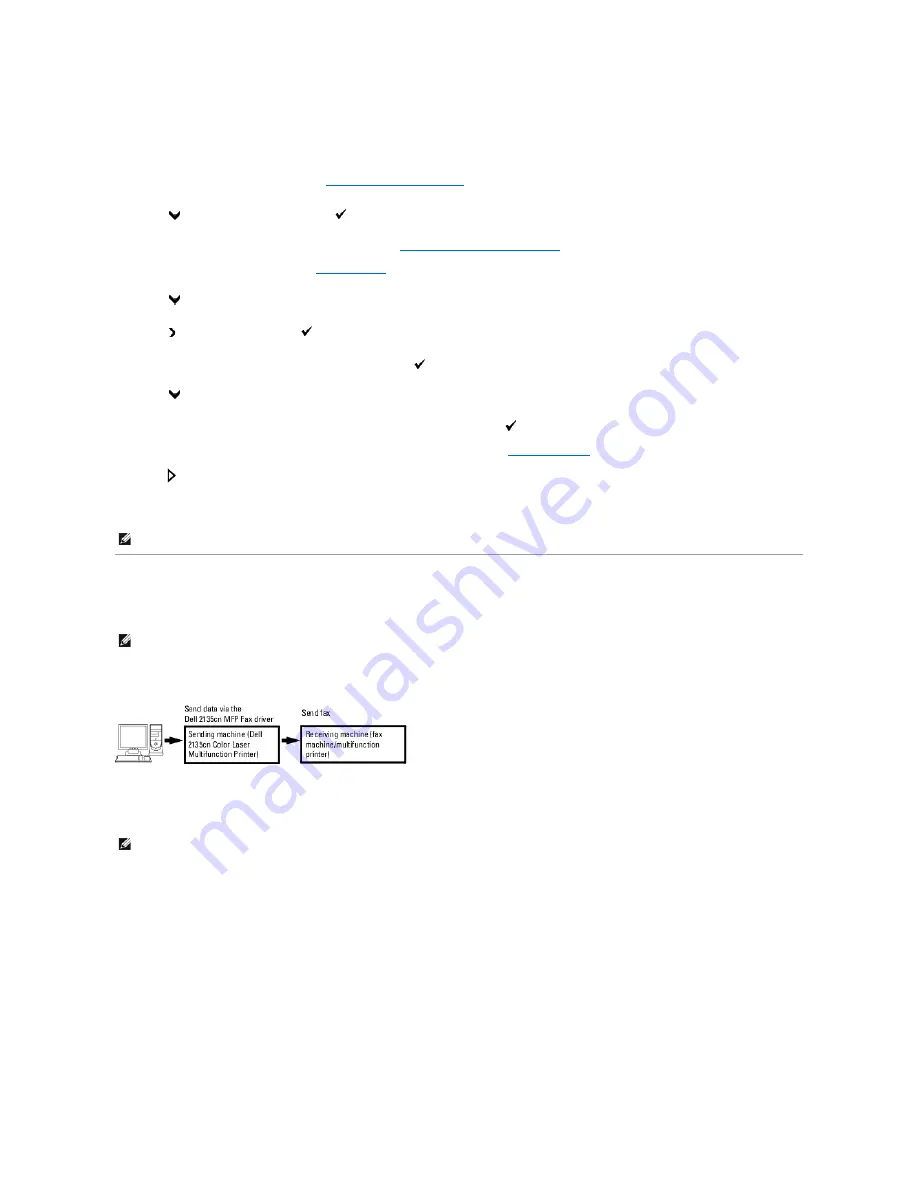
1.
Load the document(s) face up with top edge in first into the ADF.
OR
Place a single document face down on the document glass.
For details about loading a document, see
"Loading an Original Document"
.
2.
Press
until
>FAX
appears, and then press
.
3.
Adjust the document resolution to suit your fax needs (see
"Adjusting the Document Resolution"
).
If you need to change the contrast, see
"Lighter/Darker"
.
4.
Press
until
Delayed Start
appears.
5.
Press to select
On
, and then press
.
6.
Enter the start time using the number keypad, and then press
.
7.
Press
until
Phone Number
appears.
8.
Enter the number of the remote machine using the number keypad, and then press
.
To enter the number, you can use speed dial or group dial numbers. For details, see
"Automatic Dialing"
.
Press
to scan data.
Once Delayed Start mode is activated, your printer stores all of the documents to be faxed into its memory and sends them at the specified time. After faxing
in the Delayed Start mode is complete, the data in the memory is cleared.
Sending a Fax from the Driver (Direct Fax)
You can send a fax directly from your computer by using the driver.
Example
Procedure
1.
Open the file you want to send by fax.
2.
Open the print dialog box from the application, and then select
Dell 2135cn MFP Fax
.
3.
Click
Preferences
.
NOTE:
If you turn off and on the printer, the stored documents are sent as soon as the printer is activated.
NOTE:
Only black and white faxes can be sent using Direct Fax.
NOTE:
The names of the dialog boxes and the buttons may be different from those given in the following procedure depending on the application you
are using.
Содержание 2135 Color Laser
Страница 98: ......
Страница 100: ...Example of an entry for Scan to Server FTP ...
Страница 106: ...5 Press to send e mail Back to Contents Page ...
Страница 132: ...Back to Contents Page Symbol Wingdings ITC ZapfDingbats MS ...
Страница 139: ...Back to Contents Page ...






























