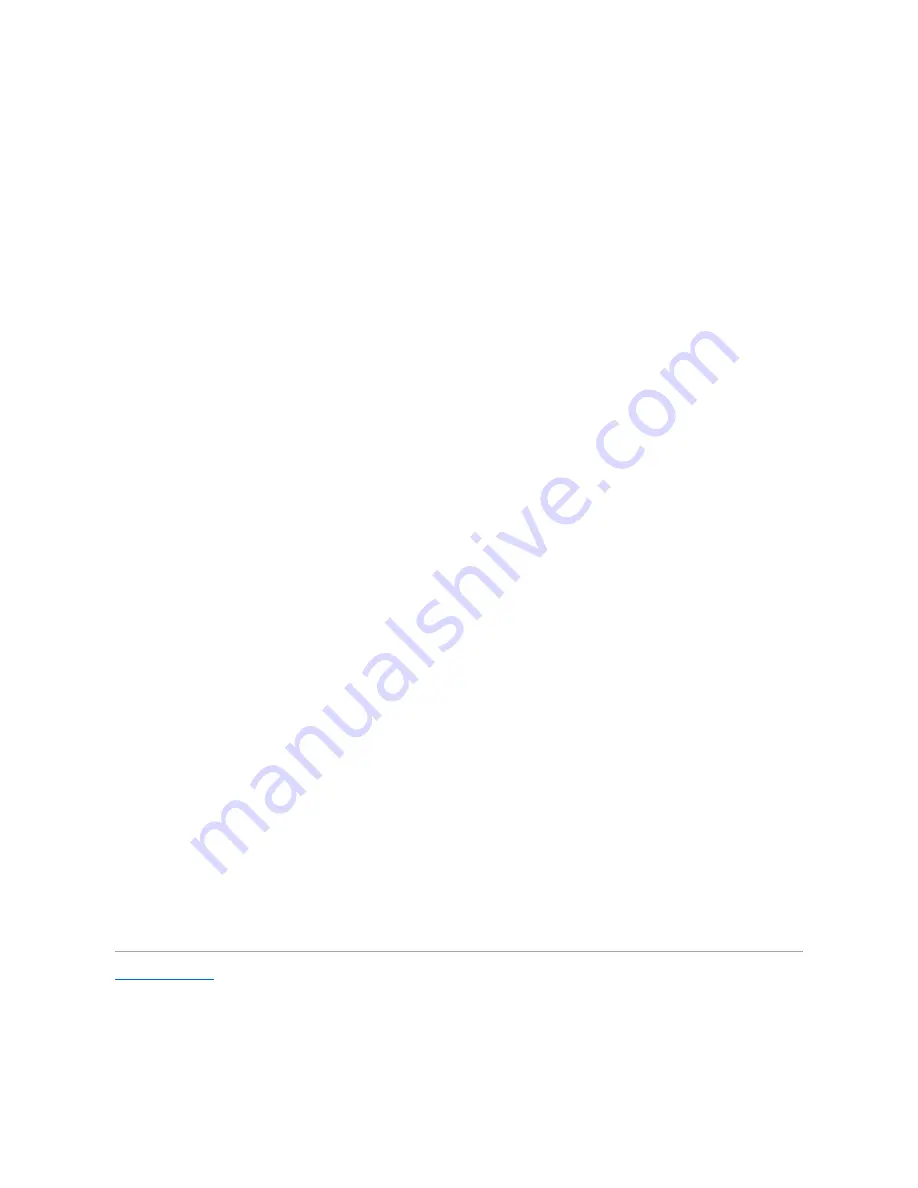
computer handles the print job processing.
For Windows XP, Windows Server 2003, and Windows 2000:
1.
Click
start
®
Printers and Faxes
(
Printers
for Windows 2000).
2.
Click
Add a Printer
to launch the
Add Printer
wizard.
3.
Click
Next
.
4.
Select
A network printer, or a printer attached to another computer
, and then click
Next
(For Windows 2000, select the network printer from the
Shared printers
list). If the printer is not listed, type in the path of the printer in the text box.
For example:
\\<server host name>\<shared printer name>
The server host name is the name of the server computer that identifies it to the network. The shared printer name is the name assigned during the
server installation process.
5.
Click
Browse for a printer
, and then click
Next
(For Windows 2000, click
OK
).
If this is a new printer, you may be prompted to install a printer driver. If no system driver is available, then you will need to provide the path to the
available drivers.
6.
Select whether you want this printer to be the default printer for the client, click
Next
, and then click
Finish
(For Windows 2000, click
Finish
).
7.
Print a test page to verify installation:
a.
Click
start
®
Settings
®
Printers and Faxes (Printers
for Windows 2000
)
.
b.
Select the printer you just created.
c.
Click
File
®
Properties
.
d.
From the
General
tab, click
Print Test Page
.
When a test page prints successfully, installation is complete.
For Windows Vista and Windows Server 2008:
1.
Click
Start
®
Control Panel
®
Hardware and Sound
®
Printers
(
Start
®
Control Panel
®
Printers
for Windows Server 2008).
2.
Click
Add a Printer
to launch the
Add Printer
wizard.
3.
Select
Add a network
,
wireless or Bluetooth printer
, and then click
Next
. If the printer is listed, select the printer and click
Next
, or select
The printer
that I want isn't listed
and type in the path of the printer in the
Select a shared printer by name
text box and click
Next
.
For example:
\\<server host name>\<shared printer name>
The server host name is the name of the server computer that identifies it to the network. The shared printer name is the name assigned during the
server installation process.
4.
If this is a new printer, you may be prompted to install a printer driver. If no system driver is available, then you will need to provide the path to the
available drivers.
5.
Select whether you want this printer to be the default printer for the client, click
Next
.
6.
If you want to verify installation then click
Print a test page
.
7.
Click
Finish
.
When a test page prints successfully, installation is complete.
Back to Contents Page
Содержание 2135 Color Laser
Страница 98: ......
Страница 100: ...Example of an entry for Scan to Server FTP ...
Страница 106: ...5 Press to send e mail Back to Contents Page ...
Страница 132: ...Back to Contents Page Symbol Wingdings ITC ZapfDingbats MS ...
Страница 139: ...Back to Contents Page ...






























