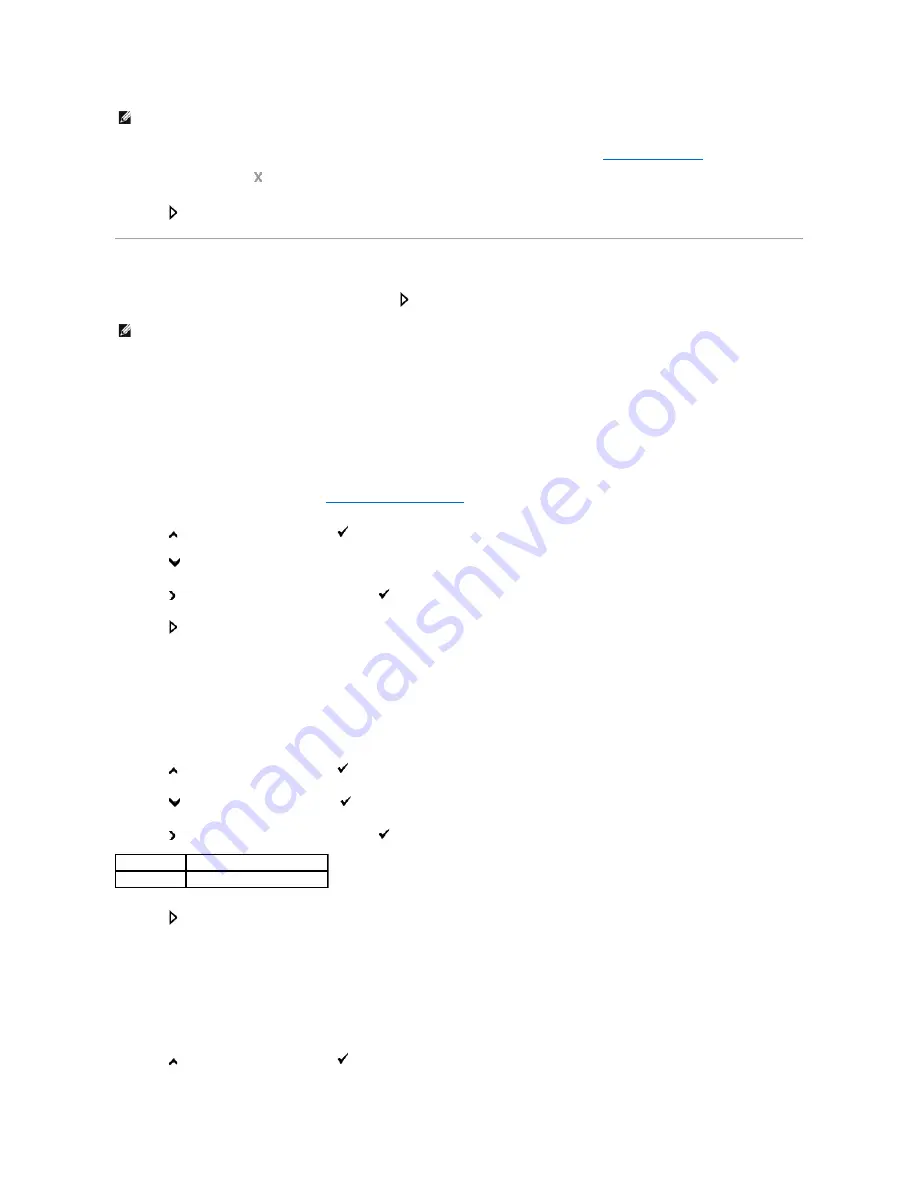
2.
To customize the copy settings including the number of copies, copy size, contrast, and image quality, see
"Setting Copy Options"
.
To clear the settings, use
.
3.
Press
.
Setting Copy Options
Set the following options for the current copy job before pressing
to make copies.
Number of Copies
You can select the number of copies from 1 to 99.
1.
Load the document(s) face up with top edge in first into the ADF.
OR
Place a single document face down on the document glass.
For details about loading a document, see
"Loading an Original Document"
.
2.
Press
until
>COPY
appears, and then press
.
3.
Press
until
Number of Copies
appears.
4.
Press to select the desired settings, and then press
.
5.
Press
to begin copying.
Color
You can select color or black and white copying.
1.
Load the document to be copied on the document glass, and close the cover.
2.
Press
until
>COPY
appears, and then press
.
3.
Press
until
Color
appears, and then press
.
4.
Press to select the desired settings, and then press
.
5.
Press
to begin copying.
Select Tray
You can select the input tray.
1.
Load the document to be copied on the document glass, and close the cover.
2.
Press
until
>COPY
appears, and then press
.
NOTE:
Ensure that you use the ADF Paper Stop before copying a Legal-size document.
NOTE:
The copy options automatically return to their default status after copying.
Color*
Prints in color mode.
Black & White
Prints in black and white mode.
Содержание 2135 Color Laser
Страница 98: ......
Страница 100: ...Example of an entry for Scan to Server FTP ...
Страница 106: ...5 Press to send e mail Back to Contents Page ...
Страница 132: ...Back to Contents Page Symbol Wingdings ITC ZapfDingbats MS ...
Страница 139: ...Back to Contents Page ...






























