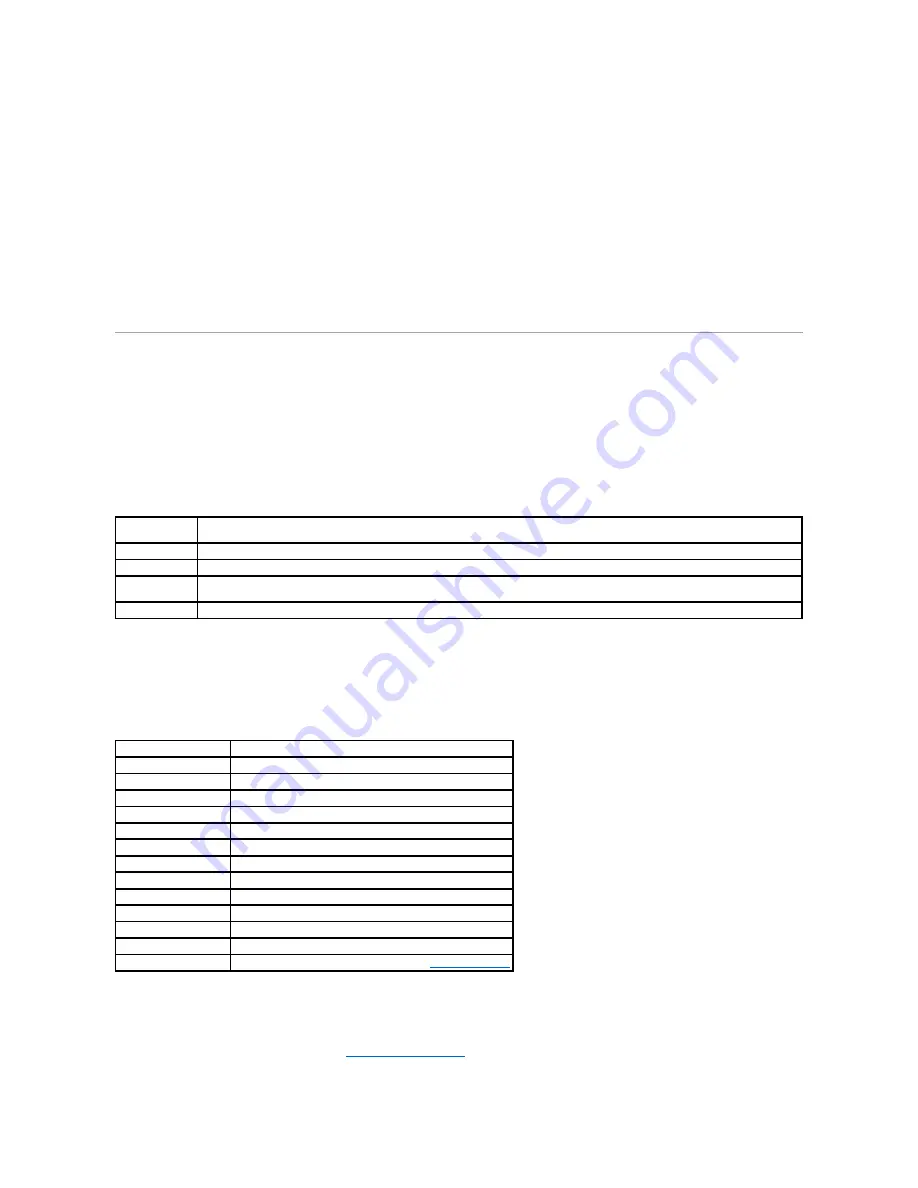
1.
Select
Options
from the
Tools
menu.
2.
Click
Network
in the
Options
dialog box.
3.
Click
Connection
®
Settings
.
4.
Do one of the following:
l
Select the
Direct connection to the Internet
check box.
l
Select the
Auto-detect proxy settings for this network
check box.
l
Select the
Manual proxy configuration
check box, and then enter the printer's IP address in the
No Proxy for
edit box.
l
Select the
Automatic proxy configuration URL
check box.
After setting the language and proxy, type
<http://nnn.nnn.nnn.nnn/>
(the printer's IP address) in the URL entry field of the browser to activate the
Dell
Printer Configuration Web Tool
.
Page Display Format
The layout of the page is divided into three sections listed below:
Top Frame
The top frame is located at the top of all pages. When the
Dell Printer Configuration Web Tool
is activated, the current status and specifications of the
printer are displayed in the top frame on every page.
The following items are displayed in the top frame.
Left Frame
The left frame is located on the left side of all the pages. The menu titles displayed in the left frame are linked to corresponding menus and pages. You can go
to the corresponding page by clicking their characters.
The following menus are displayed in the left frame.
Right Frame
The right frame is located on the right side of all the pages. The contents of the right frame correspond to the menu that you select in the left frame. For
details on the items displayed in the right frame, see
"Details of the Menu Items"
.
Dell 2135cn
MFP
Displays the product name of the printer.
IPv4
Displays the IP address of the printer.
Location
Displays the printer's location. The location can be changed in the
Basic Information
section on the
Print Server Settings
page.
Contact Person
Displays the name of the printer's administrator. The name can be changed in the
Basic Information
section on the
Print Server
Settings
page.
Machine image
Shows the bitmap image of the printer. The
Printer Status
menu appears in the right frame when you click on the image.
Printer Status
Links to the
Printer Status
menu.
Printer Jobs
Links to the
Printer Jobs
menu.
Printer Settings
Links to the
Printer Settings Report
menu.
Print Server Settings
Links to the
Print Server Reports
menu.
Copy Printer Settings
Links to the
Copy Printer Settings
menu.
Print Volume
Links to the
Print Volume
menu
Address Book
Links to the
Address Book
menu.
Printer Information
Links to the
Printer Status
menu.
Tray Settings
Links to the
Tray Settings
menu.
E-Mail Alert
Links to the
Print Server Settings
menu.
Set Password
Links to the
Other Features
menu.
Online Help
Links to the Dell Support website.
Order Supplies at:
Links to the Dell web page.
Contact Dell Support at:
Links to the Dell support page web address:
support.dell.com/
Содержание 2135 Color Laser
Страница 98: ......
Страница 100: ...Example of an entry for Scan to Server FTP ...
Страница 106: ...5 Press to send e mail Back to Contents Page ...
Страница 132: ...Back to Contents Page Symbol Wingdings ITC ZapfDingbats MS ...
Страница 139: ...Back to Contents Page ...






























