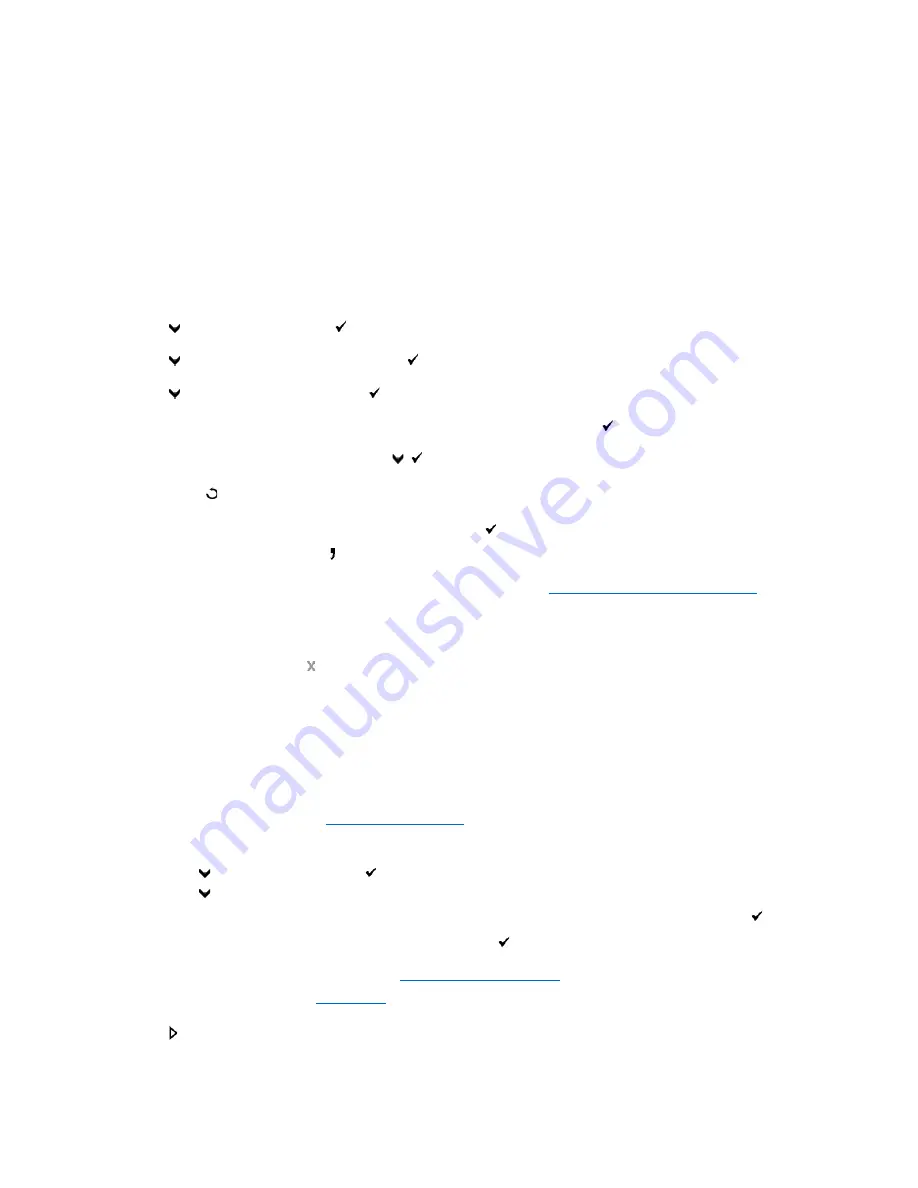
Automatic Dialing
Speed Dialing
You can store up to 200 frequently dialed numbers in speed dial locations (001-200).
When the speed dial job specified in the delayed fax or redial exists, you cannot change the speed dial number from the operator panel or Dell Printer
Configuration Web Tool.
Storing a Number for Speed Dialing
1.
Press
until
>FAX
appears, and then press
.
2.
Press
until
Add PhoneBook Entry
appears, and then press
.
3.
Press
until
>Speed Dial
appears, and then press
.
4.
Enter the three-digit speed dial number between 001 and 200, using the number keypad, and then press
.
5.
Enter the settings for Name, and Phone Number by using
,
and number keys.
If a number is already stored in the location you chose, the display shows the number to allow you to change it. To start over with another speed-dial
number, press
.
6.
Enter the number you want to store using the number keypad, and then press
.
To insert a pause between numbers, press . "-" appears on the display.
7.
To assign a name to the number, enter the name. For details about how to enter names, see
"Using the Number Keypad to Enter Characters"
.
If you do not want to assign a name, skip this step.
8.
To store more fax numbers, repeat steps 4 through 6.
To return to the standby mode, press
.
Sending a Fax Using a Speed Dial
1.
Load the document(s) face up with top edge in first into the ADF.
OR
Place a single document face down on the document glass.
For details about loading a document, see
"Loading an Original Document"
.
2.
To enter the speed dial number do either of the following:
a.
Press
until
>FAX
appears, and then press
.
b.
Press
until
Speed Dial
appears.
c.
Use the Keypad buttons to enter the three-digit speed dial number between 001 and 200, using the number keypad, and then press
.
The corresponding entry's name briefly displays. To confirm the name again, press
.
3.
Adjust the document resolution to suit your fax needs (see
"Adjusting the Document Resolution"
).
If you need to change the contrast, see
"Lighter/Darker"
.
4.
Press
.
5.
The document scans into the memory.
Содержание 2135 Color Laser
Страница 98: ......
Страница 100: ...Example of an entry for Scan to Server FTP ...
Страница 106: ...5 Press to send e mail Back to Contents Page ...
Страница 132: ...Back to Contents Page Symbol Wingdings ITC ZapfDingbats MS ...
Страница 139: ...Back to Contents Page ...
















































