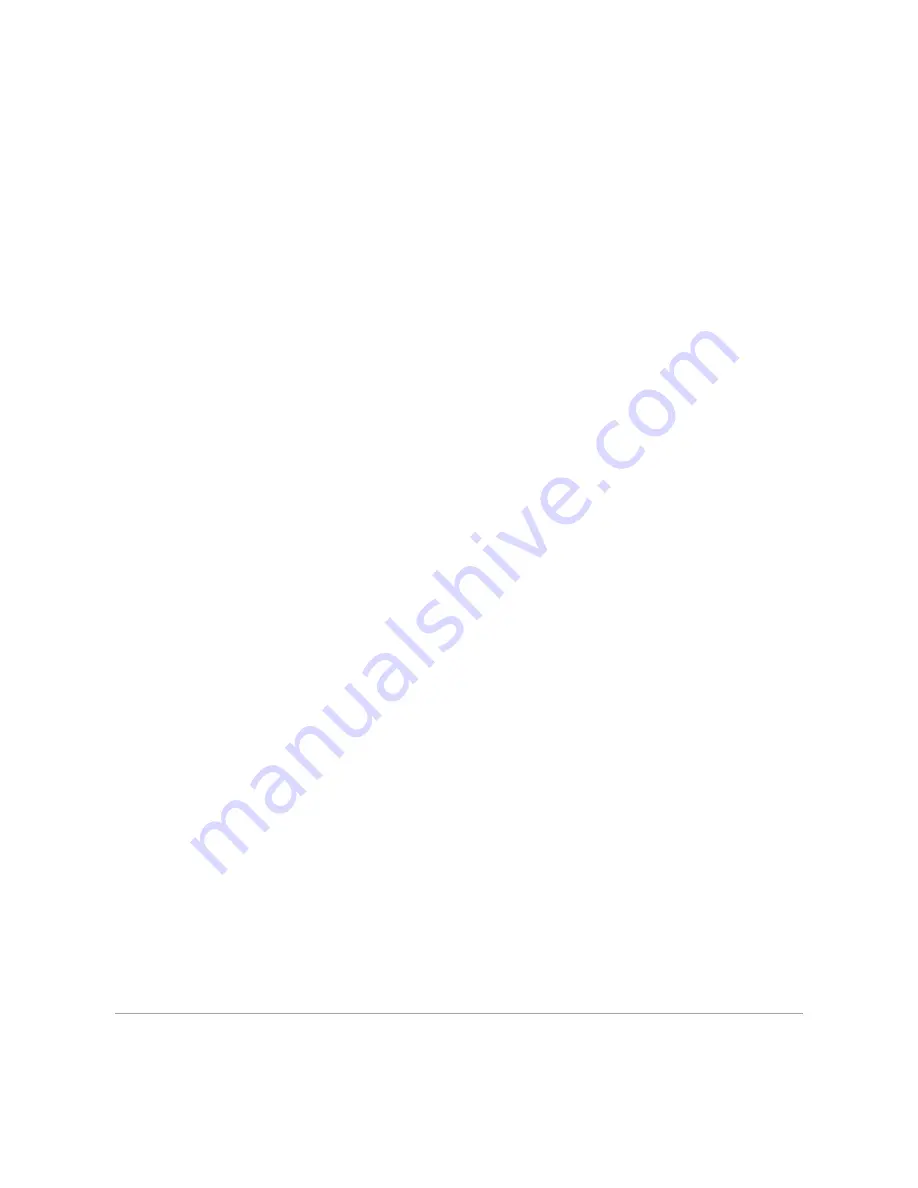
Point and Print
This method is usually the best use of system resources. The server handles driver modifications and print job processing. This lets network clients return to
their programs much faster.
If you use the point and print method, a subset of driver information is copied from the server to the client computer. This is just enough information to send a
print job to the printer.
For Windows XP, Windows Server 2003, and Windows 2000:
1.
Click
start
®
My Network Places
.
For Windows 2000: Double-click
My Network Places
.
For Windows Server 2003: Click
Start
®
All Programs
®
Accessories
®
Windows Explorer
®
My Network Places
.
2.
Locate the host name of the server computer, and then double-click the host name.
3.
Right-click the shared printer name, and then click
Connect
.
Wait for the driver information to copy from the server computer to the client computer, and for a new printer object to be added to the
Printers and
Faxes (Printers
for Windows 2000
)
folder. The copy time varies, based on network traffic and other factors.
Close
My Network Places
.
4.
Print a test page to verify installation.
5.
Click
start
®
Printers and Faxes
(
Printers
for Windows 2000).
6.
Select the printer you just created.
7.
Click
File
®
Properties
.
8.
From the
General
tab, click
Print Test Page
.
When a test page prints successfully, installation is complete.
For Windows Vista and Windows Server 2008:
1.
Click
Start
®
Network
.
2.
Locate the host name of the server computer, and then double-click the host name.
3.
Right-click the shared printer name, and then click
Connect
.
4.
Click
Install driver
.
5.
Click
Continue
in
User Account Control
dialog box (You can skip this step in Windows Server 2008).
6.
Wait for the driver information to copy from the server computer to the client computer, and for a new printer object to be added to the
Printers
folder.
The time this takes varies, based on network traffic and other factors.
7.
Print a test page to verify installation.
8.
Click
Start
®
Control Panel
®
Hardware and Sound
®
Printers
(
Start
®
Control Panel
®
Printers
for Windows Server 2008).
9.
Right-click the printer you just created and select
Properties
.
10.
From the
General
tab, click
Print Test Page
.
When a test page prints successfully, installation is complete.
Peer-to-Peer
If you use the peer-to-peer method, the printer driver is fully installed on each client computer. Network clients retain control of driver modifications. The client
Содержание 2135 Color Laser
Страница 98: ......
Страница 100: ...Example of an entry for Scan to Server FTP ...
Страница 106: ...5 Press to send e mail Back to Contents Page ...
Страница 132: ...Back to Contents Page Symbol Wingdings ITC ZapfDingbats MS ...
Страница 139: ...Back to Contents Page ...






























