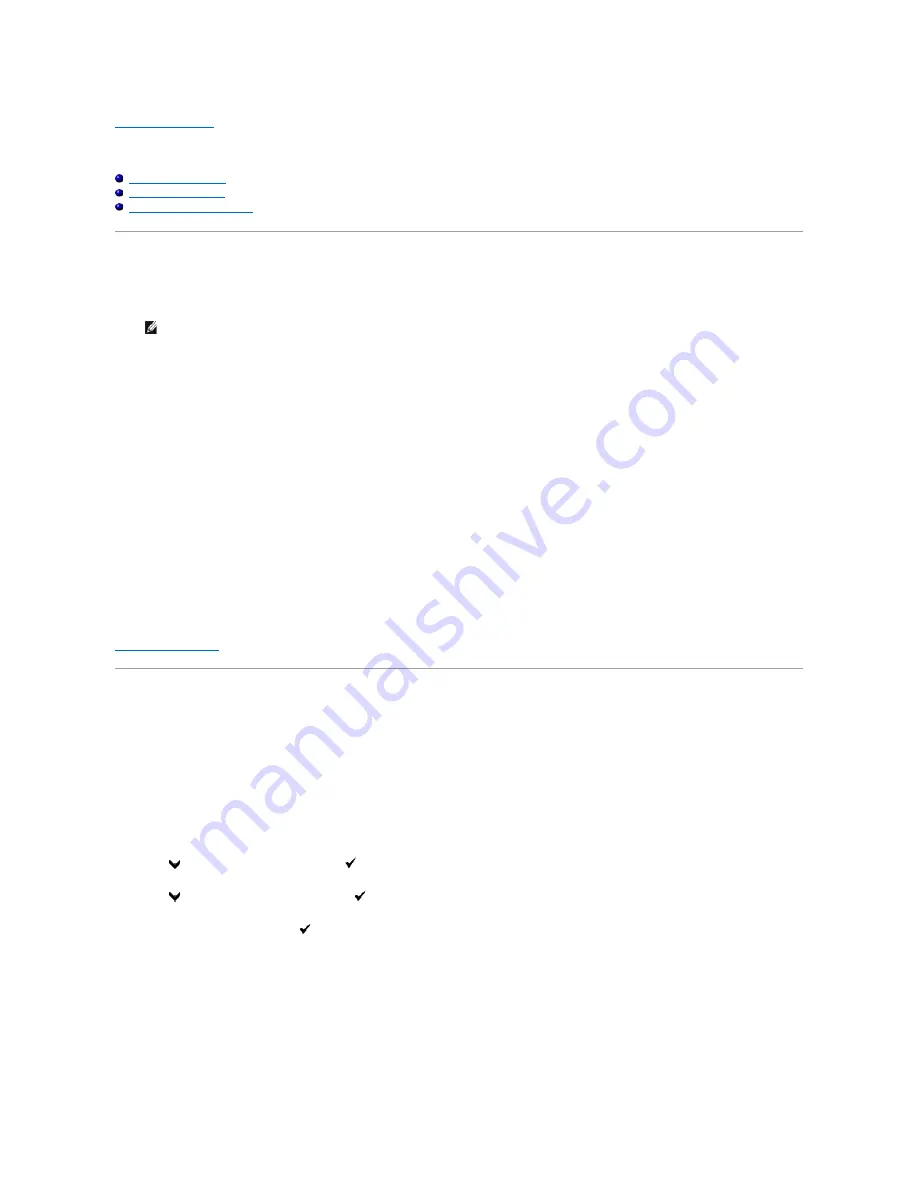
Back to Contents Page
Installing Printer Drivers
Personal Printer Setup
Network Printer Setup
Troubleshooting Instructions
Personal Printer Setup
1.
Insert the
Drivers and Utilities
CD into your computer to start
Easy Setup Navigator.
2.
Click
Software Installation
to launch the installation software.
3.
Select
Personal Installation (USB or Parallel)
, and then click
Next
.
4.
Click
Install
.
5.
Follow the instructions that appear on the
Found New Hardware Wizard
dialog box to install the printer driver on your computer.
6.
When the
Completing the Found New Hardware Wizard
dialog box appears, click
Finish
.
7.
Select either
Typical Installation (recommended)
or
Custom Installation
from the installation wizard, and then click
Install
. If you select
Custom
Installation
, you can select the specific software you want to install.
8.
Click
Finish
to exit the wizard when the
Congratulations!
screen appears. If necessary, click
Print Test Page
to print a test page or
FAX Initial Setup
to
setup the fax on your printer.
USB Printing
A local printer is a printer attached to your computer or a print server using a USB. If your printer is attached to a network and not your computer, see
"Network Printer Setup"
.
Network Printer Setup
Printing and Checking the System Settings Page
Before installing the printer driver on your computer, print the System Settings page to check your printer's IP address.
From the Printer Operator Panel
1.
Press
until
>SETUP
appears, and then press
.
2.
Press
until
>Reports
appears, and then press
.
3.
System Settings
is displayed. Press
.
The System Settings page is printed.
4.
Look under the
TCP/IP
heading on the System Settings page.
If the IP address is
0.0.0.0
, wait for a few minutes to resolve the IP address automatically, and then print the System Settings page again.
From Your Computer
NOTE:
If the CD does not automatically launch, click
start
®
Run
, and then type
D:\setup_assist.exe
(where D is the drive letter of your CD), and
then click
OK
.
Содержание 2135 Color Laser
Страница 98: ......
Страница 100: ...Example of an entry for Scan to Server FTP ...
Страница 106: ...5 Press to send e mail Back to Contents Page ...
Страница 132: ...Back to Contents Page Symbol Wingdings ITC ZapfDingbats MS ...
Страница 139: ...Back to Contents Page ...






























