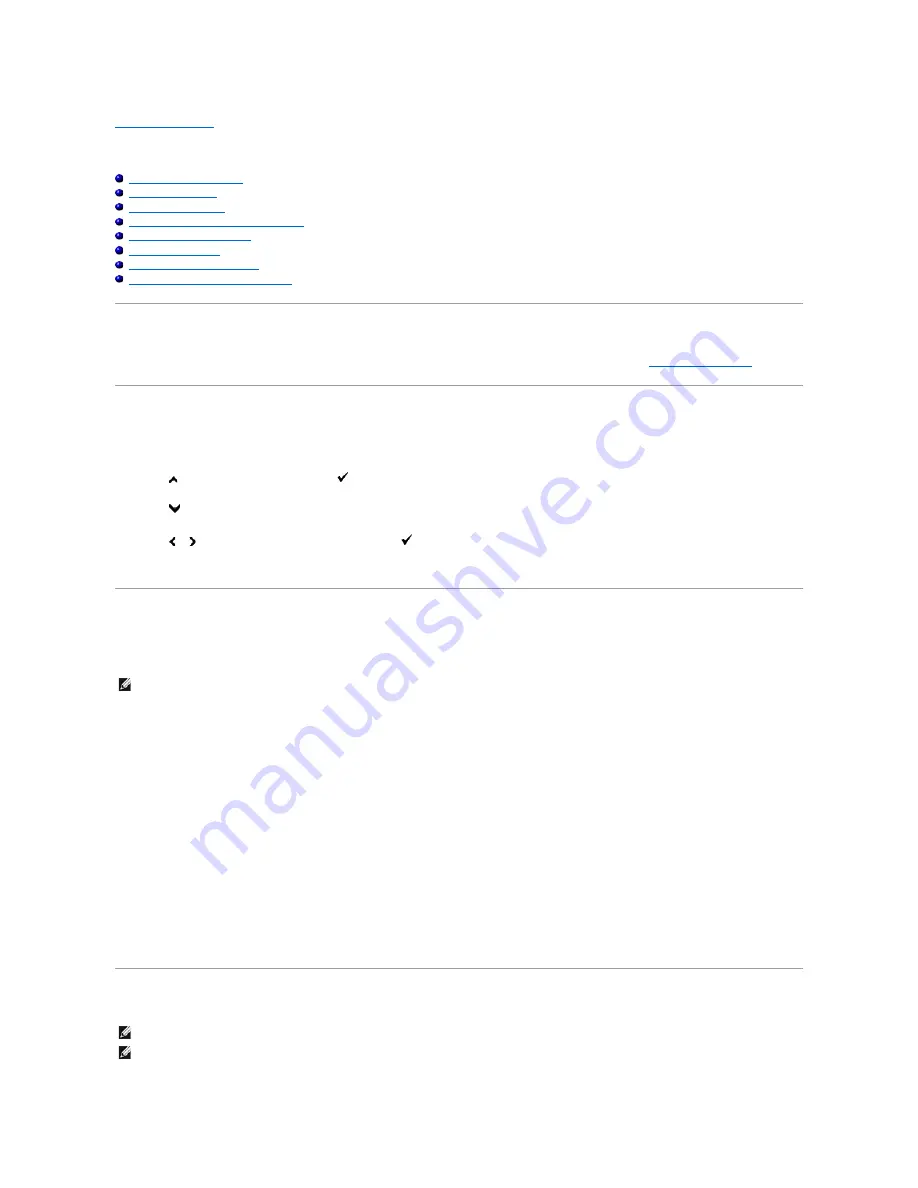
Back to Contents Page
Copying
Loading Paper for Copying
Selecting Paper Tray
Preparing a Document
Making Copies From the Document Glass
Making Copies From the ADF
Setting Copy Options
Changing the Default Settings
Setting the Power Saver Timer Option
Loading Paper for Copying
The instructions for loading print materials are the same whether you are printing, faxing, or copying. For more details, see
"Print Media Guidelines"
.
Selecting Paper Tray
After loading the print media for copy output, select the desired paper tray to be used for the copy job.
1.
Press
until
>COPY
appears, and then press
.
2.
Press
until
Select Tray
appears.
3.
Press or until the desired tray appears, and then press
.
You can select
Tray 1
or
SSF
.
Preparing a Document
You can use the document glass or the Automatic Document Feeder (ADF) to load an original document for copying, scanning and sending a fax. You can load
up to 35 sheets of 75 g/m2 (20 lb) documents for one job using the ADF or one sheet at a time using the document glass.
When you use the ADF:
l
Do not load documents smaller than 5.5 by 5.5 in. (140 by 140 mm) or larger than 8.5 by 14 in. (216 by 356 mm).
l
Do not attempt to feed the following types of documents:
l
Carbon-paper or carbon-backed paper
l
Coated paper
l
Onion skin or thin paper
l
Wrinkled or creased paper
l
Curled or rolled paper
l
Torn paper
l
Remove all staples and paper clips before loading documents.
l
Ensure that any glue, ink or correction fluid on the paper is completely dry before loading documents.
l
Do not load documents containing different sizes or weights of paper.
l
Do not load booklets, pamphlets, transparencies or documents having other unusual characteristics.
Making Copies From the Document Glass
NOTE:
To get the best scan quality, especially for color or gray scale images, use the document glass instead of the ADF.
NOTE:
A computer connection is not required for copying.
NOTE:
Remove any documents from the ADF before copying from the document glass.
Содержание 2135 Color Laser
Страница 98: ......
Страница 100: ...Example of an entry for Scan to Server FTP ...
Страница 106: ...5 Press to send e mail Back to Contents Page ...
Страница 132: ...Back to Contents Page Symbol Wingdings ITC ZapfDingbats MS ...
Страница 139: ...Back to Contents Page ...






























