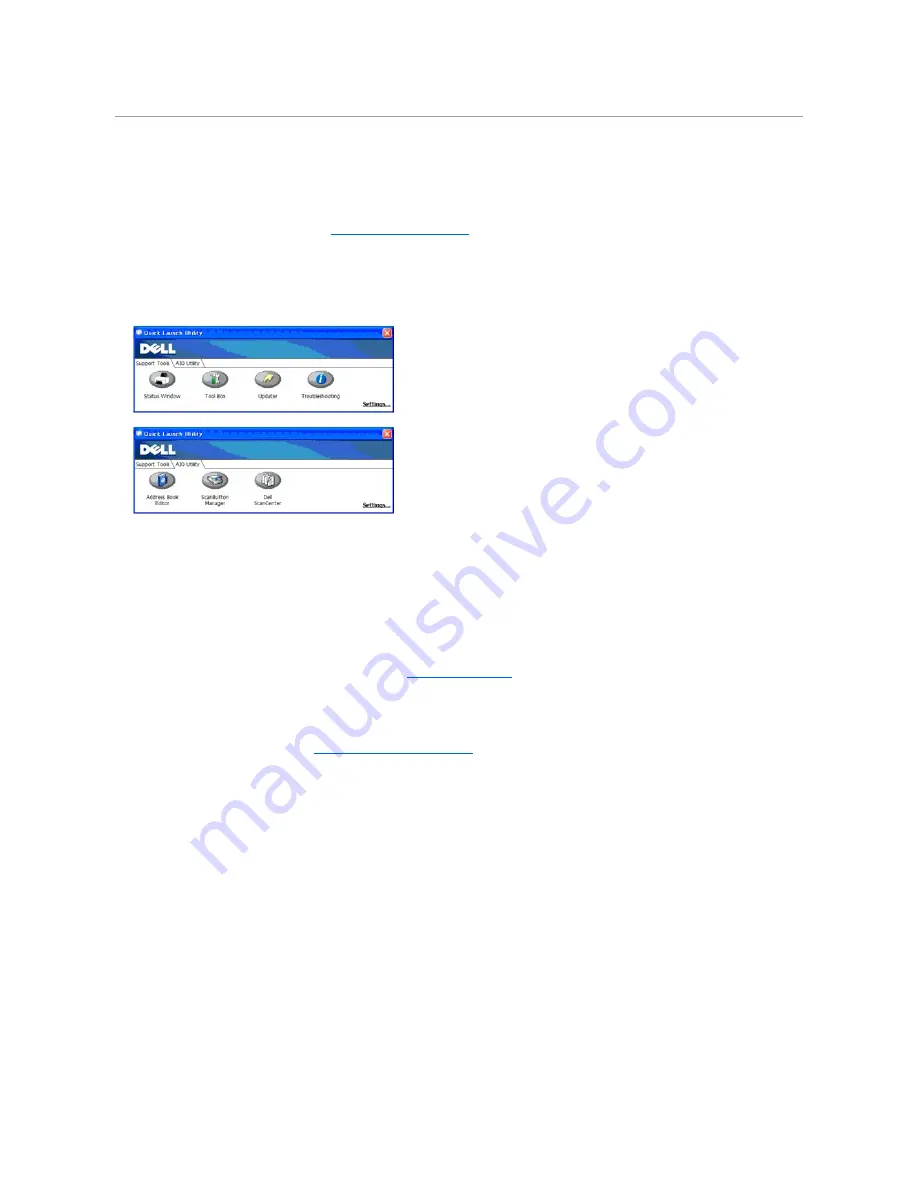
Printer Settings Utility
Using the
Quick Launch Utility
window, you can open the
Status Window
,
Tool Box
,
Updater
,
Troubleshooting
,
Address Book Editor
,
ScanButton Manager
,
and
Dell ScanCenter
.
To use the
Quick Launch Utility
, select to install the
Quick Launch Utility
when you install the Dell software.
For information about installing the software, see
"Setting Up for Shared Printing"
.
To open the
Quick Launch Utility
window:
1.
Click
start
®
All Programs
®
Dell Printers
®
Additional Color Laser Software
®
Quick Launch Utility.
The
Quick Launch Utility
dialog box opens.
2.
The
Quick Launch Utility
window provides seven buttons;
Status Window
,
Tool Box
,
Updater
,
Troubleshooting
,
Address Book Editor
,
ScanButton
Manager
, and
Dell ScanCenter.
To exit, click the X button at the top-right of the window.
For details, click the
Help
button of each application.
Status Window
The
Status Window
button opens the
Printer Status
window. See
"Printer Status Window"
.
Tool Box
The
Tool Box
button opens the Tool Box. See
"Understanding the Tool Box Menus"
.
Updater
The
Updater
button updates the Dell software and printer firmware.
Troubleshooting
The
Troubleshooting
button opens the Troubleshooting Guide, which allows you to resolve issues by yourself.
Address Book Editor
Click the
Address Book Editor
button to create and edit
Address Book
entries.
Содержание 2135 Color Laser
Страница 98: ......
Страница 100: ...Example of an entry for Scan to Server FTP ...
Страница 106: ...5 Press to send e mail Back to Contents Page ...
Страница 132: ...Back to Contents Page Symbol Wingdings ITC ZapfDingbats MS ...
Страница 139: ...Back to Contents Page ...






























