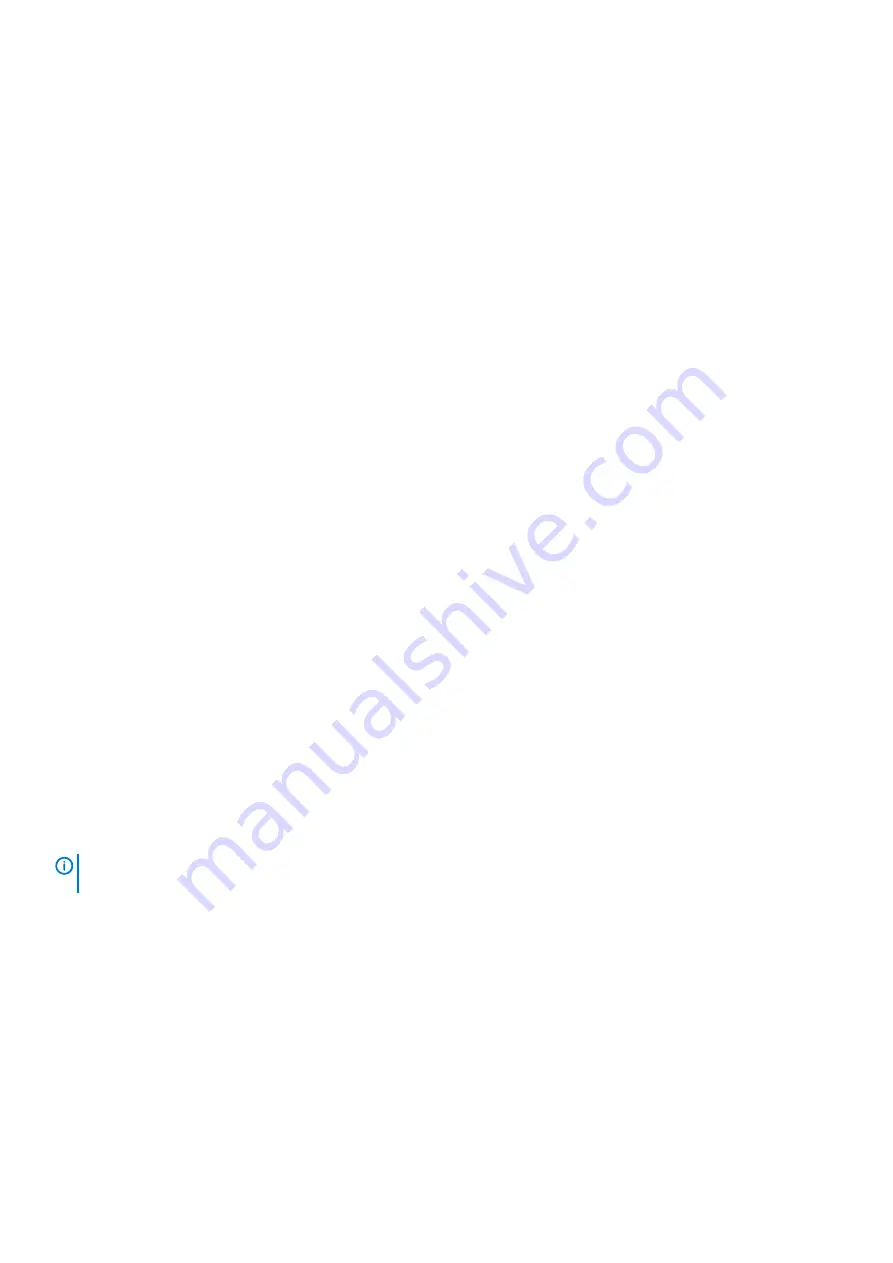
Use the ME Storage Manager to verify any faults found while viewing the LEDs. If the LEDs cannot be viewed due to the location of the
system, use the ME Storage Manager to determine where the fault is occurring . This web-application provides you with a visual
representation of the system and where the fault is occurring. The ME Storage Manager also provides more detailed information about
CRUs, data, and faults.
Review the event logs
The event logs record all system events. Each event has a numeric code that identifies the type of event that occurred, and has one of
the following severities:
•
Critical – A failure occurred that may cause a controller to shut down. Correct the problem immediately.
•
Error – A failure occurred that may affect data integrity or system stability. Correct the problem as soon as possible.
•
Warning – A problem occurred that may affect system stability, but not data integrity. Evaluate the problem and correct it if
necessary.
•
Informational – A configuration or state change occurred, or a problem occurred that the system corrected. No immediate action is
required.
The event logs record all system events. Review the logs to identify fault and cause of the failure. For example, a host could lose
connectivity to a disk group if a user changes channel settings without taking the storage resources that are assigned to it into
consideration. In addition, the type of fault can help you isolate the problem to either hardware or software.
Isolate the fault
Occasionally, it might become necessary to isolate a fault. This is true with data paths, due to the number of components comprising the
data path. For example, if a host-side data error occurs, it could be caused by any of the components in the data path: controller module,
cable, or data host.
If the enclosure does not initialize
It may take up to two minutes for all enclosures to initialize.
If an enclosure does not initialize:
•
Perform a rescan
•
Power cycle the system
•
Make sure that the power cord is properly connected, and check the power source to which it is connected
•
Check the event log for errors
Correcting enclosure IDs
When installing a system with expansion enclosures attached, the enclosure IDs might not agree with the physical cabling order. This issue
occurs if the controller was previously attached to enclosures in a different configuration, and the controller attempts to preserve the
previous enclosure IDs.
To correct this condition, ensure that both controllers are up, and perform a rescan using the ME Storage Manager or the CLI. The rescan
reorders the enclosures, but it can take up to two minutes to correct the enclosure IDs.
NOTE:
Reordering expansion enclosure IDs only applies to dual-controller mode. If only one controller is available, due to
a controller failure, a manual rescan does not reorder the expansion enclosure IDs.
•
To perform a rescan using the ME Storage Manager:
a) Verify that both controllers are operating normally.
b) In the System tab, click
Action
, and select
Rescan Disk Channels
.
•
To perform a rescan using the CLI, type the following command:
rescan
Host I/O
When troubleshooting disk drive and connectivity faults, stop I/O to the affected disk groups from all hosts as a data protection
precaution.
As an extra data protection precaution, it is helpful to conduct regularly scheduled backups of your data. See “Stopping I/O” in the
Dell
EMC PowerVault ME4 Series Storage System Owner’s Manual
.
72
Troubleshooting and problem solving
















































