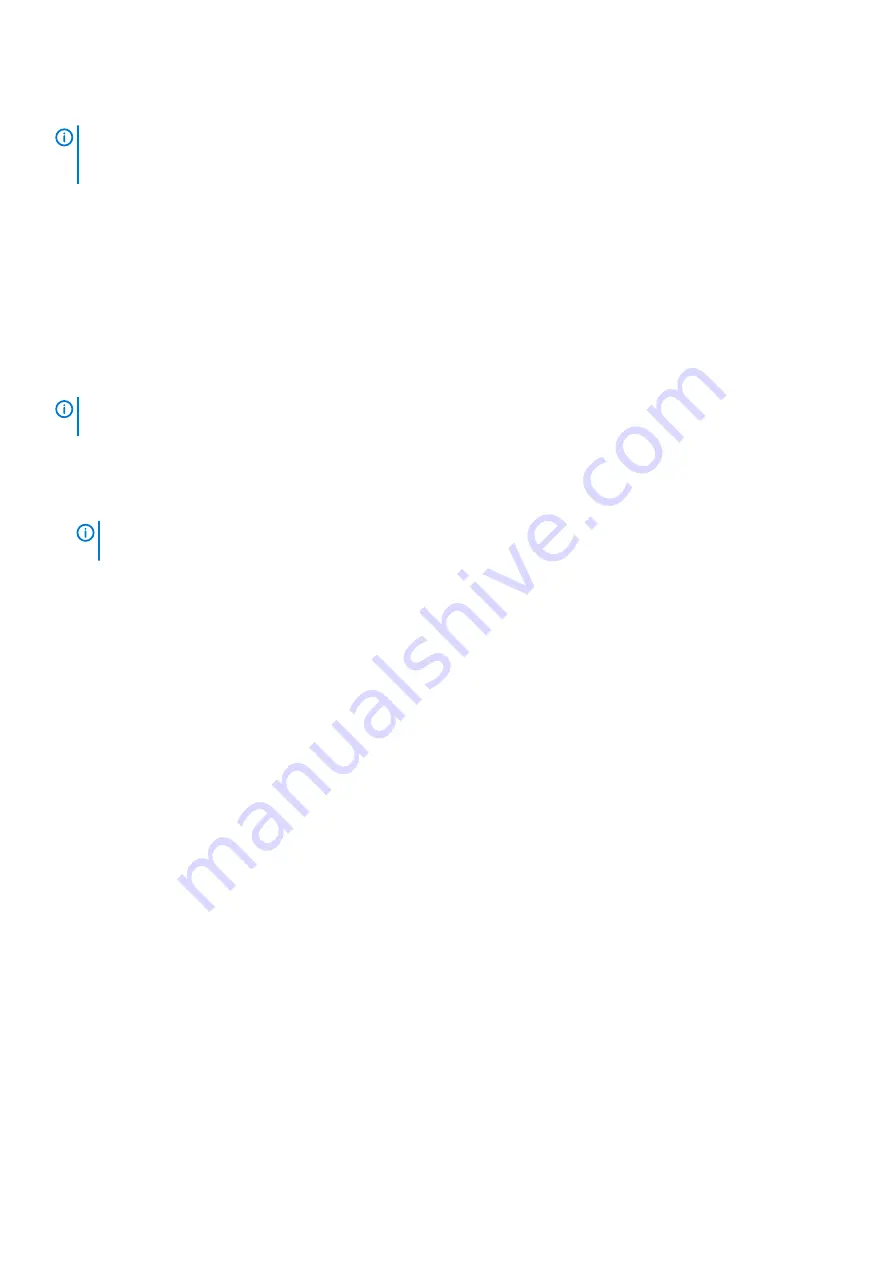
Enable and configure DM Multipathing
NOTE:
Safeguard and blacklist internal server disk drives from multipathing configuration files. These steps are meant
as a basic setup to enable DM Multipathing to the storage system. It is assumed that DM Multipathing packages are
installed.
For RHEL 7 / SLES 12:
1. Run the
multipath –t
command to list the DM Multipathing status.
2. If no configuration exists, use the command information that is listed in step 1 to copy a default template to the directory
/etc
.
3. If the DM multipathing kernel driver is not loaded:
a. Run the
systemctl enable multipathd
command to enable the service to run automatically.
b. Run the
systemctl start multipathd
command to start the service.
4. Run the
multipath
command to load storage devices along with the configuration file.
5. Run the
multipath –l
command to list the ME4 Series storage devices as configured under DM Multipathing.
Create a file system on ME4 Series volumes
NOTE:
The following steps are to configure a simple XFS file system to mount as a volume from theME4 Series Storage
system.
For RHEL 7 / SLES 12:
1. From the
multipath –l
command output, identify the device multipathing to target creating a file system. In this example, the first
time that multipathing is configured, the first device is /
dev/mapper/mpatha
, correlating to sg block devices
/dev/sdb
and
/dev/sdd
.
NOTE:
Run the
lsscsi
command to list all SCSI devices from the Controller/Target/Bus/LUN map. This command
also identifies block devices per controller.
2. Run the
mkfs.xfs/dev/mapper/mpatha
command to create an xfs type file system.
3. Run the
mkdir/mnt/VolA
command to create a mount point for this file system with a referenced name, such as VolA.
4. Run the
mount /dev/mapper/mpatha /mnt/VolA
command to mount the file system.
5. Begin using the file system as any other directory to host applications or file services.
6. Repeat steps 1-5 for other provisioned volumes from the ME Storage Manager. For example, to
/dev/mapper/mpathb
, correlating
to sg block devices
/dev/sdc
and
/dev/sde
.
VMware ESXi hosts
Ensure that the HBAs or network adapters are installed and the latest supported BIOS is installed.
Fibre Channel host server configuration for VMware ESXi
The following sections describe how to configure Fibre Channel host servers running VMware ESXi:
Prerequisites
•
Complete the ME Storage Manager guided system and storage setup process.
•
Refer to the cabling diagrams within this guide before attaching a host to the storage system; careful planning ensures a successful
deployment.
•
Install the required version of the VMware ESXi operating system and configure it on the host.
Attach hosts to the storage system
Perform the following steps to attach Fibre Channel hosts to the storage system:
1. Ensure that all HBAs have the latest supported firmware and driversas described on the Dell Support portal . For a list of supported
standard FC HBAs,see the
Dell EMC ME4 Storage Matrix
on the Dell website. For OEMs, contact your hardware provider.
2. Use the FC cabling diagrams to cable the host servers either by using switches or attaching them directly to the storage system.
3. Login to the VMware vCenter Server and add the newly configured ESXi host to the appropriate datacenter.
4. On the Configure tab, select
Storage
>
Storage Adapters
.
5. Verify that the required FC storage adapters are listed, then record the HBA’s WWN as listed under Properties.
52
Perform host setup
















































