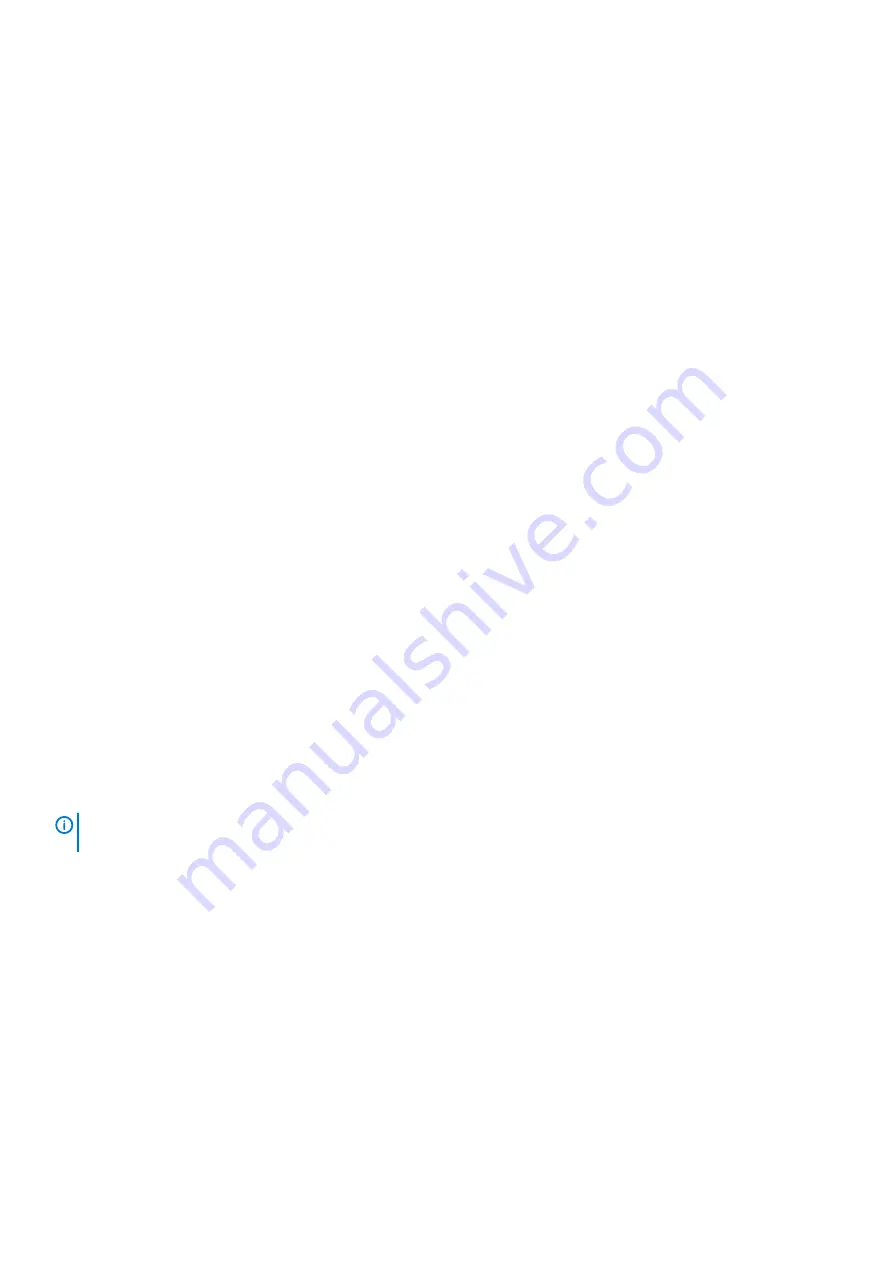
2. Check the host activity LED.
If there is activity, stop all applications that access the storage system.
3. Check the Cache Status LED to verify that the controller cached data is flushed to the disk drives.
•
Solid – Cache contains data yet to be written to the disk.
•
Blinking – Cache data is being written to CompactFlash.
•
Flashing at 1/10 second on and 9/10 second off – Cache is being refreshed by the supercapacitor.
•
Off – Cache is clean (no unwritten data).
4. Reseat the host cable and inspect for damage.
Is the host link status LED on?
•
Yes – Monitor the status to ensure that there is no intermittent error present. If the fault occurs again, clean the connections to
ensure that a dirty connector is not interfering with the data path.
•
No – Proceed to the next step.
5. Move the host cable to a port with a known good link status.
This step isolates the problem to the external data path (host cable and host-side devices) or to the controller module port.
Is the host link status LED on?
•
Yes – You now know that the host cable and host-side devices are functioning properly. Return the cable to the original port. If the
link status LED remains off, you have isolated the fault to the controller module port. Replace the controller module.
•
No – Proceed to the next step.
6. Verify that the switch, if any, is operating properly. If possible, test with another port.
7. Verify that the HBA is fully seated, and that the PCI slot is powered on and operational.
8. Replace the HBA with a known good HBA, or move the host side cable to a known good HBA.
Is the host link status LED on?
•
Yes – You have isolated the fault to the HBA. Replace the HBA.
•
No – It is likely that the controller module needs to be replaced.
9. Move the host cable back to its original port.
Is the host link status LED on?
•
No – The controller module port has failed. Replace the controller module.
•
Yes – Monitor the connection. It may be an intermittent problem, which can occur with damaged cables and HBAs.
Isolating a controller module expansion port connection
fault
During normal operation, when a controller module expansion port is connected to a drive enclosure, the expansion port status LED is
green. If the expansion port LED is off, the link is down. Use the following procedure to isolate the fault:
NOTE:
Do not perform more than one step at a time. Changing more than one variable at a time can complicate the
troubleshooting process.
1. Stop all I/O to the storage system. See “Stopping I/O” in the Dell EMC PowerVault ME4 Series Storage System Owner’s Manual.
2. Check the host activity LED.
If there is activity, stop all applications that access the storage system.
3. Check the Cache Status LED to verify that the controller cached data is flushed to the disk drives.
•
Solid – Cache contains data yet to be written to the disk.
•
Blinking – Cache data is being written to CompactFlash.
•
Flashing at 1/10 second on and 9/10 second off – Cache is being refreshed by the supercapacitor.
•
Off – Cache is clean (no unwritten data).
4. Reseat the expansion cable, and inspect it for damage.
Is the expansion port status LED on?
•
Yes – Monitor the status to ensure that there is no intermittent error present. If the fault occurs again, clean the connections to
ensure that a dirty connector is not interfering with the data path.
•
No – Proceed to the next step.
5. Move the expansion cable to a port on the controller enclosure with a known good link status.
62
Troubleshooting and problem solving
















































