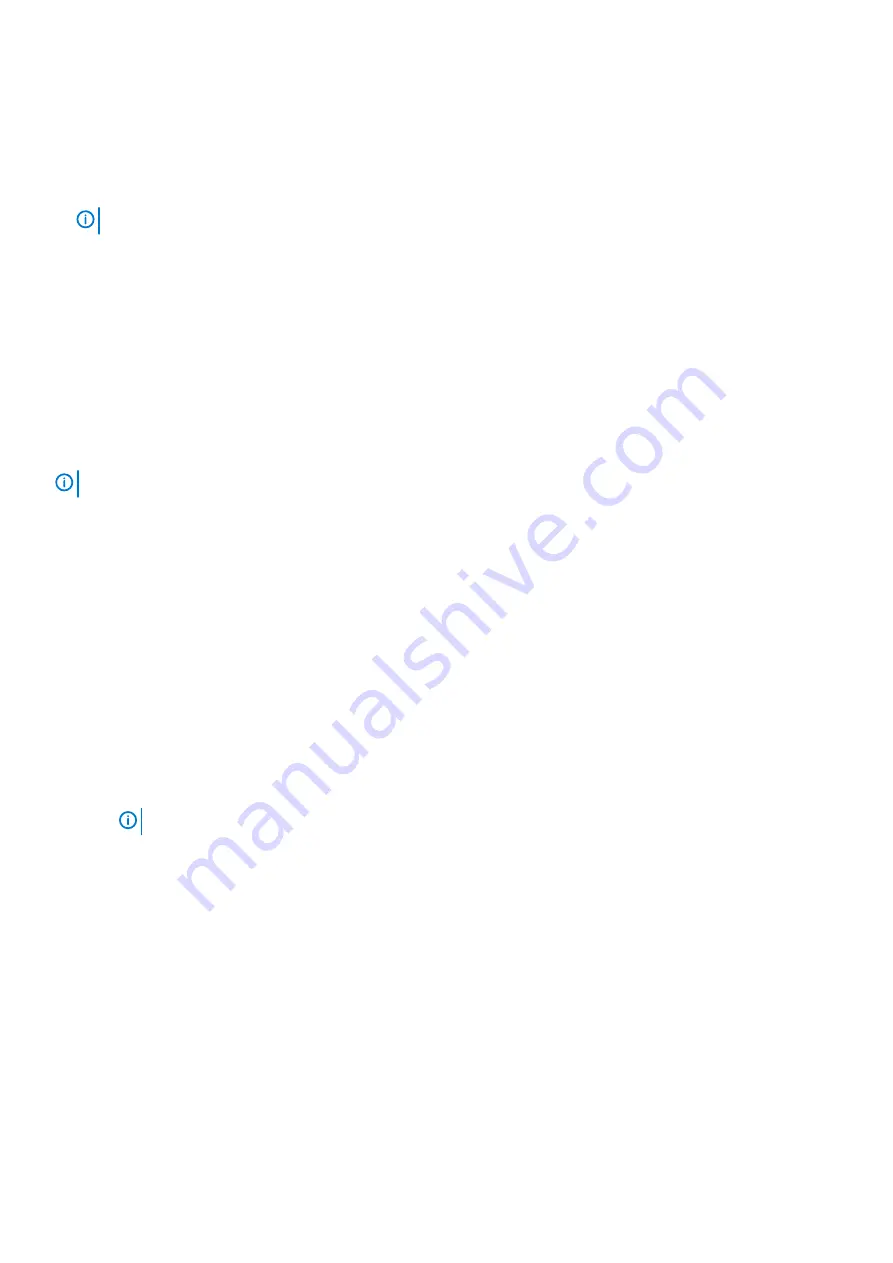
Test notification settings
Perform the following steps to test notifications:
1. Configure your system to receive trap and email notifications.
2. Click
Send Test Event
. A test notification is sent to each configured trap host and email address.
3. Verify that the test notification reached each configured email address.
NOTE:
If there was an error in sending a test notification, event 611 is displayed in the confirmation.
Ports tab—Changing host port settings
You can configure controller host-interface settings for ports except for systems with a 4-port SAS controller module or 10Gbase-T iSCSI
controller module.
To enable the system to communicate with hosts, you must configure the host-interface options on the system.
For a system with a 4-port SAS controller module or 10Gbase-T iSCSI controller module, there are no host-interface options.
For a system with 4-port SFP+ controller modules (CNC), all host ports ship from the factory in Fibre Channel (FC) mode. However, the
ports can be configured as a combination of FC or iSCSI ports. FC ports support use of qualified 16 Gb/s SFP transceivers. You can set
FC ports to auto-negotiate the link speed or to use a specific link speed. iSCSI ports support use of qualified 10 Gb/s SFP transceivers.
For information about setting host parameters such as FC port topology, and the host-port mode, see the
Dell EMC PowerVault ME4
Series Storage System CLI Reference Guide
.
NOTE:
If the current settings are correct, port configuration is optional.
Configure FC ports
Perform the following steps to configure FC ports:
1. Perform one of the following to access the options in the Ports tab:
•
In the Home topic, select
Action > System Settings
, then click
Ports
.
•
In the System topic, select
Action > System Settings
, then click
Ports
.
•
In the Welcome panel, select
System Settings
, and then click the
Ports
tab
2. From the Host Post Mode list, select
FC
.
3. From the Port Settings tab, set the port-specific options:
•
Set the Speed option to the proper value to communicate with the host, or to auto, which auto-negotiates the proper link speed. A
speed mismatch prevents communication between the port and host. Set a speed only if you want to force the port to use a
known speed.
•
Set The FC Connection Mode to either point-to-point or auto:
•
point-to-point:
Fibre Channel point-to-point.
•
auto:
Automatically sets the mode that is based on the detected connection type.
NOTE:
4. Perform one of the following:
•
To save your settings and continue configuring your system, click
Apply
.
•
To save your settings and close the panel, click
Apply and Close
.
A confirmation panel is displayed.
5. Click
Yes
to save your changes. Otherwise, click
No
.
Configure iSCSI ports
Perform the following steps to configure iSCSI ports:
1. In the Welcome panel, select
System Settings
, and then click the
Notifications
tab.
2. From the Host Post Mode list, select
iSCSI
.
3. From the
Port Settings
tab, set the port-specific options:
•
IP Address. For IPv4 or IPv6, the port IP address. For corresponding ports in each controller, assign one port to one subnet and the
other port to a second subnet. Ensure that each iSCSI host port in the storage system is assigned a different IP address. For
example, in a system using IPv4:
36
Perform system and storage setup






























