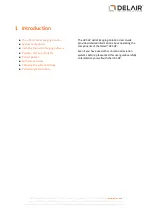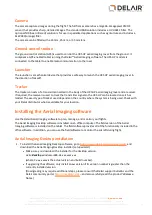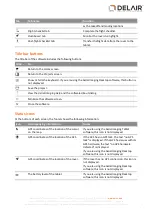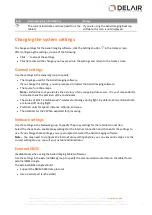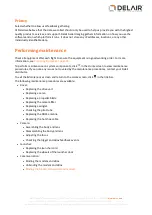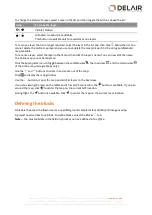l
Firmware:
l
gBox:
l
Checking the firmware version
l
Updating the firmware
l
eBox:
l
Checking the firmware version
l
Note –
Some maintenance procedures are only available in the Aerial Imaging Tablet software.
Updating the eBox firmware
The Aerial Imaging software automatically checks that the eBox firmware is up to date when the connection
between the GCS and the rover is established during the flight checklist procedure. If firmware updates are
available you are prompted to perform an update. It takes about 30 minutes to update the eBox firmware.
To manually initiate a firmware update, tap
Updating the firmware
in the
Maintenance
screen (see
Performing maintenance, page 17
). To check the firmware version, tap
Checking the firmware version
in the
Maintenance
screen.
1. When you are prompted to perform an update, do one of the following:
l
To dismiss the update checklist, tap
. The flight checklist is aborted because the software does
not allow you to fly when the firmware version is not in sync with the Aerial Imaging software.
l
To start the firmware update, tap
. The update checklist appears.
2. When prompted, attach the modem to the GCS. Tap
to update the modem firmware.
3. When prompted, connect the download cable to the eBox and the modem. Tap
to update the eBox
firmware.
4. The eBox firmware update consists of several automatic steps. When the firmware has finished
updating, disconnect the download cable from the eBox and the modem.
Depending on whether the
Update firmware
checklist was started automatically or manually, either
the start of the flight checklist or the
Maintenance
screen appears.
18
Delair-Tech
|
676, Rue Max Planck – 31670 Toulouse-Labège, France
|
Tel: +33 (0) 5 82 95 44 06
|
Capital: 238 110,30 € - APE: 3030Z – Intra-Community VAT number: FR90 53 09 69 781 – 530 969 781 R.C.S. Toulouse
This document is the sole property of Delair-Tech and cannot be used or reproduced without the written authorization of Delair-Tech
.