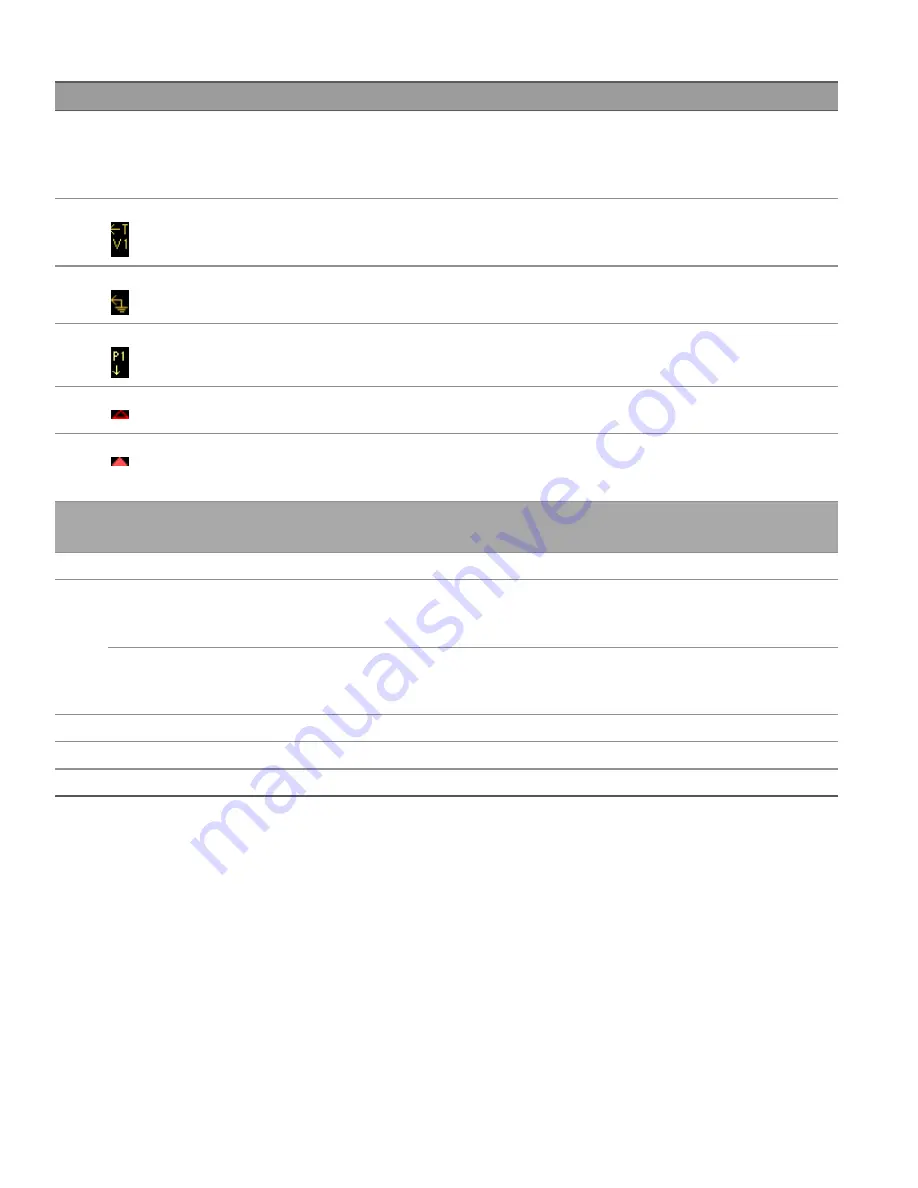
Items
Description
11
Scope traces
Voltage trace label appears on the left side of the grid (V1) as shown in the display.
Current trace label appears on the right side of the grid (I1).
Power trace label appears on the center of the grid (P1).
Press Auto Scale to auto-scale the data traces.
12
Trigger level
Shows the location of the voltage or current trigger level and output. In this example, the voltage trig-
ger level of output 1 is shown. The trigger source and amplitude are shown at the left corner of the
display.
13
Ground reference
The ground reference of the trace. Ground references are offset so that they do not overlap. The
ground reference offset value is referenced to the horizontal center line of the grid.
14
Out of view arrows
Indicate that the trace, P1 in the figure, is out of view. Press Knob Scale or Knob Ofs and use the Ver-
tical knob to bring the trace into view. Press Auto Scale to autoscale the data traces.
15
Horizontal reference
Indicates the horizontal timebase reference. In the figure, the reference is centered. Change the ref-
erence justification in the Horizontal Settings field.
16
Trigger point indicator
Shows the position of the trigger with respect to the waveform. In the figure, the trigger is offset to
the left of the original point. The trigger point corresponds to the timebase reference when the offset
is zero.
Menu
Description
Scope Run Stop
Run or stop data scope measurement.
Knob
Scale or Ofs
Set the function for the Vertical and Horizontal knob to adjust the vertical or horizontal waveform
display. Toggle between Scale (Sc) and Offset (Ofs) for each waveform settings. See
.
Sc, Ofs, or Mrk
Marker (Mrk) only appear when Marker is enabled.
Selecting Mrk set the function of the Vertical and Horizontal knob to adjust the m1 and m2 marker
position. See
.
Marker On or Off
Enables or disables the Marker view.
Properties
Sets the scope and waveform displays properties. See
Scope properties and waveform settings
.
Auto Scale
Auto scales the traces on the display.
134
Keysight E36150 Series User's Guide






























