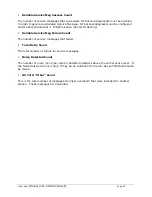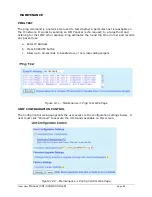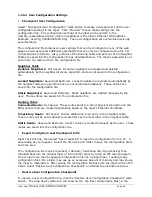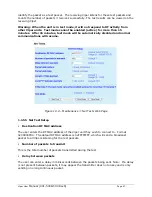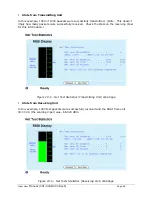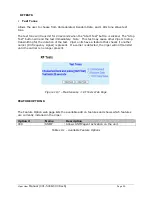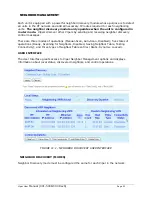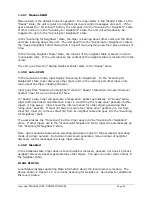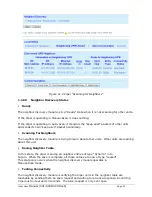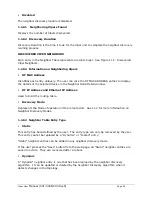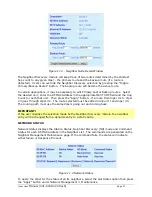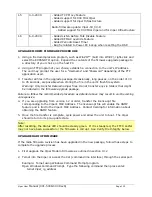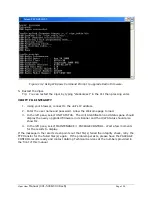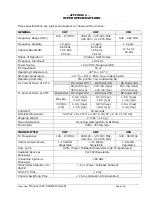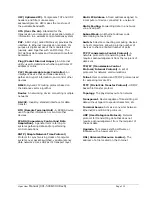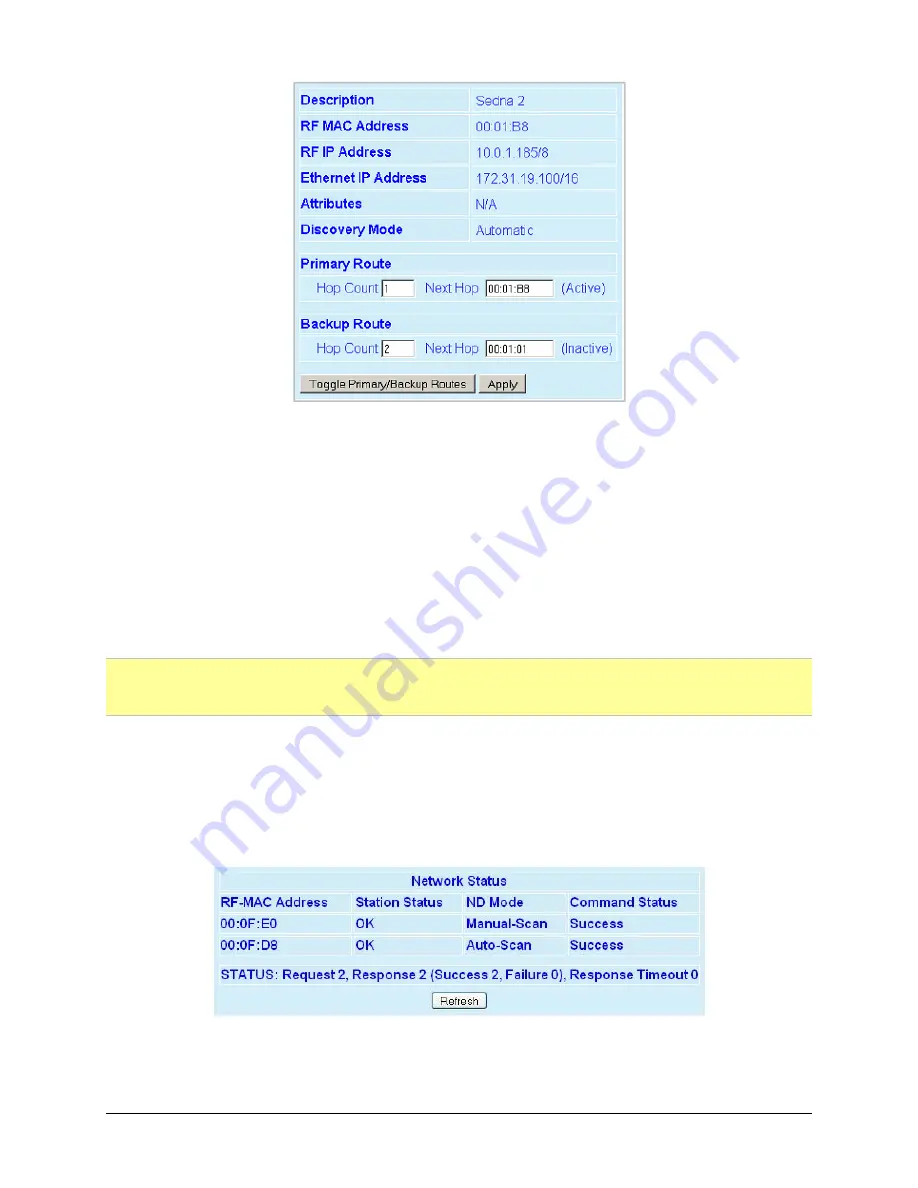
Viper User
Manual (001-5008-000 Rev6)
Page
97
Figure 11.3 - Neighbor Node Detail Window
The Neighbor Discovery module will keep track of two routes determined by the shortest
hop count to any given Viper - the primary route and the backup route (if a route is
detected). Users can override the Neighbor Discovery selection by pressing the “Toggle
Primary/Backup Routes” button. The backup route will become the active route.
In certain applications, it may be necessary to edit Primary and/or Backup routes. Select
the desired unit; enter the RF MAC Address in the appropriate NEXT HOP field and the Hop
Count to reach that unit. Then press the “Apply” button. If a route from Viper #1 to Viper
#3 goes through Viper #2. The route selected must be edited in Viper #1 and Viper #3.
The routing path must use the same Vipers going out and coming back.
IMPORTANT!
If the user changes the selection made by the Neighbor Discovery module, the neighbor
entry will be changed from a dynamic entry to a static entry.
NETWORK STATUS
Network Status displays the Station Status, Neighbor Discovery (ND) mode and Command
Status for each RF-MAC address in the Neighbor List. The commands are generated on the
Neighbor Management Maintenance page. If the command fails, the status will indicate
either failure or Response Timeout
Figure 11.4 Network Status
To query the Viper for the status of all its neighbors, select the Get Status option then press
the "Apply" button under Network Management
D
Maintenance.