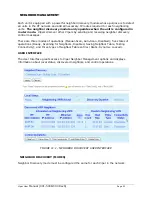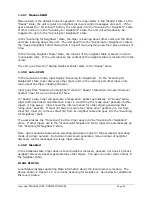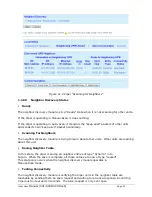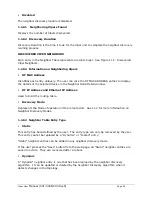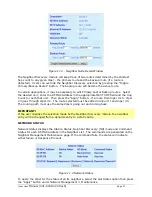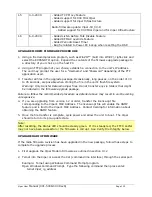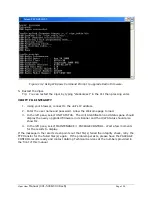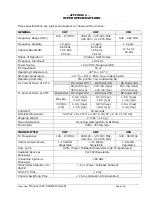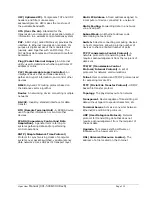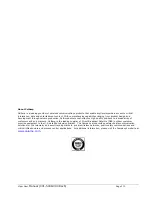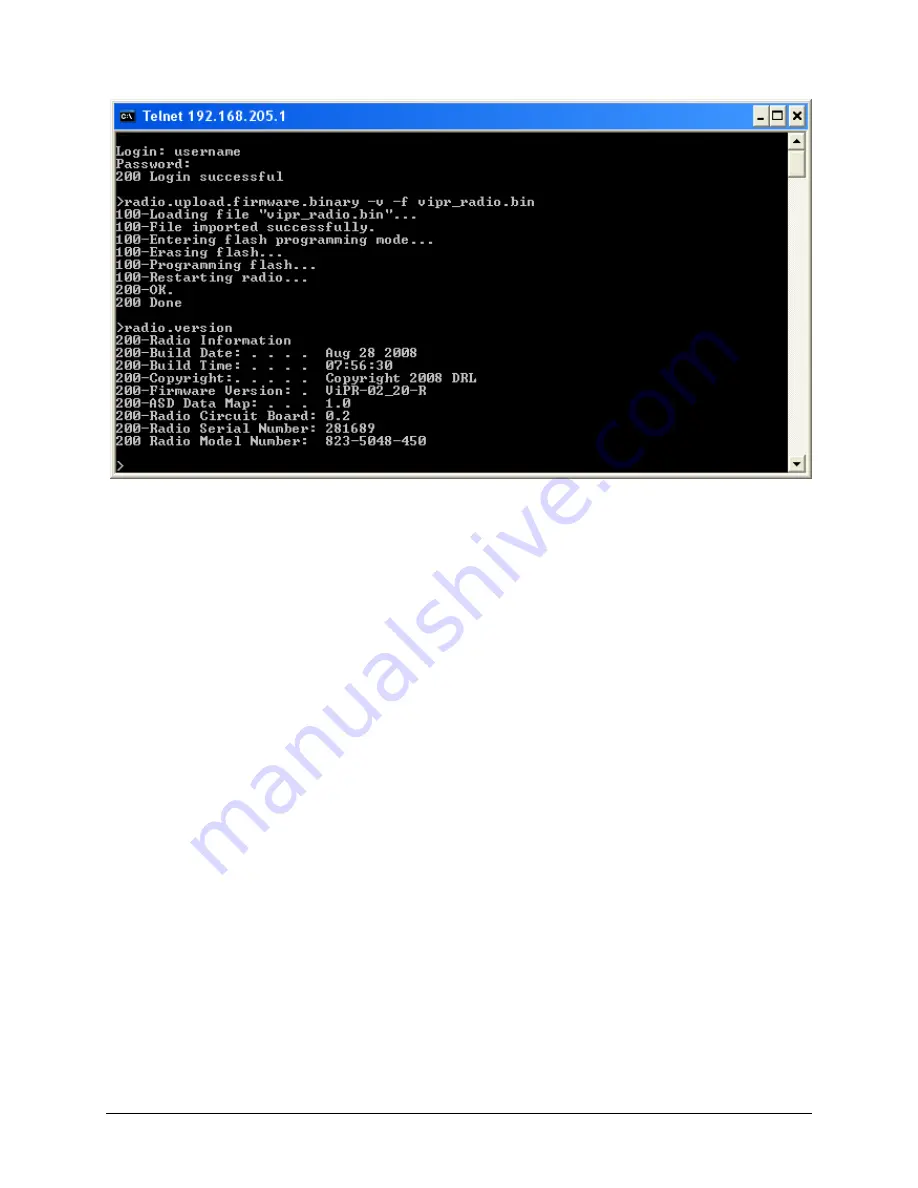
Viper User
Manual (001-5008-000 Rev6)
Page
105
Figure 13.2 Using Windows Command Prompt to upgrade Radio Firmware.
5. Restart the Viper.
Tip: You can restart the Viper by typing “
stationreset
” in the CLI then pressing enter.
VERIFY FILE INTEGRITY
1.
Using your browser, connect to the unit’s IP address.
2.
Enter the user name and password. Allow the Welcome page to load.
3.
In the left pane, select UNIT STATUS. The Unit Identification and Status pane should
display the newly upgraded firmware in its Banner and the H/W Status should also
show Ok.
4.
In the left pane, select MAINTENANCE
D
PACKAGE CONTROL. Wait a few moments
for the results to display.
If the message in the result screen points out that file(s) failed the integrity check, retry the
FTP transfer for the failed files(s) again. If the problem persists, please have the PACKAGE
CONTROL results ready and contact CalAmp Technical Services at the numbers provided in
the front of this manual.