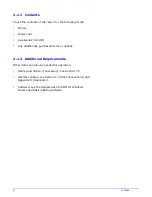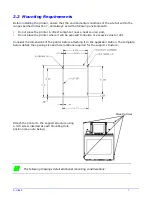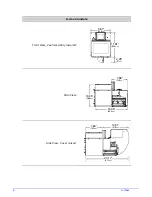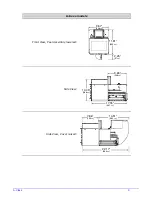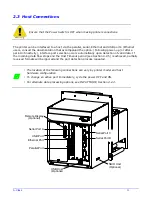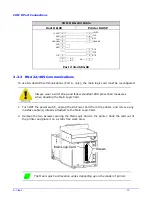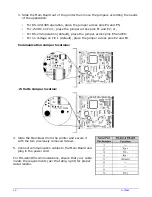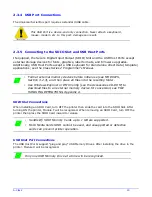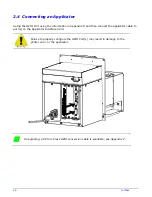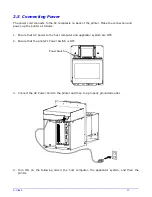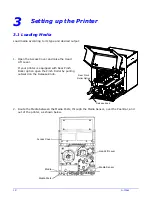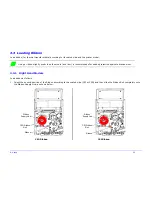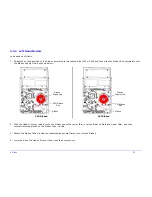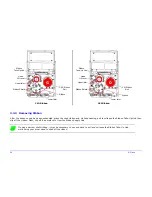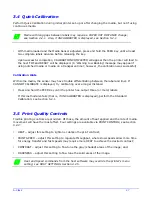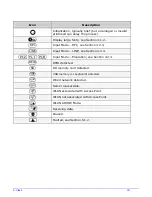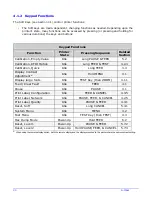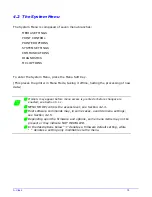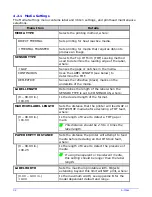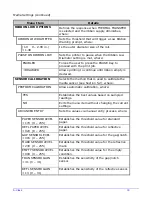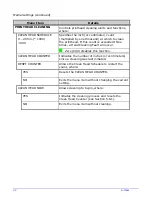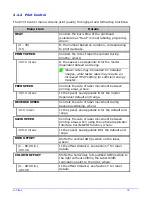Содержание A-Class Mark II
Страница 1: ...Operator s Manual ...
Страница 2: ......
Страница 5: ......
Страница 20: ...10 A Class Peel Point Dimension See Appendix C for the PE Series printer s dimension Peel Bar ...
Страница 80: ...70 A Class ...
Страница 113: ...A Class 103 ...
Страница 115: ...A Class 105 ...
Страница 126: ...116 A Class ...
Страница 134: ...124 A Class ...
Страница 138: ...128 A Class ...
Страница 142: ...132 A Class ...
Страница 156: ...146 A Class ...
Страница 158: ...148 A Class ...
Страница 164: ...154 A Class ...