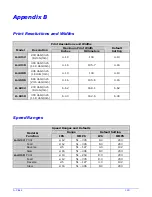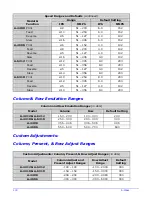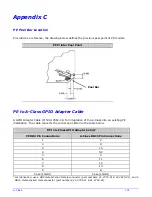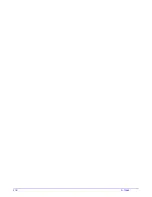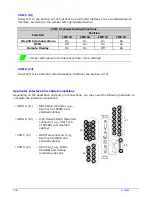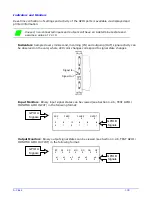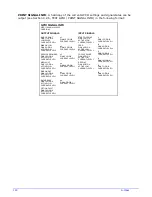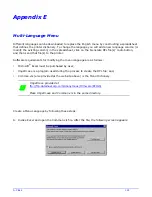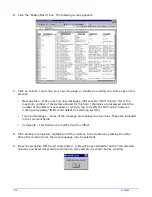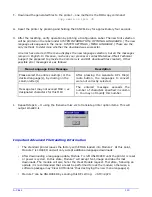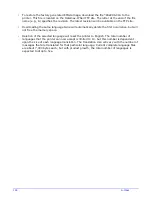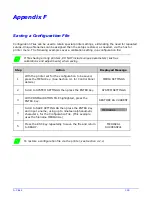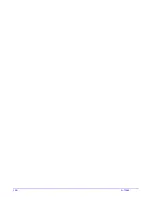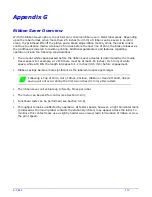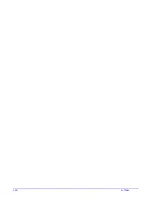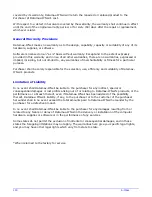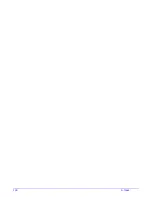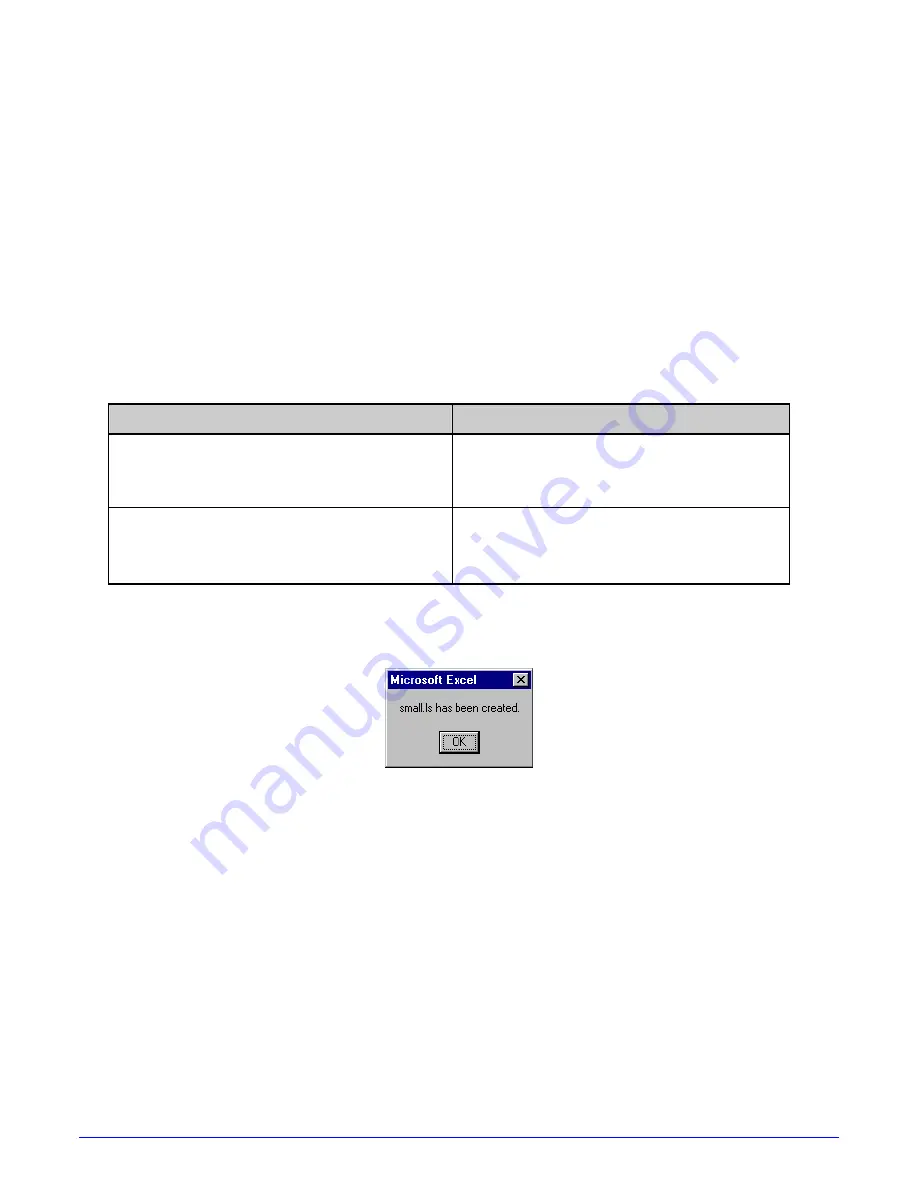
A-Class
143
F. Download the generated files to the printer – one method is the DOS copy command:
copy small.ls lpt1: /b
G. Reset the printer by pressing and holding the CANCEL Key for approximately four seconds.
H. After the resetting, verify operation by printing a Configuration Label.
The new font selection
will be printed on the label under SYSTEM INFORMATION / OPTIONAL LANGUAGES. (The new
language also appears in the menu: SYSTEM SETTINGS / MENU LANGUAGE.) These are the
only methods to determine whether the download was successful.
An error has occurred if the menu displays the new language selection, but all the messages
remain in English. In this case, re-check your process or contact Datamax-O’Neil Technical
Support (be prepared to provide the Common.xls and DPL download files created). Other
possible error messages are as follows:
Menu Language Error Message
Description
Please select the entire column(s) or the
desired language(s), by clicking on the
column letter(s)
After pressing the Generate DPL File(s)
radio button, the languages to convert
were not correctly selected.
Message text may not exceed MAX = xx
designated characters for this MID
The entered message exceeds the
number of characters specified in column
C. You may not modify this number.
I. Repeat Steps A – H using the filename misc.xls to translate printer option items. This will
output small20.ls.
Important Advanced File Handling Information
•
The standard printer leaves the factory with EFIGS loaded into Module Y. At this point,
Module Y is LOCKED and will only accept additional language downloads.
•
After downloading a language update, Module Y is left UNLOCKED until the printer is reset
or power is cycled. In this state, Module Y will accept font, image and label format
downloads. The module will also honor the Clear Module request. Therefore, following an
update it is recommended that a reset be performed to lock the module; otherwise, a
software package may ‘Clear All Modules’ thus destroying the new menu language(s).
•
Module Y can be UNLOCKED by sending this DPL string: <STX>KpY0
Содержание A-Class Mark II
Страница 1: ...Operator s Manual ...
Страница 2: ......
Страница 5: ......
Страница 20: ...10 A Class Peel Point Dimension See Appendix C for the PE Series printer s dimension Peel Bar ...
Страница 80: ...70 A Class ...
Страница 113: ...A Class 103 ...
Страница 115: ...A Class 105 ...
Страница 126: ...116 A Class ...
Страница 134: ...124 A Class ...
Страница 138: ...128 A Class ...
Страница 142: ...132 A Class ...
Страница 156: ...146 A Class ...
Страница 158: ...148 A Class ...
Страница 164: ...154 A Class ...