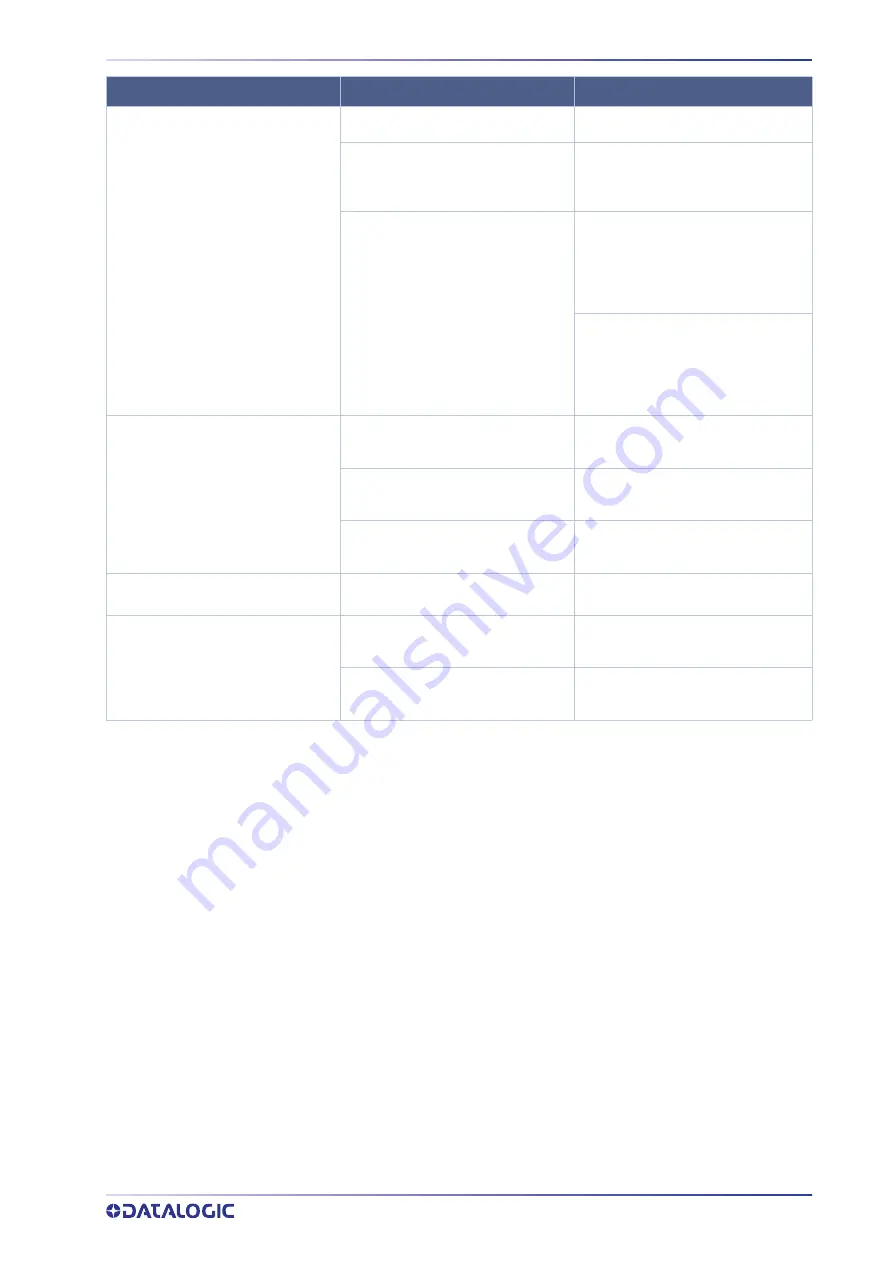
TROUBLESHOOTING
USER MANUAL
85
Red Aiming Beam not visible
F-Theta Lens protection not removed
Check that the F-Theta scan lens protec-
tion has been removed
Laser marker is not in the correct state
Check that the laser marker state is coher-
ent with the AIMING BEAM TYPE property
set in Laser Engine Configuration “LASER”
(refers to Lighter™ User's Manual)
Incorrect Aiming beam setting in Laser
Engine
Check STANBY POSITION property in
Laser Engine Configuration “SCANNER”.
Depending on the setting, the aiming
beam could be not visible because pointed
outside the marking field (refers to
Lighter™ User's Manual)
Check AIMING BEAM TYPE property in
Laser Engine Configuration “LASER”
(refers to Lighter™ User's Manual)
•
OFF: always OFF
•
AUTOMATIC: active only in
STANDBY SHUTTER CLOSED state
X, Y, Z, R Axis doesn't work
Incorrect integration
Check that the Axes control signals are
compatible with the external devices used
for integration
Axis is not enabled
Check that the selected Axis is enabled in
Laser Engine Configuration (refers to
Lighter™ User's Manual)
Axis is not correctly configured
Check that the selected Axis is correctly
configured in Laser Engine Configuration
(refers to Lighter™ User's Manual)
Windows settings are not saved at system
restart
C:\ drive is write protected by EWF filter
Follow the procedure present in “Custom-
ize the laser marker software” on page 65
Generic I/O signals doesn't work
Incorrect integration
Check that the I/O control signals are com-
patible with the external devices used for
integration
I/O already used by Axis
Generic I/O and Axes share the same I/O
signals. Check that the selected I/O are not
used by an Axis that is enabled
PROBLEM DESCRIPTION
POSSIBLE CAUSE
ACTION
Содержание VLASE IR 1109-1 42 Series
Страница 1: ...VLASE IR USER MANUAL InfraRed Laser Marker ...
Страница 72: ...USE AND OPERATION 64 VLASE IR ...
Страница 98: ...LABELS 90 VLASE IR Positioning of labels on the resonator Figure 2 External labels rsonator location ...
Страница 101: ...PERFORMANCE LEVEL PL USER MANUAL 93 BLOCK DIAGRAM ...
Страница 121: ...THERMALIZATION AND SUPPRESSION OF GIANT PULSES USER MANUAL 113 ...
Страница 133: ...USER MANUAL 125 APPENDIX G MECHANICAL DRAWINGS ...
Страница 134: ...MECHANICAL DRAWINGS 126 VLASE IR CONTROL RACK NOTE Please refer to Datalogic website for detailed drawings ...
Страница 135: ...RESONATOR USER MANUAL 127 RESONATOR NOTE Please refer to Datalogic website for detailed drawings ...
















































