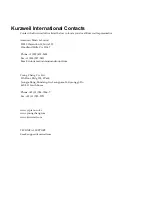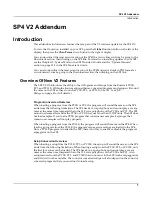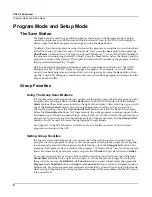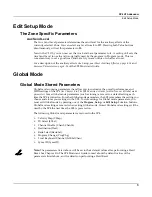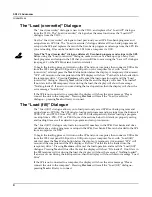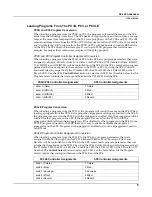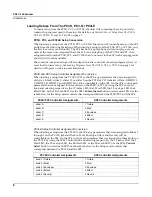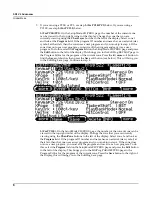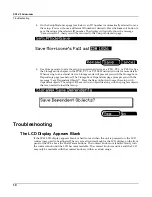Musician’s Guide V2 Addendum
(For SP4-7, SP4-8, and SP76-II)
Kurzweil®
is
a
registered
trademark
of
Young
Chang
Co.,
Ltd.
©2011
All
rights
reserved.
Young
Chang®,
Kurzweil®,
SP4
‐
7™,
SP4
‐
8™
and
SP76
‐
II™
are
trademarks
of
Young
Chang
Co.,
Ltd.
All
other
products
and
brand
names
are
trademarks
or
registered
trademarks
of
their
respective
companies.
Product
features
and
specifications
are
subject
to
change
without
notice.
®
Part Number: 910537-001 - June 2011