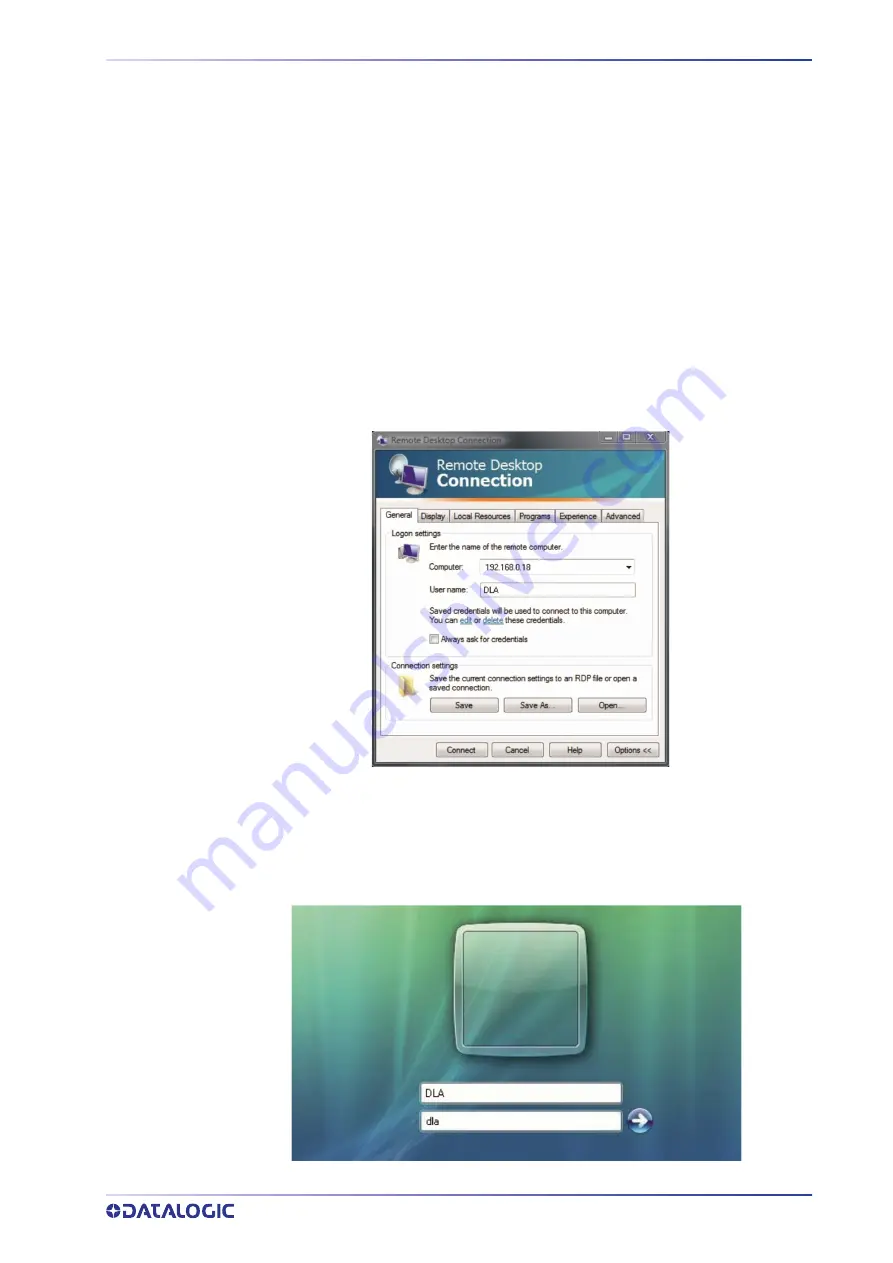
REMOTE DESKTOP CONNECTION
USER MANUAL
73
REMOTE DESKTOP CONNECTION
To connect the laser marker to a remote Windows® based computer, follow these steps:
1. Turn on the laser marker
2. Make sure that both laser marker and remote computer are connected to the LAN
3. Click
Start > All Programs > Accessories
, and then click
Remote Desktop Connec-
tion
4. Click
Options
5. In the Computer list, type the host name or the IP address of the computer to
which you want to connect
6. Type the user name, password, and domain (if applicable) of an account to which
you have allowed remote access into the corresponding boxes, and then click
Con-
nect
7. In the
Log On to Windows®
dialog box that appears, type the password of the
account with remote access privileges into the Password box:
User name:
DLA
Password:
dla
Содержание VLASE IR 1109-1 42 Series
Страница 1: ...VLASE IR USER MANUAL InfraRed Laser Marker ...
Страница 72: ...USE AND OPERATION 64 VLASE IR ...
Страница 98: ...LABELS 90 VLASE IR Positioning of labels on the resonator Figure 2 External labels rsonator location ...
Страница 101: ...PERFORMANCE LEVEL PL USER MANUAL 93 BLOCK DIAGRAM ...
Страница 121: ...THERMALIZATION AND SUPPRESSION OF GIANT PULSES USER MANUAL 113 ...
Страница 133: ...USER MANUAL 125 APPENDIX G MECHANICAL DRAWINGS ...
Страница 134: ...MECHANICAL DRAWINGS 126 VLASE IR CONTROL RACK NOTE Please refer to Datalogic website for detailed drawings ...
Страница 135: ...RESONATOR USER MANUAL 127 RESONATOR NOTE Please refer to Datalogic website for detailed drawings ...






























