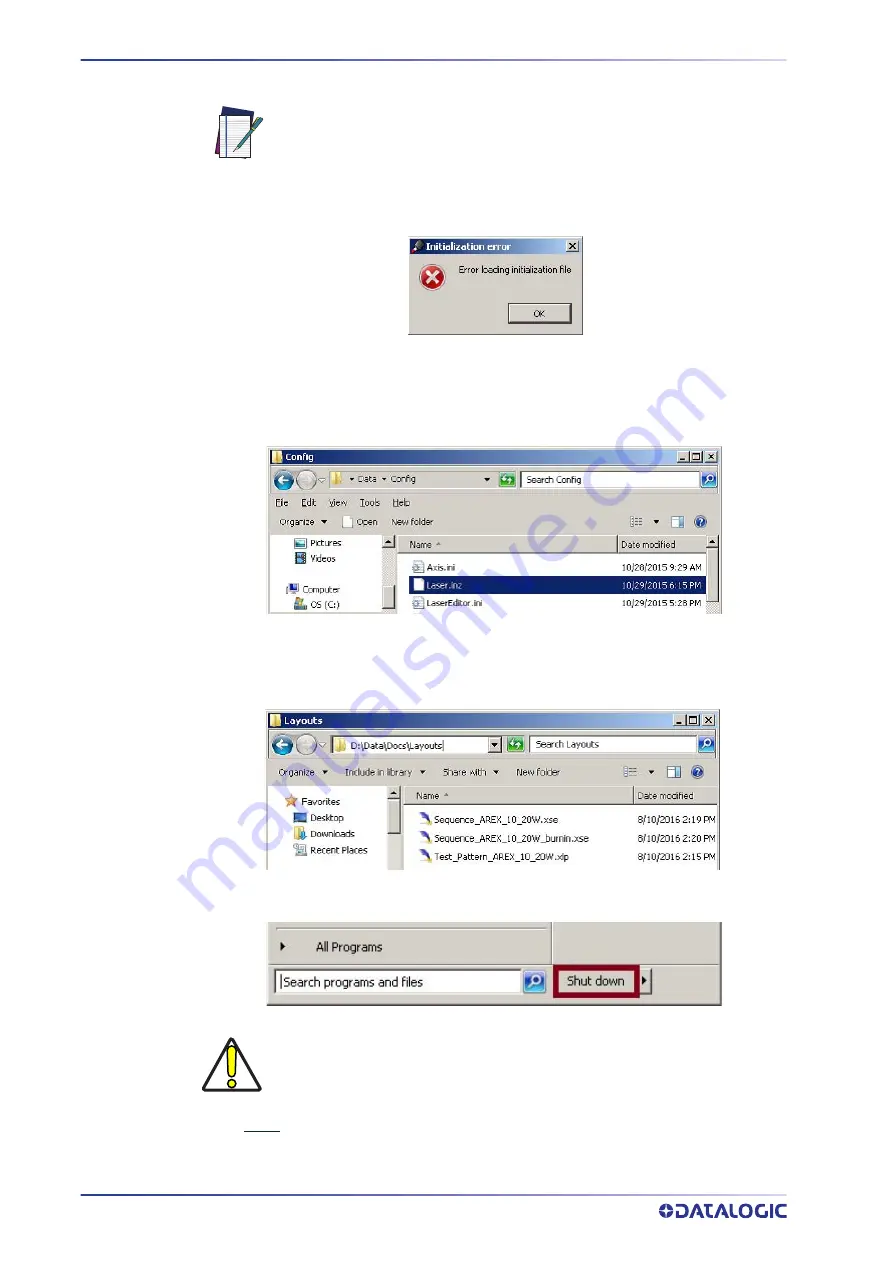
RECOVER THE LASER MARKER
124
VLASE™ IR
Customize the marking software
NOTE
•
An error message will advise you that Lighter™ configuration file is not present:
•
Press
OK
to continue
•
Insert the
USB recovery disk
provided with the laser marker in the USB port
•
Navigate to
Fileinz and report
folder on the USB recovery disk
•
Copy customized
Laser.inz
file in
D:\DATA\CONFIG
folder
•
Select
Test Layouts
folder on the USB recovery disk
•
Select the right
test layouts files
based on the laser marker model
•
Copy the selected
test layouts files
file in
D:\DATA\DOCS\LAYOUTS
folder
•
Shut down
the operating system:
•
WAIT
until operating system shuts down
•
Remove the USB recovery disk from the USB port
•
Power off
the laser marker
In order to work, the marking software must be customized with the cor-
rect configuration file. If the
Laser.inz
file is not available or the origi-
nal USB recovery disk was lost, contact Datalogic. See “Technical Support”
on page viii.
CAUTION
DO NOT turn OFF or UNPLUG the laser marker while Windows® is shutting
down!
Содержание VLASE IR 1109-1 42 Series
Страница 1: ...VLASE IR USER MANUAL InfraRed Laser Marker ...
Страница 72: ...USE AND OPERATION 64 VLASE IR ...
Страница 98: ...LABELS 90 VLASE IR Positioning of labels on the resonator Figure 2 External labels rsonator location ...
Страница 101: ...PERFORMANCE LEVEL PL USER MANUAL 93 BLOCK DIAGRAM ...
Страница 121: ...THERMALIZATION AND SUPPRESSION OF GIANT PULSES USER MANUAL 113 ...
Страница 133: ...USER MANUAL 125 APPENDIX G MECHANICAL DRAWINGS ...
Страница 134: ...MECHANICAL DRAWINGS 126 VLASE IR CONTROL RACK NOTE Please refer to Datalogic website for detailed drawings ...
Страница 135: ...RESONATOR USER MANUAL 127 RESONATOR NOTE Please refer to Datalogic website for detailed drawings ...



















