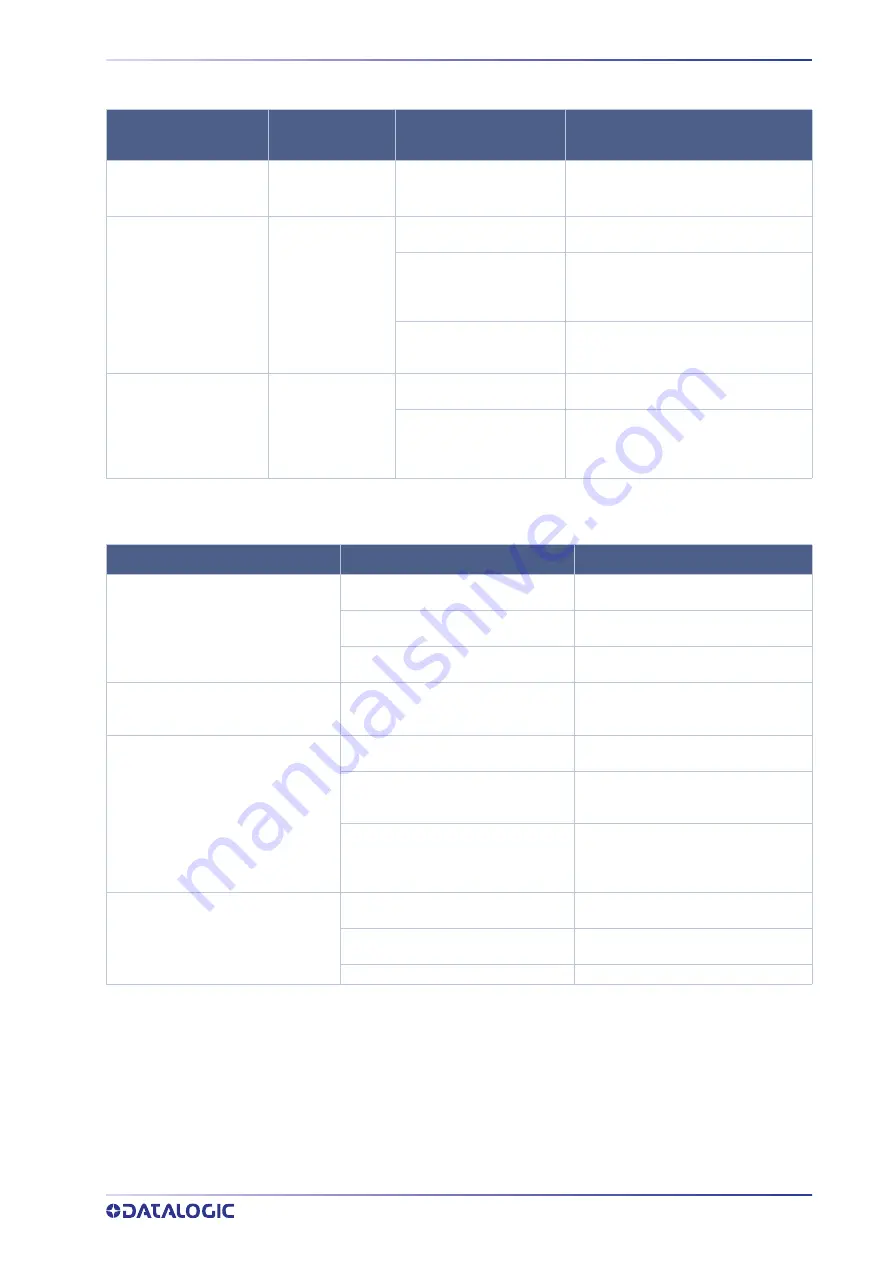
TROUBLESHOOTING
USER MANUAL
89
List of problems related to laser marker states
POSSIBLE CAUSE
ACTION
Blinking
GREEN
- Lighter™ Suite marking SW
corrupted
- C:\ or D:\ drive corrupted
Restore the laser marker using USB recov-
ery disk (see “Recover the laser marker” on
page 132)
Steady
ORANGE
Key Switch selector in wrong
position
Check the Key Switch is set to LASER ON
(see “Turning On sequence” on page 61)
EXT_ENABLE_A and/or
EXT_ENABLE_B contact are
LOW level or disconnected
Check EXT_ENABLE_A and EXT_EN-
ABLE_B input signals on the Command Box
connector are set to HIGH level (see “Com-
mand Box (Laser Control)” on page 35)
LASER_STOP signals is active
Check LASER_STOP_A and LASER_STOP_B
input signals on the Safety Circuit connector
are both closed to GND
Steady
GREEN
Key Switch selector in wrong
position
Check the Key Switch is set to STANDBY
(see “Turning On sequence” on page 61)
EXT_KEY contact is LOW level
or disconnected
Check EXT_KEY input signal on the Com-
mand Box connector is set to HIGH level
(see “Command Box (Laser Control)” on
page 35)
List of most common problems
PROBLEM
DESCRIPTION
STATUS LED
Laser marker never goes to
WAIT FOR START state
Laser marker never goes to
READY state
Laser marker never goes to
STANDBY SHUTTER CLOSED
state
PROBLEM DESCRIPTION
POSSIBLE CAUSE
ACTION
Laser marker doesn't turn ON
Power supply cable disconnected
Check the POWER SUPPLY CABLE con-
nection to the power grid
SWITCH of power supply set to OFF
Check that the POWER SUPPLY switch is
set to ON
FUSES damaged
Check that FUSES of power supply are not
damaged
Impossible to control the marking process
using the Command Box control signals
Incorrect integration
Check that the Command Box control sig-
nals are compatible with the external
devices used for integration
Bad marking result
F-Theta scan lens is dirty
Clean the F-Theta scan lens. See “F-Theta
scan lens cleaning procedure” on page 84
Incorrect focus distance
Check that the material to be marked is
placed at the right working distance. See
“Marking Area Specification” on page 28
Incorrect laser parameters
Check that the laser parameters set in the
layout are appropriate for the material to
be marked. Contact Datalogic Technical
Support
Laser marker doesn't engrave
Incorrect laser marker state
Check the laser marker state is set to
READY
F-Theta lens protection not removed
Check that the F-Theta scan lens protec-
tion has been removed
The optical path is obstructed
Check that the optical path is free
Содержание Arex 400
Страница 1: ...AREX 400 USER MANUAL InfraRed Fiber Laser Marker ...
Страница 64: ...NOTE SET UP 56 AREX 400 Figure 7 Connecting the monitor Minimum monitor resolution 800 x 600 VGA standard ...
Страница 145: ...USER MANUAL 137 APPENDIX H MECHANICAL DRAWINGS ...
Страница 146: ...MECHANICAL DRAWINGS 138 AREX 400 CONTROL RACK NOTE Please refer to Datalogic website for detailed drawings ...
Страница 147: ...SCAN HEAD USER MANUAL 139 SCAN HEAD NOTE Please refer to Datalogic website for detailed drawings ...
















































