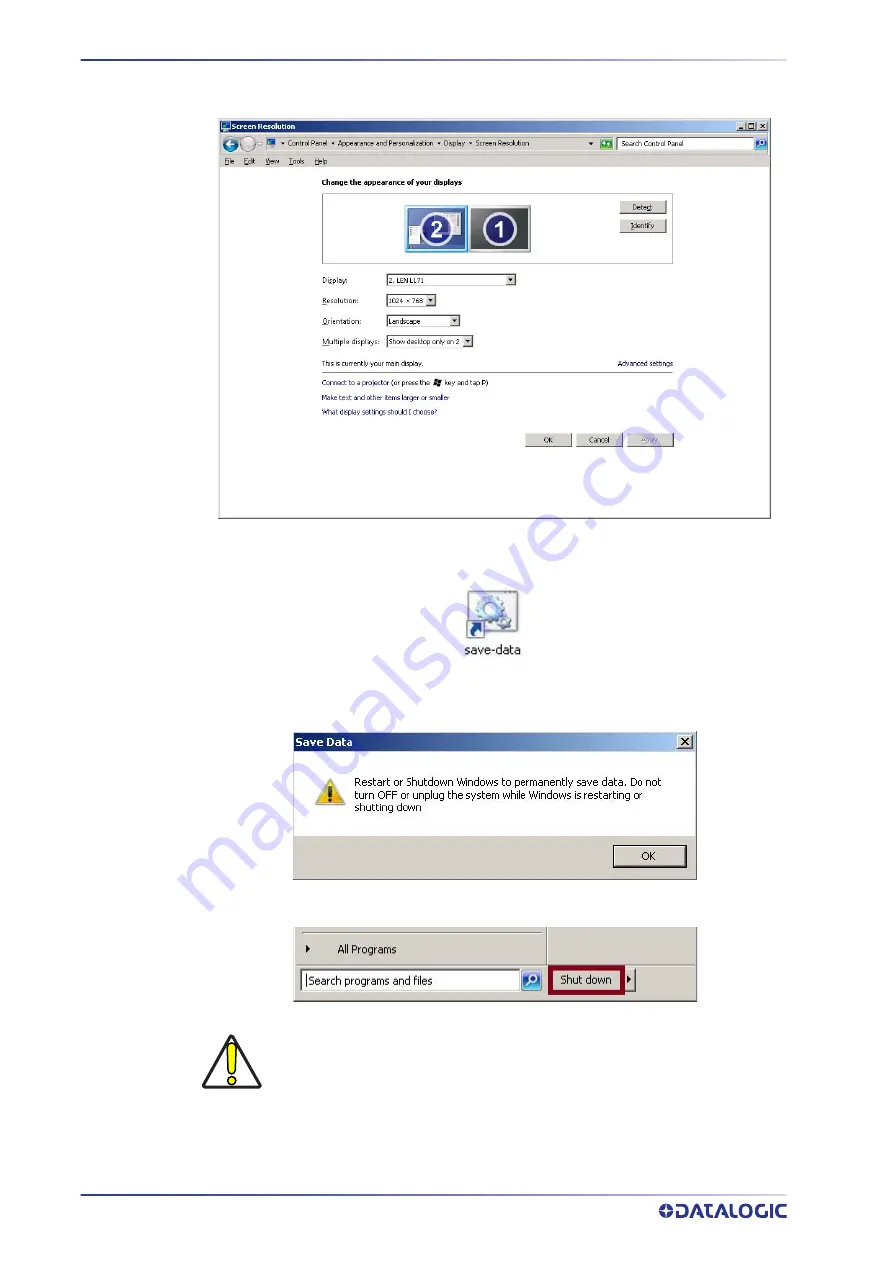
CUSTOMIZE THE LASER MARKER SOFTWARE
74
AREX™ 400
4. In the
Screen Resolution
window select the desired Screen resolution and Color
quality:
5. Close all the open windows and double click on shortcut to
save-data.bat
icon in the Desktop window.
6. A message advises you to restart or shutdown the operating system in order to
permanently save data. Press
OK
:
7.
Shut down
the operating system in order to save the new settings:
8.
WAIT
until operating system shuts down automatically (black screen)
9. Power off the laser marker to complete installation
CAUTION
DO NOT turn OFF or UNPLUG the laser marker while Windows® is shutting
down.
Содержание Arex 400
Страница 1: ...AREX 400 USER MANUAL InfraRed Fiber Laser Marker ...
Страница 64: ...NOTE SET UP 56 AREX 400 Figure 7 Connecting the monitor Minimum monitor resolution 800 x 600 VGA standard ...
Страница 145: ...USER MANUAL 137 APPENDIX H MECHANICAL DRAWINGS ...
Страница 146: ...MECHANICAL DRAWINGS 138 AREX 400 CONTROL RACK NOTE Please refer to Datalogic website for detailed drawings ...
Страница 147: ...SCAN HEAD USER MANUAL 139 SCAN HEAD NOTE Please refer to Datalogic website for detailed drawings ...






























