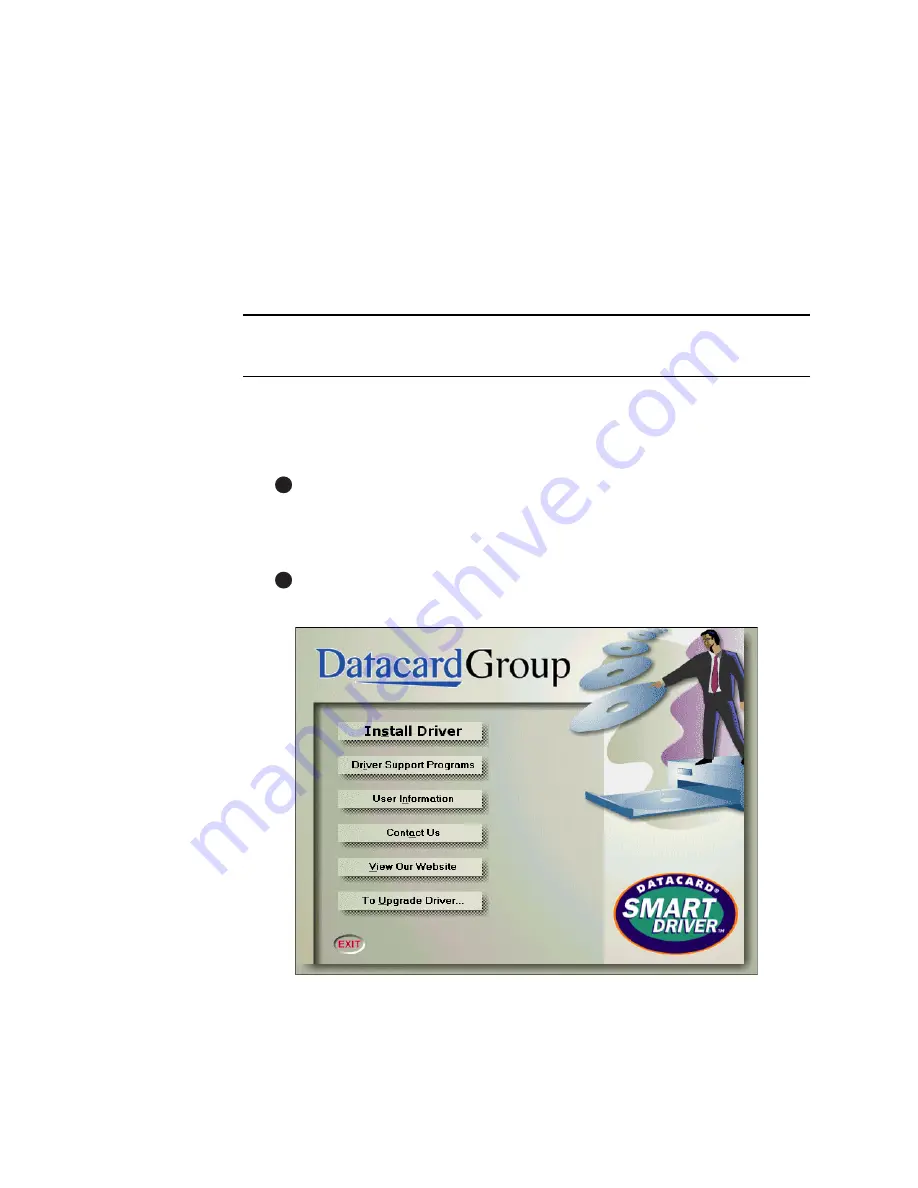
7-12
Install the printer
User’s Guide for Select™ Platinum Series™ Printers
The SmartDriver supports the Magna Platinum series printer, the SP35 card
printer, Magna Class printer with AIT, the Select Class printer with AIT, the Select
Platinum series printer, and the ImageCard IV printer.
30 Click Exit to close the Datacard Group program, and then remove the CD-ROM
from the PC’s drive.
31 Driver installation is complete. Go to “Changing required printer settings” on
page 7-18, and then print a sample card to verify driver installation. See “Printing
sample cards” on page 7-19.
♦
Install the printer driver to a parallel port on Windows ME, 98
or NT
1
Close all applications. Do not close Windows.
2
Make sure the printer is connected to the PC.
3
Make sure the printer is powered on.
For Windows NT, log in as the Administrator when you install the printer
driver.
4
With Windows running, insert the CD-ROM in the PC's drive. The Datacard Group
window opens automatically.
If the installation program does not start, make sure the CD-ROM is installed
correctly. If needed, start the Demo32.exe application on the CD-ROM.
Figure 7-8: Driver installation program
5
Click “Install Driver.” The SmartDriver installation program starts.
E
E
Содержание select series
Страница 6: ...vi User s Guide for Select Platinum Series Printers...
Страница 16: ...1 10 Overview User s Guide for Select Platinum Series Printers...
Страница 32: ...2 16 Using the printer User s Guide for Select Platinum Series Printers...
Страница 62: ...4 16 Maintaining the printer User s Guide for Select Platinum Series Printers...
Страница 86: ...6 6 Before you install User s Guide for Select Platinum Series Printers...
Страница 112: ...A 4 User s Guide for Select Platinum Series Printers...
Страница 128: ...B 16 User s Guide for Select Platinum Series Printers...






























