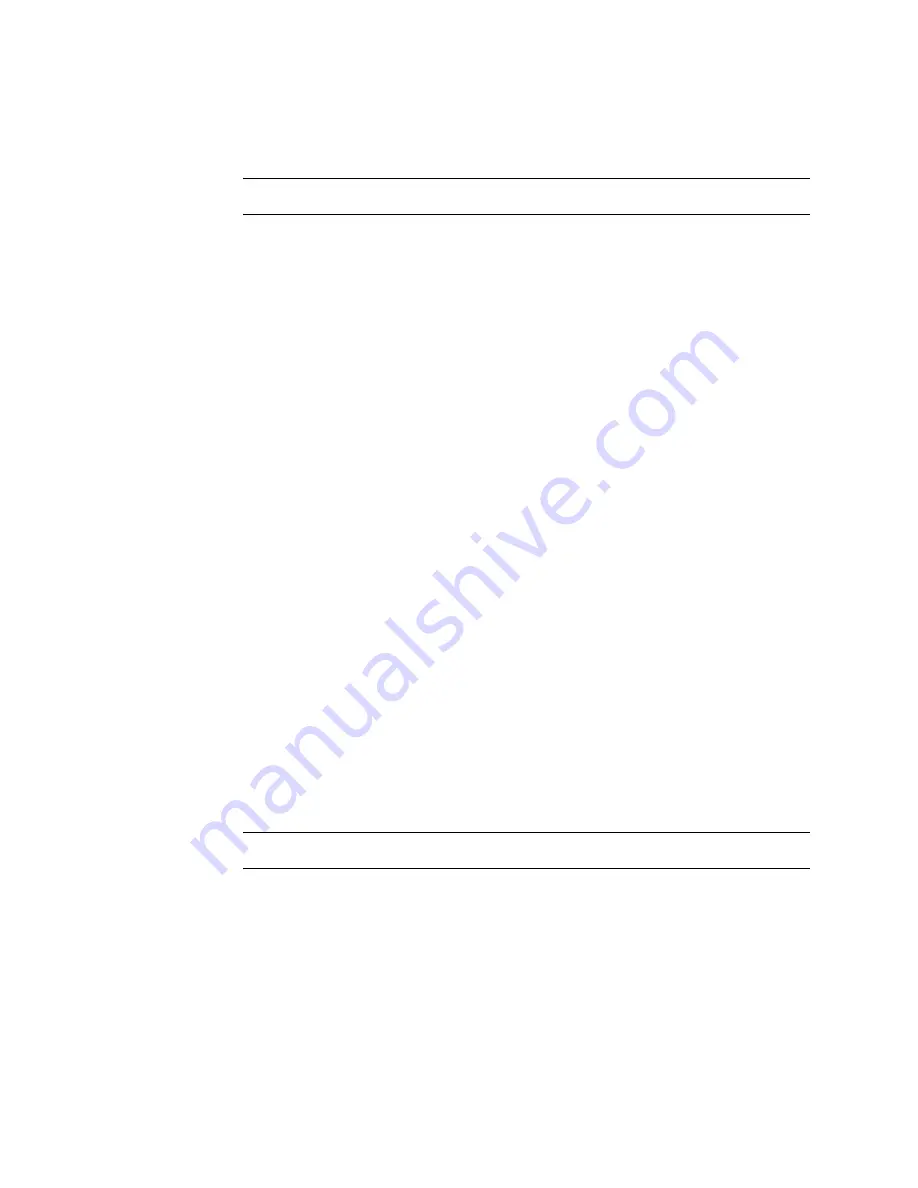
2-14
Using the printer
User’s Guide for Select™ Platinum Series™ Printers
– The driver version and firmware version, described in “Using the Printer
Toolbox” on page 3-12.
For more information about obtaining service, see “Obtaining service” on page 5-16.
Fix a printer problem
1
When a message is displayed on the PC, follow the suggested action. Click the
Help button to identify the likely cause of the problem and the possible solution.
2
From the help topic, click the “Click for error recovery procedures” link to view a
list of printers. Click the link for the printer you are using and follow the procedure
provided in the
e
-Guide to fix the problem.
Most parts of the printer designed to be used by the operator are colored green.
These parts include knobs for clearing jams and handles of supply cartridges.
3
After fixing the problem, close the cover of the printer.
4
Depending on the situation, the message box might be removed automatically or
you might need to respond. Cards still in the printer might be ejected.
The message box can have one or more of these buttons:
–
Retry: Clears the card from the printer. The driver sends the card or cards to
the printer again. If the problem is corrected, normal operation resumes.
–
Cancel: Clears the card from the printer. The card is not sent to print again. If
the problem is corrected, normal operation resumes.
–
OK: Used for a message that occurs when no card was being printed, a status
message, or an equipment failure message. If the problem is corrected,
normal operation resumes. (Power cycle the printer if operation does not
resume.)
5
If the message box disappears automatically, decide whether to return to the card
creation application to send the card to print again.
♦
Shutting down the printer and PC
The printer and PC can be left on during lunch time and other short breaks. Follow
your security procedures when leaving the printer.
Shut down the printer and PC
1
Make sure all cards have completed processing before turning off the power.
(Choose Suspend in the Printer Toolbox to stop communication between the
printer and driver. See “Using the Printer Toolbox” on page 3-12.)
2
Press the Power switch to turn off power to the printer.
Содержание select series
Страница 6: ...vi User s Guide for Select Platinum Series Printers...
Страница 16: ...1 10 Overview User s Guide for Select Platinum Series Printers...
Страница 32: ...2 16 Using the printer User s Guide for Select Platinum Series Printers...
Страница 62: ...4 16 Maintaining the printer User s Guide for Select Platinum Series Printers...
Страница 86: ...6 6 Before you install User s Guide for Select Platinum Series Printers...
Страница 112: ...A 4 User s Guide for Select Platinum Series Printers...
Страница 128: ...B 16 User s Guide for Select Platinum Series Printers...






























