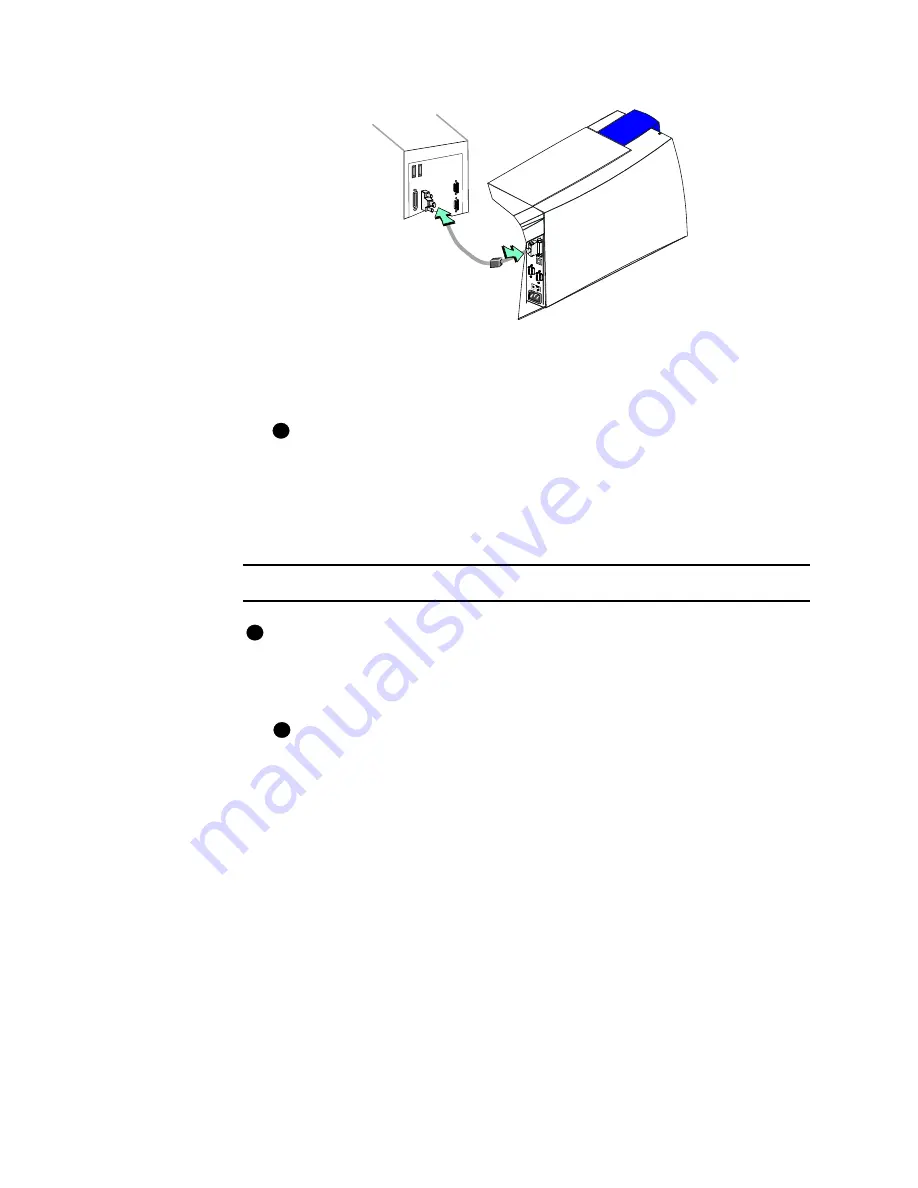
Install the printer
7-5
User’s Guide for Select™ Platinum Series™ Printers
Figure 7-4: Connect the parallel port cable
2
Attach the other end of the cable to the parallel port on the PC (see
Figure 7-4
).
Press the cable connector all the way onto the port, and then turn the posts to
secure the cable to the PC.
Some parallel communication devices use a cable with a plug that allows
another device to be attached, so that two parallel devices are attached to
one PC parallel port, known as a pass-through or piggy-back plug. The printer
and printer driver cannot communicate reliably through such a plug. Install an
additional parallel port in the PC if needed.
♦
Connect a USB data cable
The USB cable must be a type CM 30V cable, up to a maximum of 6.5 feet or 2
meters long. A longer cable might result in electrical interference.
1
Attach the flat end of the USB cable to the USB port on the PC (see
Figure 7-5
) or
to a device attached to the PC through a USB port.
If the printer has two USB ports, the upper USB port should be identified with
a smart card label and pink plug. Do not use the upper USB port; use the USB
port toward the center of the panel.
i
i
i
Содержание select series
Страница 6: ...vi User s Guide for Select Platinum Series Printers...
Страница 16: ...1 10 Overview User s Guide for Select Platinum Series Printers...
Страница 32: ...2 16 Using the printer User s Guide for Select Platinum Series Printers...
Страница 62: ...4 16 Maintaining the printer User s Guide for Select Platinum Series Printers...
Страница 86: ...6 6 Before you install User s Guide for Select Platinum Series Printers...
Страница 112: ...A 4 User s Guide for Select Platinum Series Printers...
Страница 128: ...B 16 User s Guide for Select Platinum Series Printers...






























