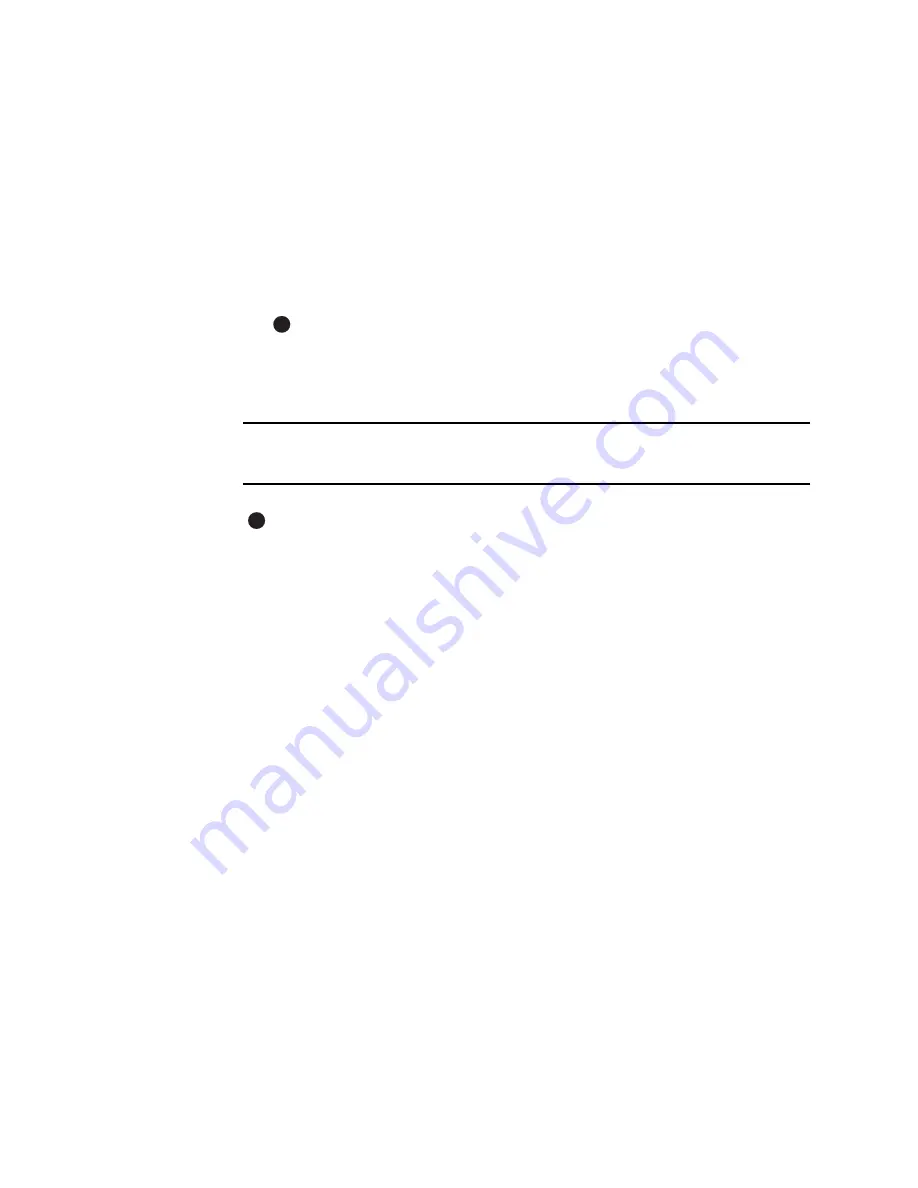
7-14
Install the printer
User’s Guide for Select™ Platinum Series™ Printers
Acrobat Reader. If you see this prompt, make sure Yes is chosen and then click
Next to install it.
15 Follow the prompts to install Acrobat Reader.
16 The Restart Windows dialog box appears after a moment.
17 Click Finish to close the installation. The installation program will restart Windows
when you click Finish.
18 Driver installation is complete. Go to “Changing required printer settings” on
page 7-18, and then print a sample card to verify installation. See “Printing sample
cards” on page 7-19.
On Windows Me and 98, the Add New Hardware Wizard can appear when
you restart Windows. Windows will associate the printer and driver, and close
the Add New Hardware Wizard automatically.
♦
Install the printer driver to a USB port on Windows 2000 or
XP
For Windows 2000 or XP, make sure you are logged in as the Administrator when
you install the printer driver.
1
Close all applications. Do not close Windows.
2
Make sure printer is powered on.
3
Connect the printer to the PC using the USB data cable. The operating system
detects the printer and displays the Found New Hardware Wizard.
4
With Windows running, insert the CD-ROM in the PC's drive.
–
On Windows XP, the Windows Add New Hardware Wizard should read the
CD-ROM and suppress the Datacard Group installation program. Use the Add
New Hardware wizard to run the driver installation process. Do not use the
Datacard Group installation program if it starts automatically. The wizard
might perform several steps automatically. It will require your action at step 8.
–
On Windows 2000, the Datacard Group installation program opens. Click on
the Found New Hardware Wizard to use the Wizard.
5
Click Next. On the next page of the wizard, make sure that “Search for a suitable
driver for my device (recommended).” is selected and click Next.
6
On the Locate Driver Files page, choose “CD-ROM drives” and then click Next to
continue with installation.
If you specified a location, a dialog box in which you can browse appears. Browse
to find the DsPnp.inf file. Click Open and OK.
7
The wizard searches for the file to start installation. When it has found the
DsPnp.inf file, click Next to continue.
E
E
Содержание select series
Страница 6: ...vi User s Guide for Select Platinum Series Printers...
Страница 16: ...1 10 Overview User s Guide for Select Platinum Series Printers...
Страница 32: ...2 16 Using the printer User s Guide for Select Platinum Series Printers...
Страница 62: ...4 16 Maintaining the printer User s Guide for Select Platinum Series Printers...
Страница 86: ...6 6 Before you install User s Guide for Select Platinum Series Printers...
Страница 112: ...A 4 User s Guide for Select Platinum Series Printers...
Страница 128: ...B 16 User s Guide for Select Platinum Series Printers...
















































