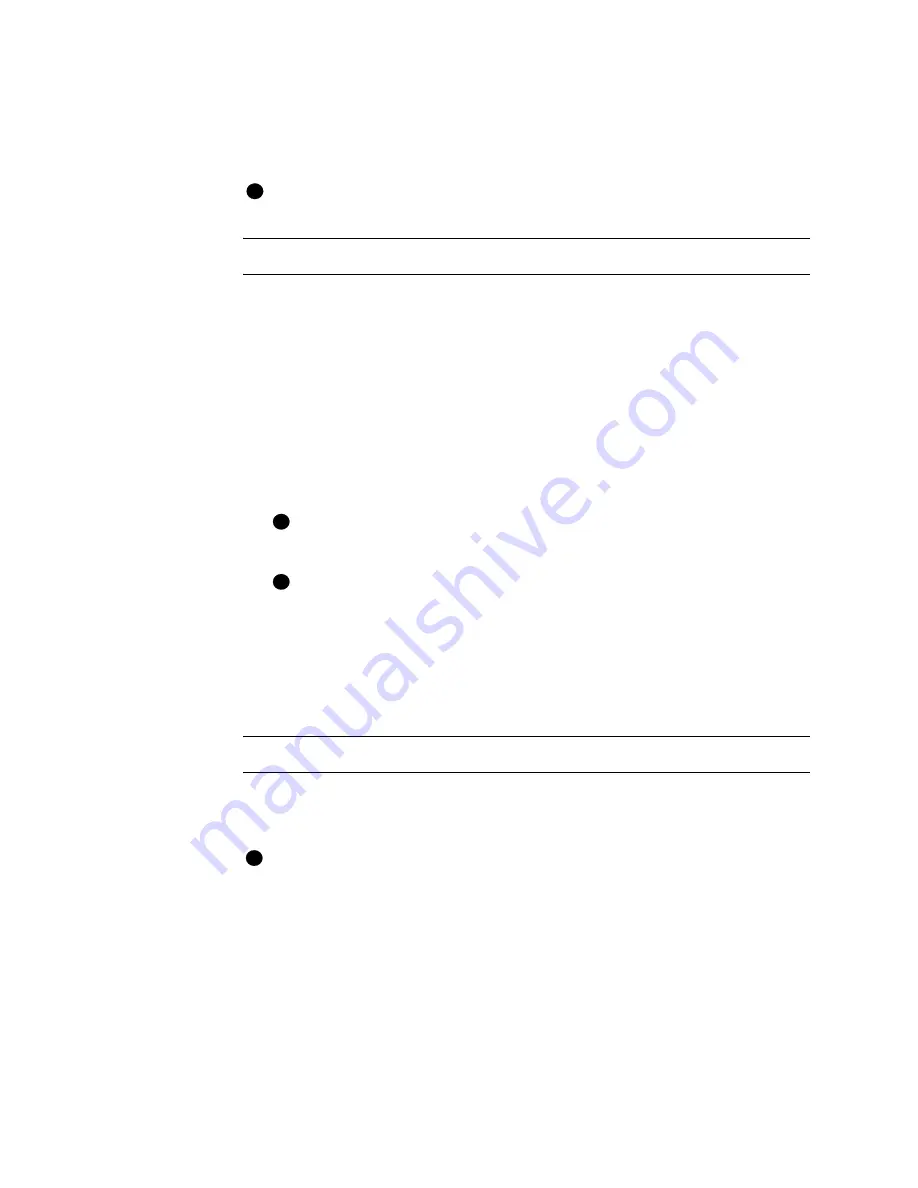
C-2
User’s Guide for Select™ Platinum Series™ Printers
PC port settings for all operating systems
This section describes how to configure ports.
See the information that accompanies your PC for details about changing the
BIOS settings.
Configuree the ECP parallel port
For most PCs, the parallel port is configured as an ECP parallel port in the PC's BIOS.
The following applies to some PCs and to the Windows 2000, Windows XP, Windows
Me, Windows 98, and Windows NT operating systems.
1
Close all open applications.
2
Reboot the PC. Observe the screen for instructions on entering Setup.
3
Enter Setup and follow the instructions that display early in the reboot sequence.
The setup screen will appear.
4
In Setup, check to see that the Parallel Port Mode field is set to ECP. If it is not, set
it to ECP.
If the PC has more than one parallel port, make sure you check the setting for
the parallel port to which the printer is attached (LPT1 or LPT2).
An ECP port is required for the printer to operate at its maximum processing
speed. The printer will operate in compatible or IBM AT mode; however, the
printer might not operate as fast or communication messages might appear.
5
Save the setting and exit Setup, following the instructions in the Setup screen.
Continue with the “Set port values” procedure for your operating system.
♦
Set up two ECP parallel ports
1
Follow the instructions provided with the port to install it and set the jumpers.
Record the jumper settings.
The jumper settings must match the settings you choose in the Resources tab.
2
Right-click on the My Computer icon on the desktop and then choose Properties
from the popup menu. The System Properties dialog box appears.
3
Choose the Device Manager tab to view a list of devices. (On Windows 2000 and
Windows XP, choose the Hardware tab and then click the Device Manager
button.)
4
Choose “View devices by type” if needed.
i
i
i
i
Содержание select series
Страница 6: ...vi User s Guide for Select Platinum Series Printers...
Страница 16: ...1 10 Overview User s Guide for Select Platinum Series Printers...
Страница 32: ...2 16 Using the printer User s Guide for Select Platinum Series Printers...
Страница 62: ...4 16 Maintaining the printer User s Guide for Select Platinum Series Printers...
Страница 86: ...6 6 Before you install User s Guide for Select Platinum Series Printers...
Страница 112: ...A 4 User s Guide for Select Platinum Series Printers...
Страница 128: ...B 16 User s Guide for Select Platinum Series Printers...






























