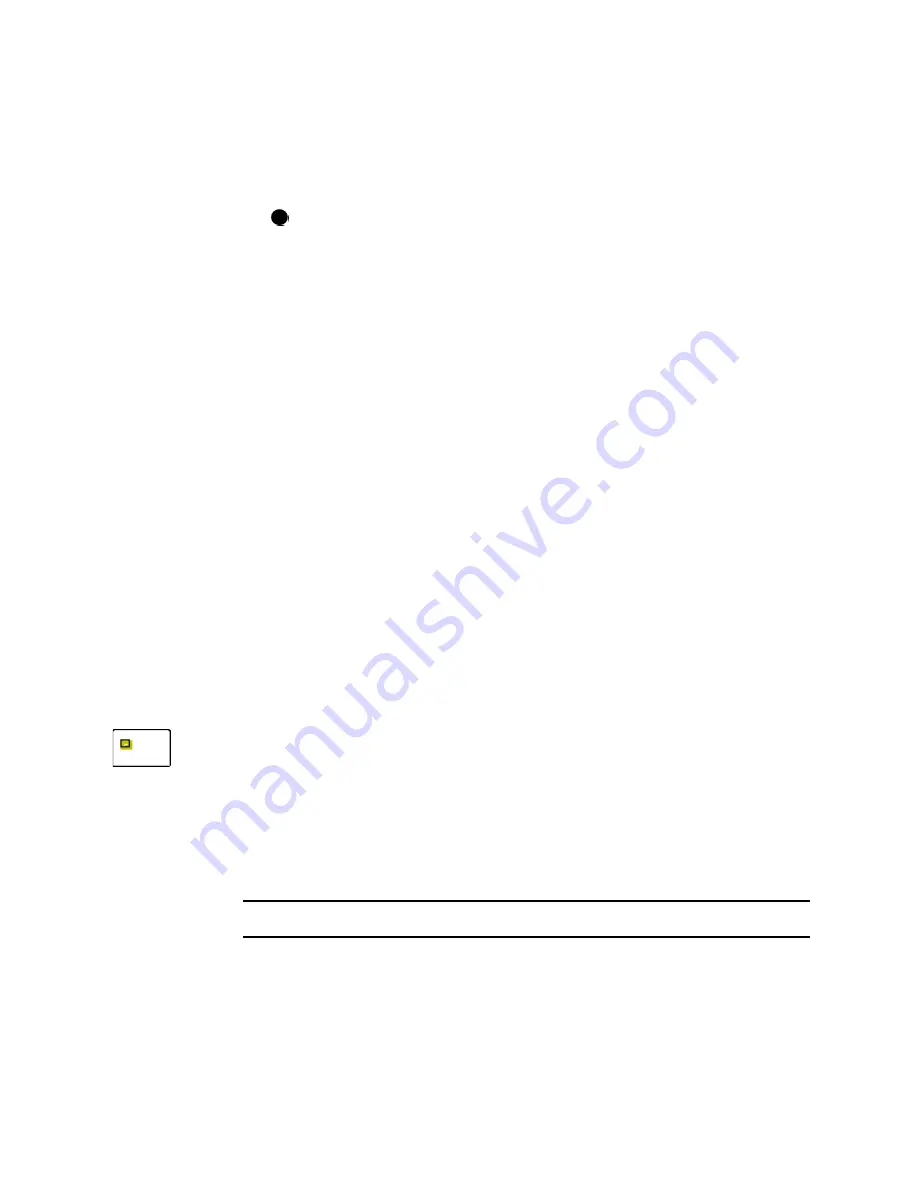
C-6
User’s Guide for Select™ Platinum Series™ Printers
4
Choose the Ports tab.
5
Make sure the correct port (usually LPT1) is chosen in the Port list. “SmartDriver“
should appear in the Printer column for the checked port.
6
Make sure that "Enable Bidirectional Support" is checked.
Do not choose "Enable Printer Pooling." To set up a printer pool on Windows
2000 or XP, see "Advanced Information" in the
e-Guide for Select™
Platinum™ Series Printers
.
7
Choose OK to save the settings and close the Properties window.
8
Close the Printers window.
9
On Windows NT, settings are complete. On Windows 2000 and XP, continue with
step 10.
10 Right-click on the My Computer icon on the desktop and then choose Properties
from the popup menu. The System Properties dialog box appears.
11 Choose the Hardware tab and then click the Device Manager button.
12 Click the + next to Ports (COM and LPT) to display the port entries.
13 Right-click Printer Port (LPT1) (or the entry for the parallel port) and then choose
the Properties button. The Printer Port (LPT1) Properties dialog box appears (see
Figure C-1).
14 Click the Port Settings tab.
15 In the Filter Resource Method box, choose "Use any interrupt assigned to the
port."
16 Click OK on the Printer Port (LPT1) Properties dialog box and on the System
Properties dialog box to save settings and close the dialog boxes.
♦
Setting a smart card serial port—Windows 2000, XP, and NT
For some smart card applications, you connect the PC to the printer’s smart card
serial port. The PC should be set to match the printer’s smart card serial port settings.
This section describes how to set the PC serial port in the Windows 2000, Windows
XP, or Windows NT 4.0 operating systems.
These settings apply to serial ports for both contact and contactless smart card
modules. If you use a contact station with the printer, see the information about the
contact station for port settings. If you use a USB port for smart card communication,
see “Set up a Universal Serial Bus (USB) port” on page C-4.
Set the serial port on Windows 2000 and NT
1
From the Control Panel, choose Ports.
2
From the Ports dialog box, choose the port, such as COM1 or COM2 (Figure C-3).
ii
Содержание select series
Страница 6: ...vi User s Guide for Select Platinum Series Printers...
Страница 16: ...1 10 Overview User s Guide for Select Platinum Series Printers...
Страница 32: ...2 16 Using the printer User s Guide for Select Platinum Series Printers...
Страница 62: ...4 16 Maintaining the printer User s Guide for Select Platinum Series Printers...
Страница 86: ...6 6 Before you install User s Guide for Select Platinum Series Printers...
Страница 112: ...A 4 User s Guide for Select Platinum Series Printers...
Страница 128: ...B 16 User s Guide for Select Platinum Series Printers...
















































