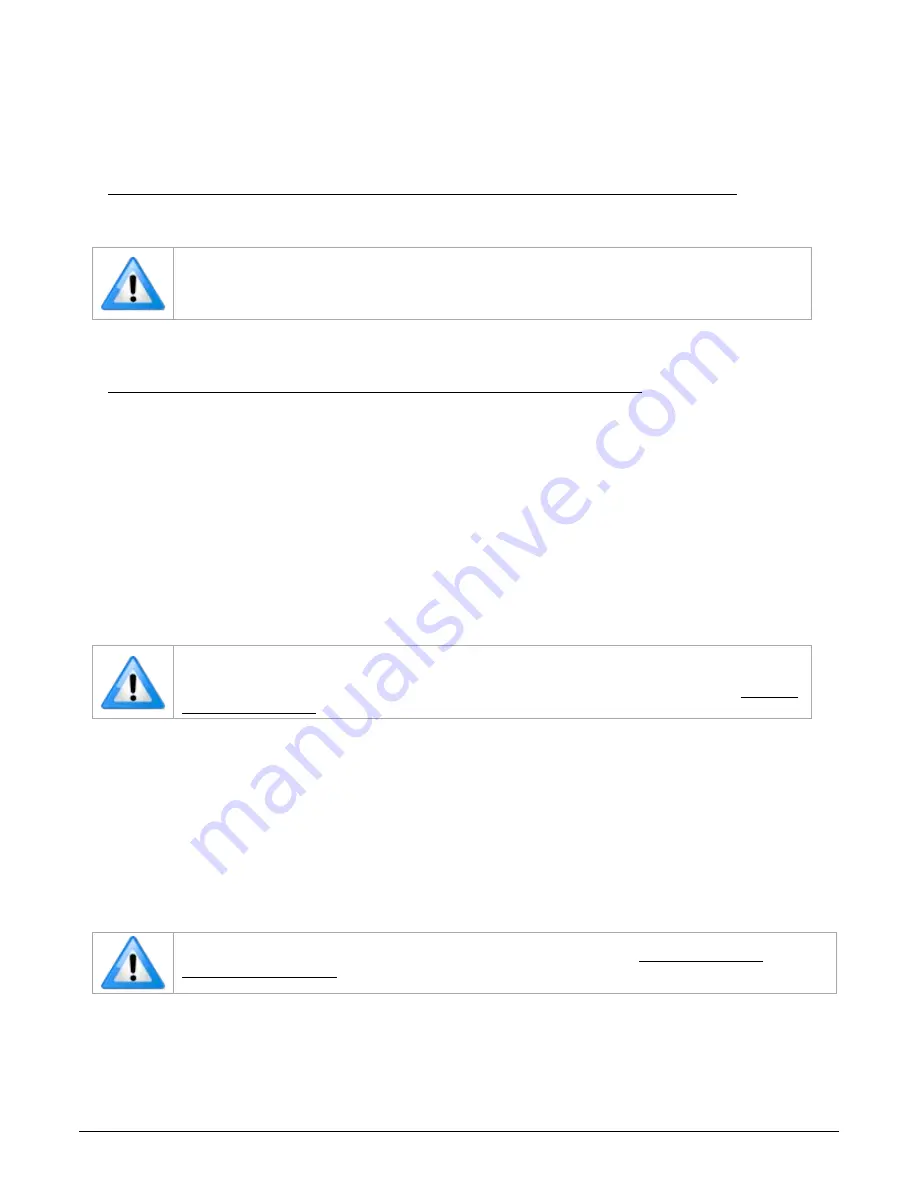
10
•
Installing Xtium2-CXP PX8
Xtium2-CXP PX8 User's Manual
Sapera LT Library & Xtium2-CXP PX8 Driver Installation
You need to download the Sapera LT SDK and the board device driver:
•
Sapera LT SDK (full version), the image acquisition and control SDK for Teledyne DALSA
cameras and frame grabbers is available for download from the Teledyne DALSA website:
www.teledynedalsa.com/en/products/imaging/vision-software/sapera-lt/download/
Run-time versions are also available for download at this location.
The Sapera LT SDK installation includes compiled demo and example programs, along with
project source code, in both C++ and .NET languages, for most Microsoft Visual Studio®
development platforms. The Sapera LT ++ and Sapera LT .NET demo source code is found
in the Sapera\Demos directory.
•
Teledyne DALSA Device Driver. All Teledyne DALSA device drivers are available for
download from the Teledyne DALSA website:
www.teledynedalsa.com/en/support/downloads-center/device-drivers/
Installation Procedure
Install Sapera LT before Teledyne DALSA board drivers.
•
Run the Sapera LT SDK executable file; the installation menu is presented.
•
The installation program may prompt to restart the computer. It is not necessary to reboot the
computer between the installation of Sapera LT and the board driver.
•
Run the Xtium2-CXP PX8 device driver executable file; the installation menu is presented.
•
During the late stages of the installation, the Xtium2-CXP PX8 firmware update application
starts. This is described in detail in the following section.
•
Restart the computer when all the software and board drivers are installed.
If Windows displays any unexpected message concerning the board, power off the system
and verify the Xtium2-CXP PX8 is installed in the slot properly. You should also note the
board’s status LED color and compare it to the defined LED states as described in S: Boot-
Refer to Sapera LT User’s Manual for additional details about Sapera LT.
Xtium2-CXP PX8 Firmware Update
The Device Manager’s Firmware Update program automatically executes at the end of the driver
installation and on every subsequent restart of the computer. It will determine if the Xtium2-CXP
PX8 requires a firmware update. If firmware is required, a dialog opens. This dialog also allows the
user to load alternative firmware if available for the Xtium2-CXP PX8.
Note: Administrator rights are required to update the device information and/or firmware.
Important: In the rare case of firmware update errors please see Recovering from a






























